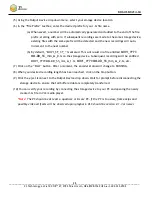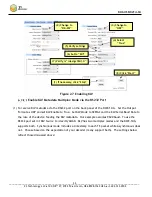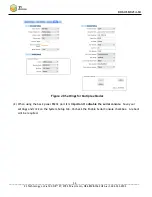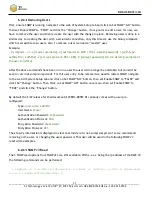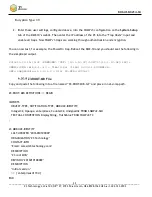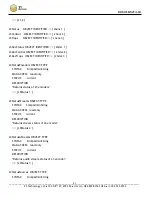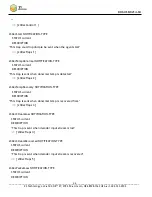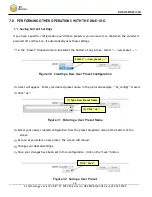DOC-USR-0214-04
___________________________________________________________________________________________
Z3 Technology, LLC
♦
100 N 8
th
ST, STE 250
♦
Lincoln, NE 68508-1369 USA
♦
+1.402.323.0702
36
SNMP V3 Users
Before user creation, navigate to the web UI System Setup tab and click on Set SNMP “GO” button, then
set Enable SNMP to “FALSE” and click the “Change” button. Users can be now be created through a
serial/ssh connection to the DME-10, in sudo mode the user has access to the binary
net-snmp-create-v3-
user
, which is what we use for now to create users. There are a few types of SNMP v3 users: Authentication
only users which can have read/write permissions or read-only permissions. Then there are authentication
and encryption users which can have read/write permissions or read-only permissions.
Each user needs to specify which type of protocol to use for their authentication and for encryption.
Authentication protocols can be MD5 or SHA. Encryption protocols can be DES or AES.
Examples:
Create a read-only authentication only user: (authNoPriv)
~ # net-snmp-create-v3-user -ro -A [password] -a SHA [user name]
Create a read-write authentication and encryption user: (authPriv)
~ # net-snmp-create-v3-user -A [auth password] -X [encryption password] -a [auth
protocol] -x [encryption protocol] [user name]
After running these commands you will see the usernames and passwords at the bottom of /etc/net-
snmp/snmpd.conf :
-------------------------------------------------------------------------------------
createUser test MD5 "testtest" AES testtest
createUser cnetrw MD5 "testtest" AES testtest
-------------------------------------------------------------------------------------
Then navigate to the web UI System Setup tab and click on Set SNMP “GO” button, then set Enable SNMP to
“TRUE” and click the “Change” button.
Now you will see the user entries and hashed passwords in /etc/net-snmp/snmpd.conf :
-------------------------------------------------------------------------------------
usmUser 1 3 0x80001f8880c5164f61b6010000 "test" "test" NULL .1.3.6.1.6.3.10.1.1.2
0xc6c8f9127c37a04087b5e316cb217dbb .1.3.6.1.6.3.10.1.2.4
0xc6c8f9127c37a04087b5e316cb217dbb ""
usmUser 1 3 0x80001f8880c5164f61b6010000 "cnetrw" "cnetrw" NULL .1.3.6.1.6.3.10.1.1.2
0xc6c8f9127c37a04087b5e316cb217dbb .1.3.6.1.6.3.10.1.2.4
0xc6c8f9127c37a04087b5e316cb217dbb ""
-------------------------------------------------------------------------------------
At this point the new users can be used with snmp.