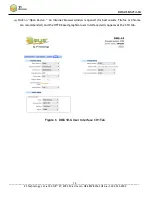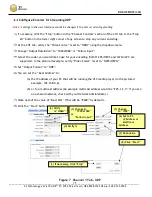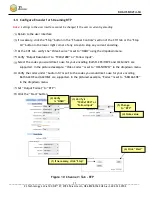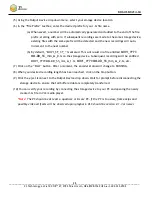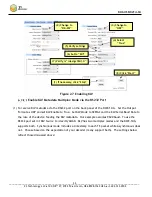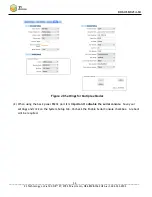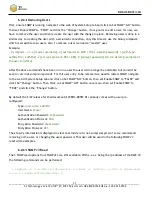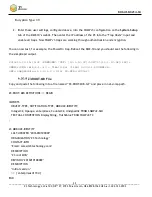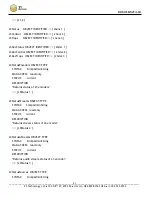DOC-USR-0214-04
___________________________________________________________________________________________
Z3 Technology, LLC
♦
100 N 8
th
ST, STE 250
♦
Lincoln, NE 68508-1369 USA
♦
+1.402.323.0702
28
(5)
Using the Output Device dropdown menu, select your storage device location
(6)
In the “File Prefix” textbox, enter the desired prefix for your .ts file name.
(a)
When saved, a number will be automatically generated and added to the end of the file
prefix, starting with zero. If subsequent recordings are made to the same storage device,
existing files with the same prefix will be detected and the new recordings will auto-
increment to the next number.
(b)
By default, “MOV1_%F_%T_” is entered. This will result in a file entitled
MOV1_YYYY-
MM-DD_hh_mm_ss_0
.ts on the storage device. Subsequent recordings will be entitled
MOV1_YYYY-MM-DD_hh_mm_ss_1.ts,
MOV1_YYYY-MM-DD_hh_mm_ss_2
.ts, etc.
(7)
Click on the “Start” button. After a moment, the encoder status will change to RUNNING.
(8)
When your desired recording length has been reached, click on the Stop button.
(9)
Click the eject icon next to the Output Device drop down. Wait for prompt before disconnecting the
storage device to ensure that all buffered data is completely transferred.
(10)
You can verify your recording by connecting the storage device to your PC and opening the newly
created .ts file in VLC media player.
*Note:
The PC should be at least a quadcore or 8-core PC. If the PC is too slow, frame skips and
possibly video artifacts will be observed upon playback. VLC should be version 2.1.3 or newer.