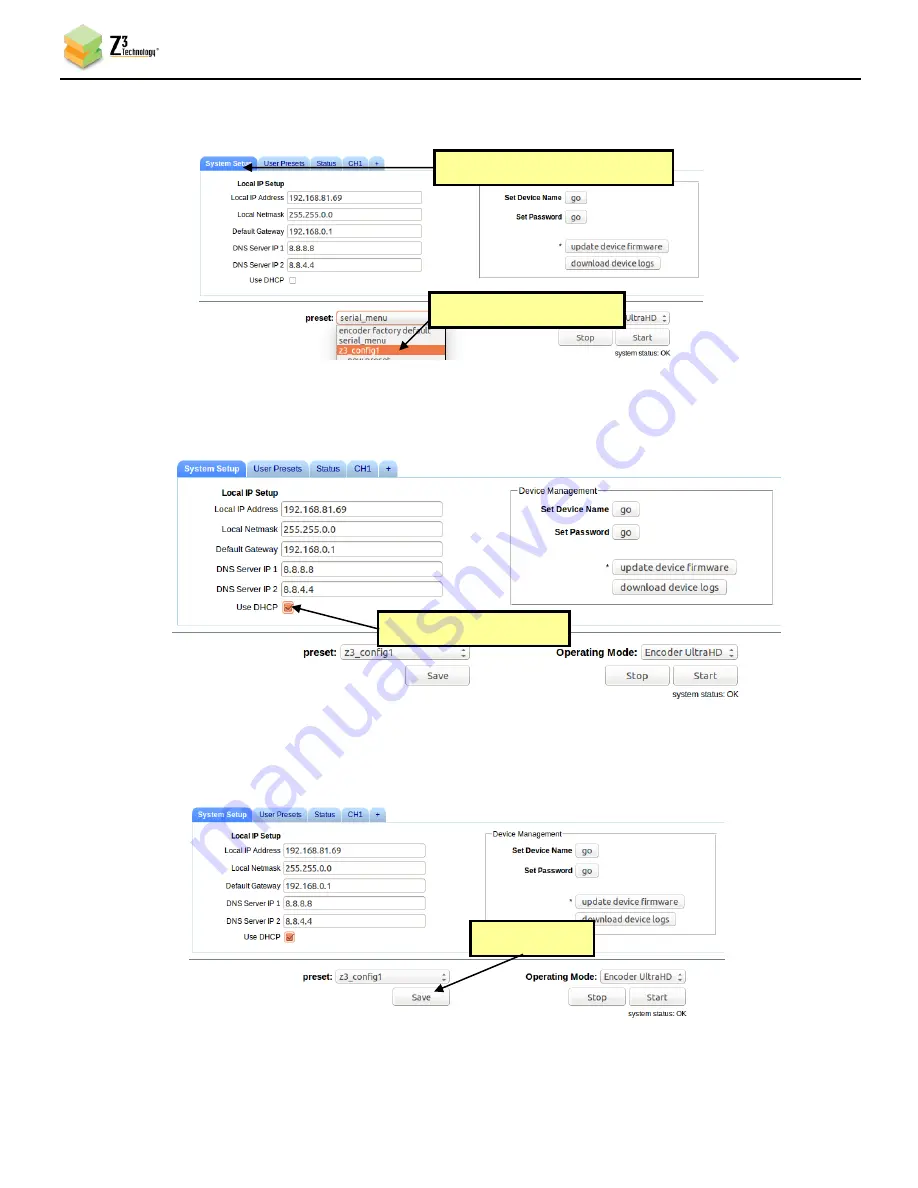
DOC-USR-0077-01
___________________________________________________________________________________________
Z3 Technology, LLC
♦
100 N 8
th
ST, STE 250
♦
Lincoln, NE 68508-1369 USA
♦
+1.402.323.0702
17
(3)
Return to the System Setup tab. Go to the bottom of the screen and select as the preset the
“z3_config1” configuration you just created:
(4)
As soon as you select “z3_config1”, the screen will reload. Go ahead and check the “Use DHCP”
box.
(5)
Now that DHCP is set in z3_config1, save the configuration by clicking on the “Save” button:
(2) Select “z3_config1”
configuration
Figure 17 Selecting “z3_config1” within the System Setup Tab
Click “Save”
Check “Use DHCP”
again
(1) Click on “System Setup”
Figure 19 Saving a User Preset
Figure 18 Setting DHCP within z3_config1






























