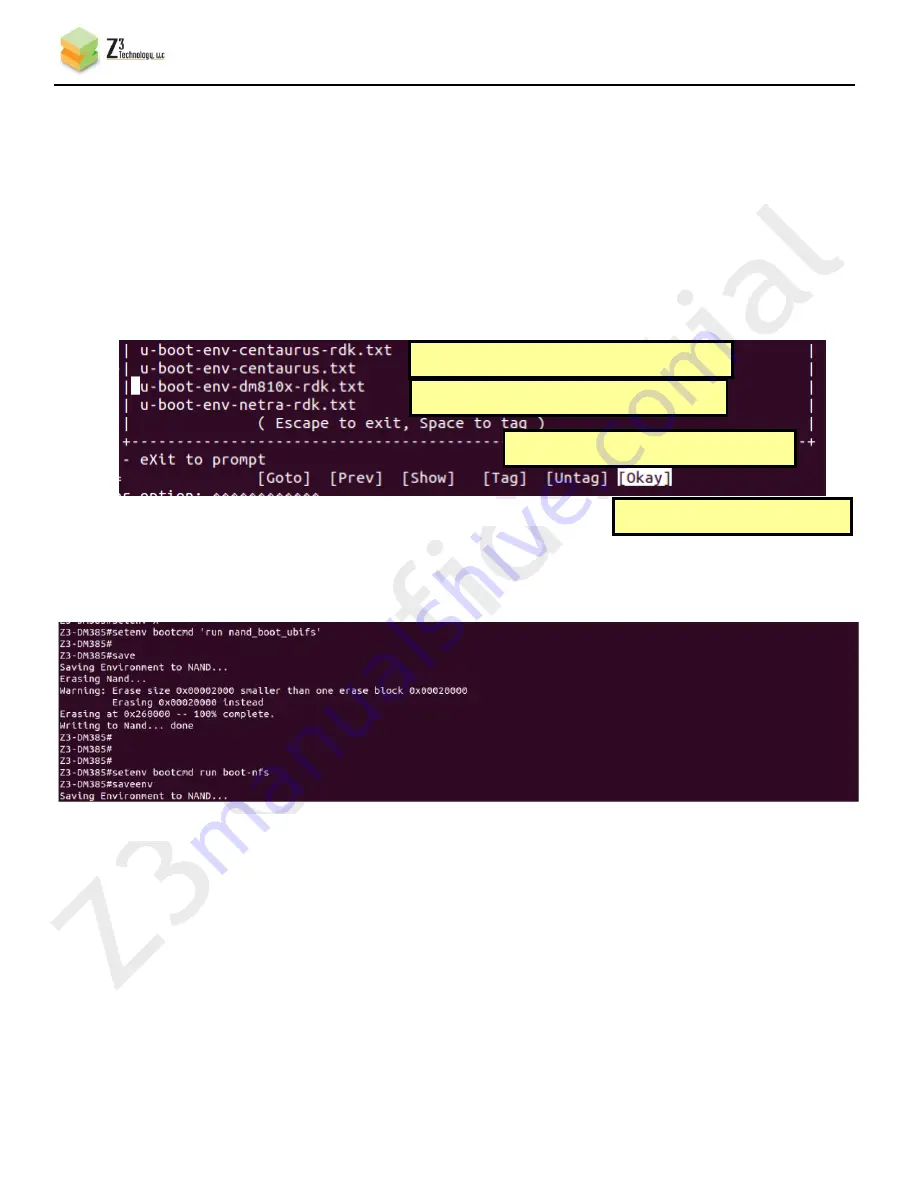
CONFIDENTIAL
DOC-USR-0012-08
___________________________________________________________________________________________
Z3 Technology, LLC
♦
100 N 8
th
ST, STE 250
♦
Lincoln, NE 68508-1369 USA
♦
+1.402.323.0702
51
(g)
Press <return> to save your terminal settings.
(h)
The next step is to read in the u-boot environment file you just modified. If you are using
minicom, type <ctl-A> and Z to bring up the Command Summary. Then type “Y” for “Paste
file.”
(i)
This should bring up the “Select file for upload” window pointing to your home directory.
From here, use the up and down arrow keys to scroll down and select the “u-boot-env-
dm810x-rdk.txt” file you modified and then copied in step (3e). Press the space bar to tag
the file. Then, use the left and right arrow keys to select “Okay”. Press <return>.
(j)
You should then see a series of commands being pasted on run within u-boot. The very last
line should say “Writing to Nand… done”
(k)
Type “printenv” to show the current environment variables in u-boot.
(l)
Check the value of gatewayip and netmask to make sure it conforms to your network. You can
use setenv to change anything that needs to be modified.
(m)
Set boot mode to NFS
Z3-DM385# setenv bootcmd run boot-nfs
(n)
Save your changes
Z3-DM385# saveenv
Figure 47 Minicom Paste File Selection
Figure 48 Example of Successful u-boot Configuration
(1) Use <up> and <down> to select u-boot file
(2) Press Space to tag
(3) Use <left> and <right> to select Okay
(4) Press Return















































