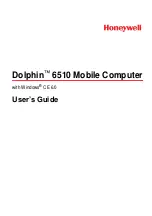CONFIDENTIAL
DOC-USR-0012-08
___________________________________________________________________________________________
Z3 Technology, LLC
♦
100 N 8
th
ST, STE 250
♦
Lincoln, NE 68508-1369 USA
♦
+1.402.323.0702
46
9.0
RUNNING THE CODE YOU BUILT ON THE BOARD
There are 2 ways to take the image files you built in Chapter 3 and run them on the board: (1) Updating
the image file, and (2) Setting up NFS/TFTP to link to your development PC.
9.1 Method 1: Updating the Image File
(1)
Run the Web Interface (Steps (1)-(9) in Section 5).
(2)
Select “update device firmware” from the main screen:
Figure 43 Updating the Device Firmware from the Web Interface
Click here