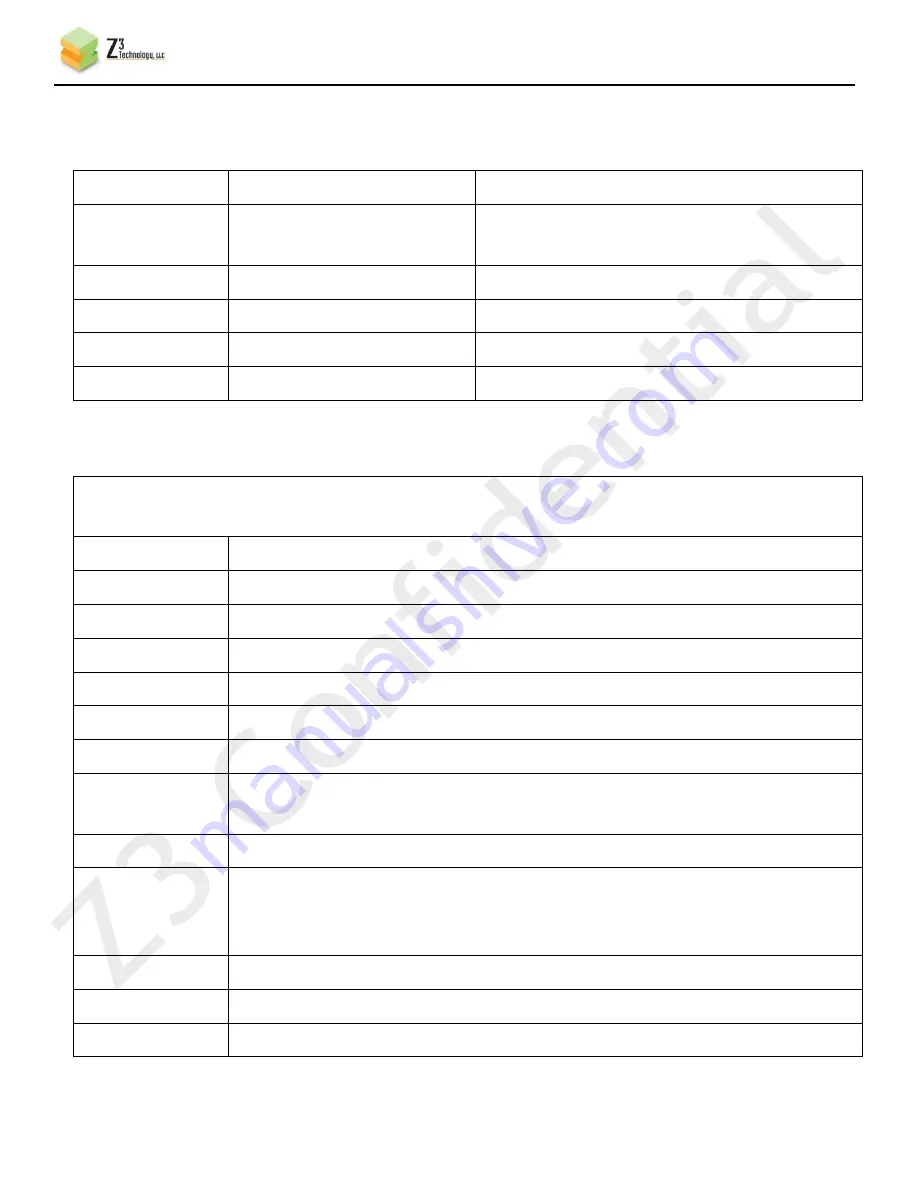
CONFIDENTIAL
DOC-USR-0012-08
___________________________________________________________________________________________
Z3 Technology, LLC
♦
100 N 8
th
ST, STE 250
♦
Lincoln, NE 68508-1369 USA
♦
+1.402.323.0702
54
10.2 The User Presets Tab
Parameter
Options (default in bold)
Notes
new
Define a new configuration file. Up to 9
configurations can be created.
rename
Rename a configuration file.
delete
Delete a configuration file.
export
Export current settings to a file.
import
Load settings from a previously exported file.
10.3 The Status Tab
Note: May take a few seconds to load after being clicked. Also, may take around 10 seconds for
fps and bitrate values to settle.
Output Value
Explanation
Encoder Status
CH
The channel number (1 or 2)
Bitrate
Current target bit rate of encoder
Actual Bitrate
Actual bit rate being output by encoder
FPS
Current target frames per second of encoder
Actual FPS
Actual frames per second being encoded
Key-frame FPS
# of key-frames per second (for example, a value of 0.5 means a key frame is
inserted every 2 seconds)
Width
Width of encoded picture
Height
Height of encoded picture. For interlaced, the height of a field is given (for
example, if encoding 1920x1080 interlaced, height will be 540). This the user can
determine whether interlaced is being encoded.
Stream Status
channel
The channel number (1 or 2)
URL
URL the channel is being streamed to






























