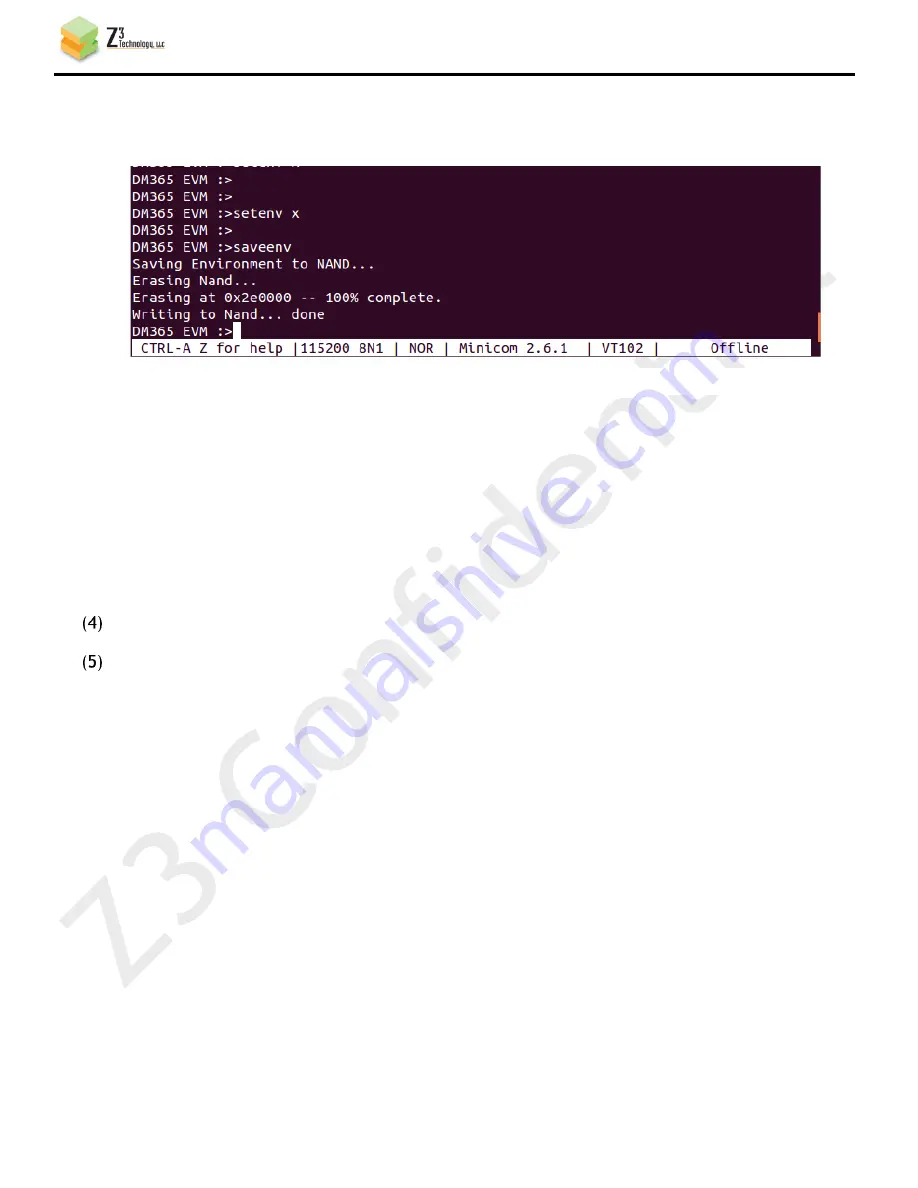
CONFIDENTIAL
DOC-USR-0064-02
___________________________________________________________________________________________
Z3 Technology, LLC
♦
100 N 8
th
ST, STE 250
♦
Lincoln, NE 68508-1369 USA
♦
+1.402.323.0702
38
(j)
You should then see a series of commands being pasted within u-boot. The very last line should
say “Writing to NAND … Done”
(k)
Type “printenv” to show the current environment variables in u-boot.
(l)
Check the value of serverip, nfsserver, and netmask to make sure it conforms to your network.
You can use setenv to change anything that needs to be modified.
(m)
Set boot mode to NFS/TFTP
DM365 EVM:> run set-nfs
DM365 EVM:> run set-tftp
Make sure the DM368 is connected to your network.
From the u-boot prompt, type “boot”
DM365 EVM:> boot
You should see the Z3-DM368-SDI-RPS boot the kernel obtained via TFTP, mount a file system using
NFS, and then go straight to the serial menu. Appendix A shows an example of a successful boot. If
you are running into issues, please see the “Troubleshooting” section in Appendix D.
10.3
Other Available u-boot Commands
Besides booting from NAND and TFTP/NFS, there are other boot configurations that are possible. Below
are the possible options provided in the Z3 u-boot environment:
set-nfs
Get root file system from NFS
set-ram0
Get root file system from NAND
set-tftp
Get kernel from TFTP
set-nand
Get kernel from NAND
update-kernel
Write a new kernel image in NAND from TFTP
update-ram0
Write a new root file system in NAND from TFTP
Figure 29 Example of Successful u-boot Configuration












































