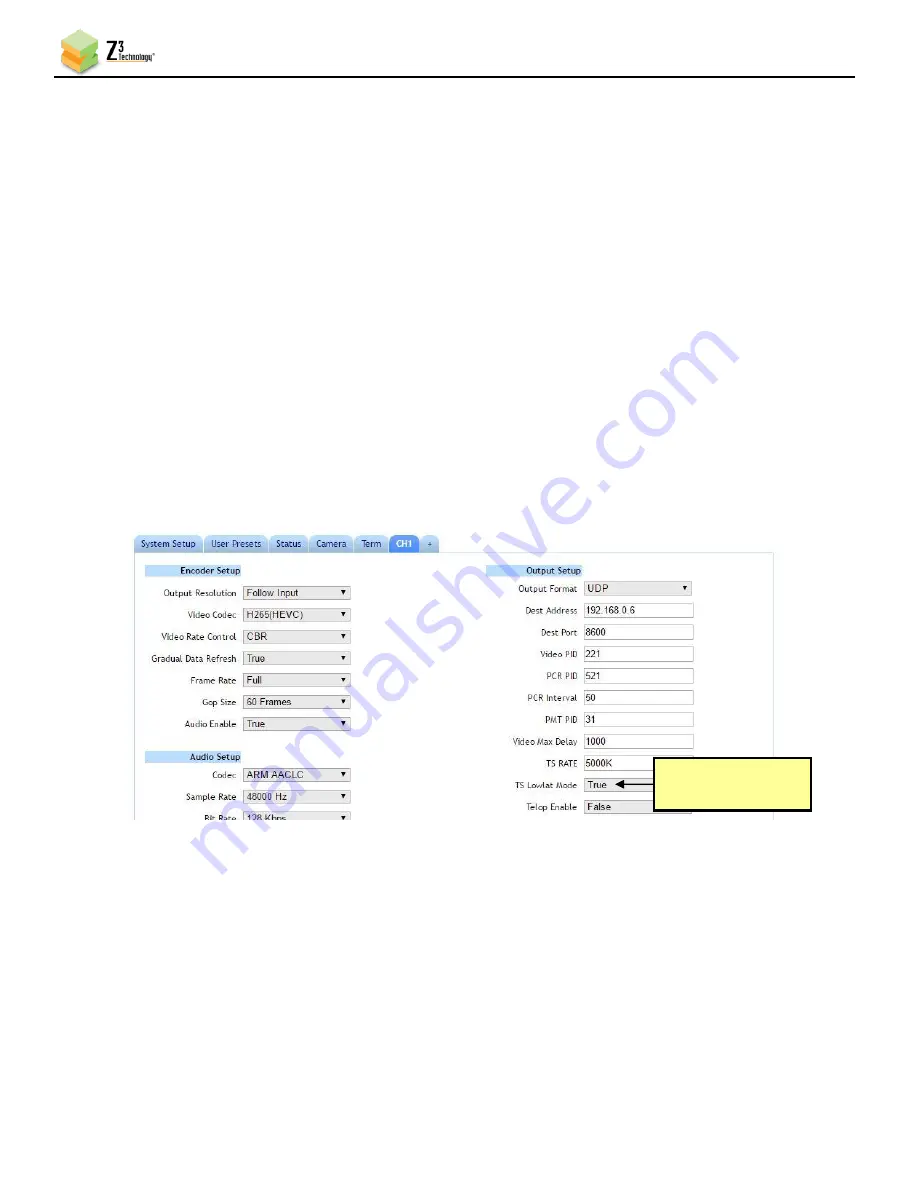
HE4K-DCK-10 User Instructions
DOC-USR-0123-01
______________________________________________________________________________________
Z3 Technology, LLC
♦
100 N 8
th
ST, STE 250
♦
Lincoln, NE 68508-1369 USA
♦
+1.402.323.0702
30
6.5
Tuning for Latency
6.5.1
TS Lowlat Mode
In general, streaming using RTP will result in lower latency than streaming using TS.
When streaming UDP or TSRTP, the HE4K-DCK-10 supports a low latency mode called TS Lowlat
Mode. When enabled, TS Lowlat Mode sends the transport stream packets as soon as possible,
instead of pacing them out evenly. This option can only be accessed when the advanced settings
mode has been enabled. (See Section 8.2, “Advanced Settings Mode,” for more information on
accessing these settings.)
For minimum latency (with possibility of skipped frames) at the expense of increased network
burstiness, set TS Lowlat Mode to “True”. This is enabled by default.
To ensure smoothest playback and reduce loading on network, set TS Lowlat Mode to “False”. For
applications where ISO 13818-1 constant end-to-end delay is required, but delay is not critical, set
TS Lowlat Mode to “False”.
6.5.2
VLC Media Player Latency
If streaming to the VLC media player, latency can be reduced on the decode side by adjusting the
network caching value. By default, this is set to 1000ms. You can lower this to as low as 200ms. To
do this, go to the following:
(1)
Click Tools on the main menu and select “Preferences from the dropdown.
Figure 25 Enable TS Lowlat Mode
Enable or Disable
Low Latency Mode






























