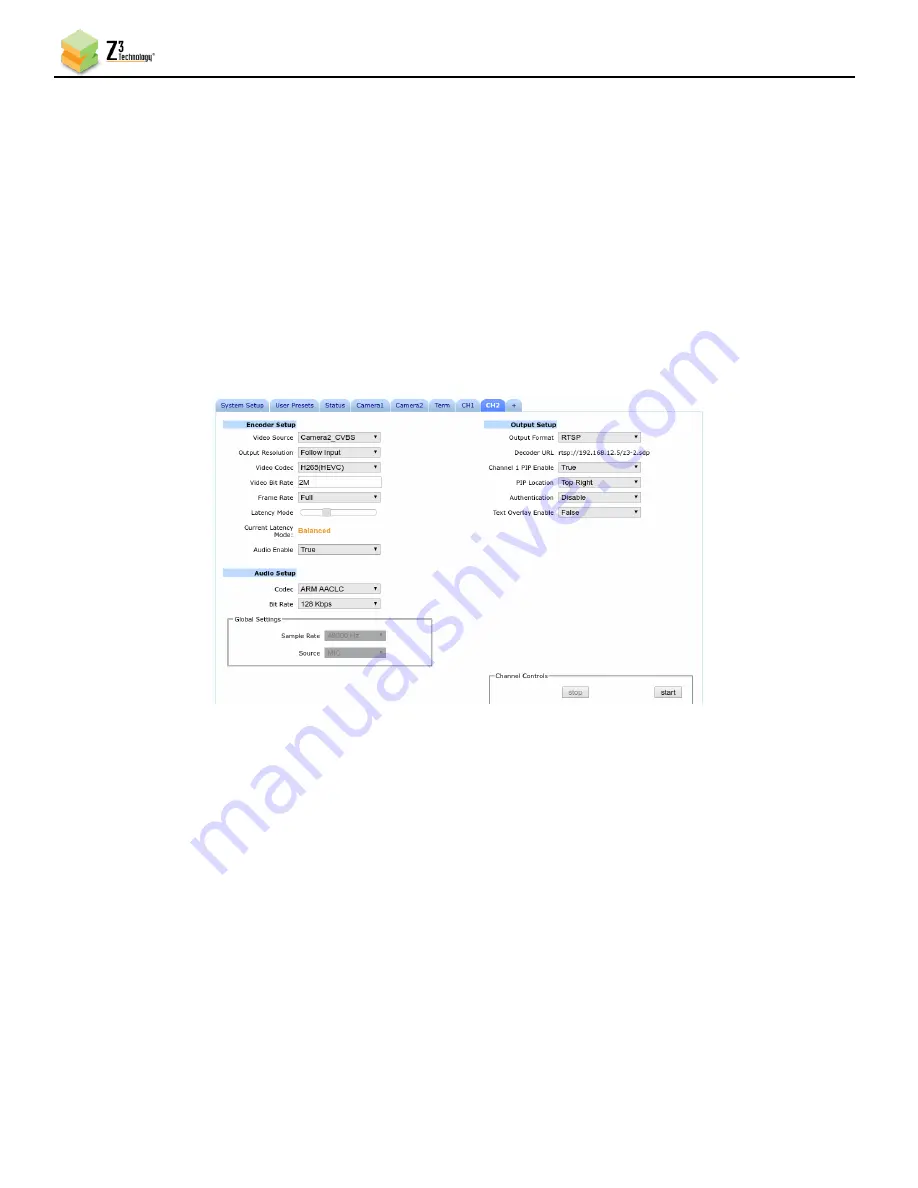
FV4K-DCK-1X User Instructions
DOC-USR-0127-07
______________________________________________________________________________________
Z3 Technology, LLC
♦
100 N 8
th
ST, STE 250
♦
Lincoln, NE 68508-1369 USA
♦
+1.402.323.0702
54
(5)
You can return to the use of limited settings by un-checking the
Advanced Settings
box in the
System Setup tab and saving that to the preset.
8.3
Channel 2 PIP on Channel 1
The HE2K-DCK-1X allows for the a Picture in Picture (PIP) of channel 2 to be placed on the channel 1
stream. A common case is to have a PIP of the IR camera on the stream for the visible video.
(1)
Start channel 1 from the CH1 tab.
(2)
On the CH2 tab under Output Setup select “True” from the Channel 1 PIP Enable dropdown.
(3)
A PIP Location dropdown will appear. Select the desired location from the dropdown and click
“start”.
Figure 61 Channel 2 PIP on Channel 1
Note:
The PIP stream needs to be set to a resolution that is smaller than the resolution of Channel 1. If channel 2
not a smaller resolution the PIP will not show on channel 1.
8.4
Encoder ROI
The FV4K-DCK-1x allows for the encoding of a Region of Interest (ROI) in the captured video. This allows
the encode of only the region of the video you are interested in.
(1)
Click on the Ch1 tab and stop the stream with the
Stop
button, if necessary.
(2)
Next to the Output Resolution dropdown Check the ROI checkbox. ROI options will appear below the
checkbox. Including a screenshot from the video source
(3)
Resize and Drag the selection box to indicate the desired ROI.






























