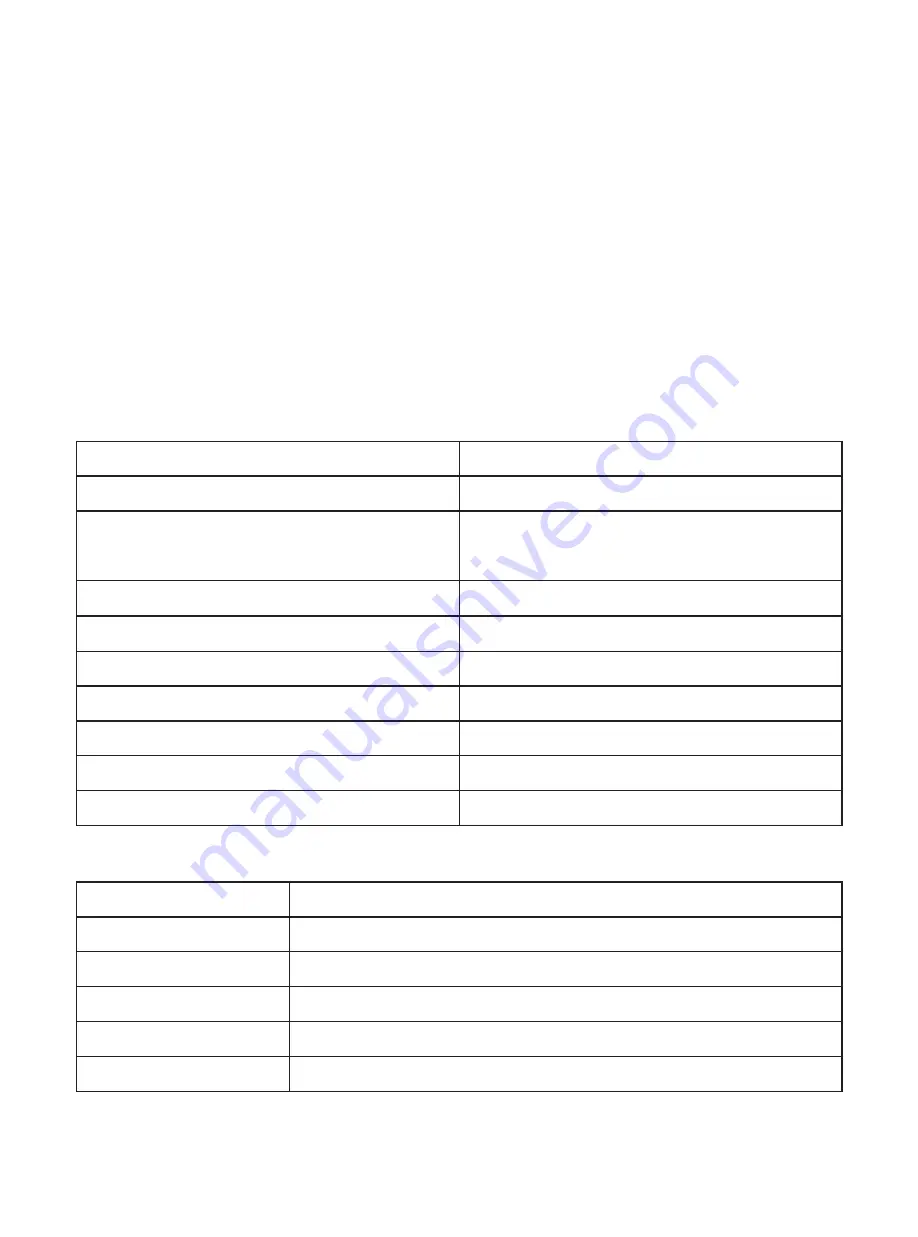
Z-Wave Plus Info
Parameter
Z-Wave Plus Version
Role Type
Node Type
Installer Icon Type
User Icon Type
Value
1
Slave Always On
ZWAVEPLUS
0x1600 (ICON_TYPE_GENERIC_WALL_CONTROLLER)
0x1600 (ICON_TYPE_GENERIC_WALL_CONTROLLER)
Node Information Frame
The Node Information Frame is the business card of a Z-Wave device. It contains
information about the device type and the technical capabilities. The inclusion and
exclusion of the device is confirmed by sending out a Node Information Frame. Beside
this it may be needed for certain network operations to send out a Node Information
Frame.
How to send out Node Information Frame:
Set the wall controller into inclusion/exclusion mode: press and hold down “ALL
ON/OFF” button for over 3 seconds, or short press the “inclusion/exclusion” button, LED
indicator turns on to indicate the wall controller has already sent out Node Information
Frame, the user can repeat the operation to set the wall controller to quit
“inclusion/exclusion mode”.
Technical Data
IP Rating
Frequency
SDK
Explorer Frame Support
Device Type
Generic Device Class
Specific Device Class
Routing
FLiRS
IP 20
869.0 MHz (RU)
Up to 100 m outside, on average up
to 40 m inside buildings
6.71.01
Yes
Wall Controller
Wall Controller
Basic Wall Controller
Yes
No
Wireless Range




























