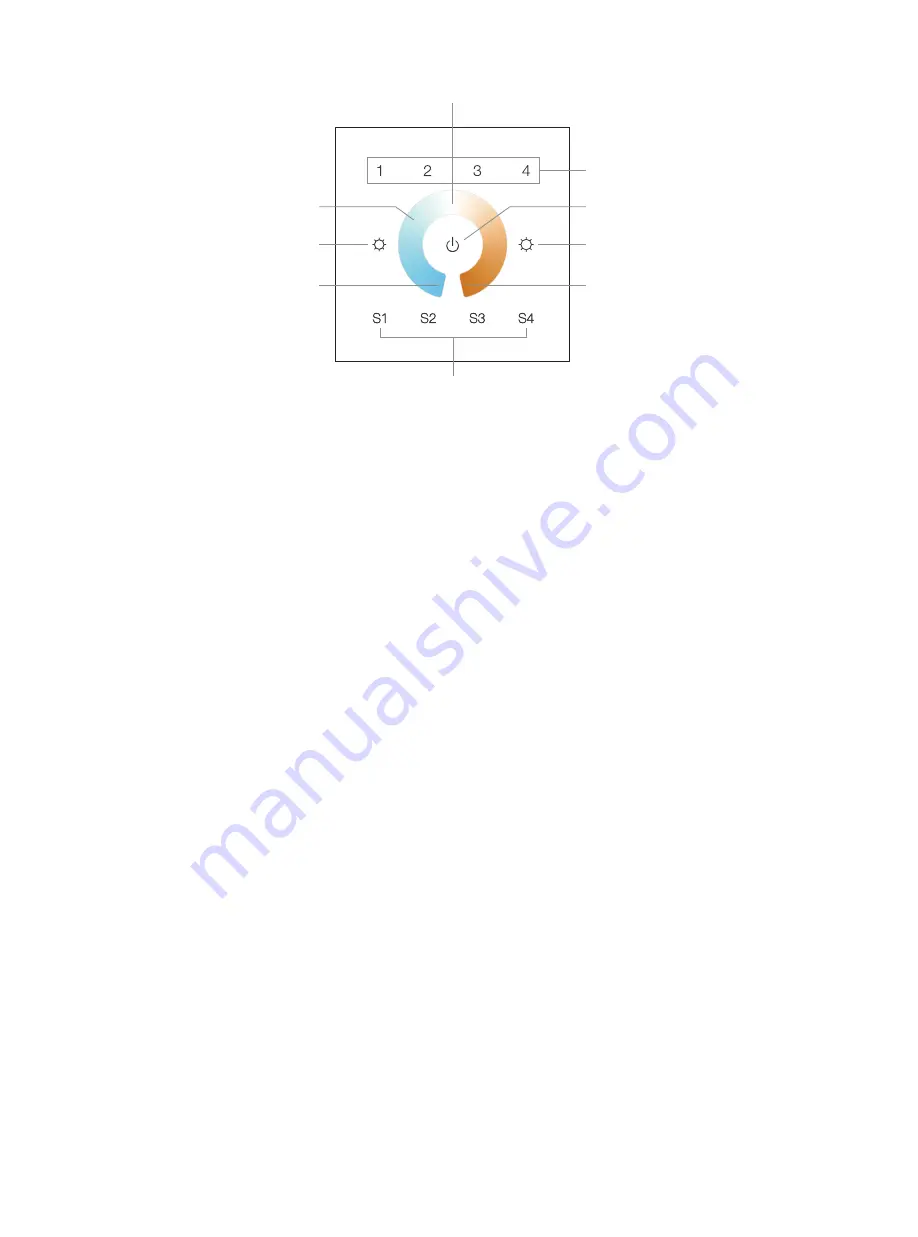
4 Groups
Choose the objects you would like to control:
•
the objects which the command will be sent to.
•
Short press Group number button 2, all associated devices of Association Group 3 are
the objects which the command will be sent to.
•
Short press Group number button 3, all associated devices of Association Group 4 are
the objects which the command will be sent to.
•
Short press Group number button 4, all associated devices of Association Group 5 are
the objects which the command will be sent to.
Control the objects you would like to control:
•
Double click Group number button 1-4, activation of scenes in Gateways using
Command Class Central Scene.
•
Short press Scene button S1/S2/S3/S4, direct control of associated devices using
Scene Activation Set, Scene ID = 0x10 / 0x20 / 0x30 / 0x40 to the last used Group 2, 3, 4
or 5.
•
Press and hold down Scene button S1/S2/S3/S4, direct control of associated devices
using Scene Conf Set, Scene ID = 0x10 / 0x20 / 0x30 / 0x40 to the last used Group 2, 3, 4
or 5.
•
Short press “ALL ON/OFF” button, direct control of associated devices using Basic
Set On/Off commands.
•
Short touch or slide touch the “Color Wheel”, direct control of associated devices
using Color Switch Set commands.
•
Press and hold down brightness down and brightness up buttons, direct control of
associated devices using Multilevel Switch Start Level Change Set commands.
Short press Group number button 1, all associated devices of Association Group 2 are
Decrease whole brightness
Increase whole brightness
Save and recall 4 scenes
ALL ON/OFF button, broadcast to turn on/off all
Color Wheel for adjusting relative brightness
between PWM1 and PWM2
50% PWM1 +50% PWM2
100% PWM1 + 0% PWM2
0% PWM1 + 100% PWM2










