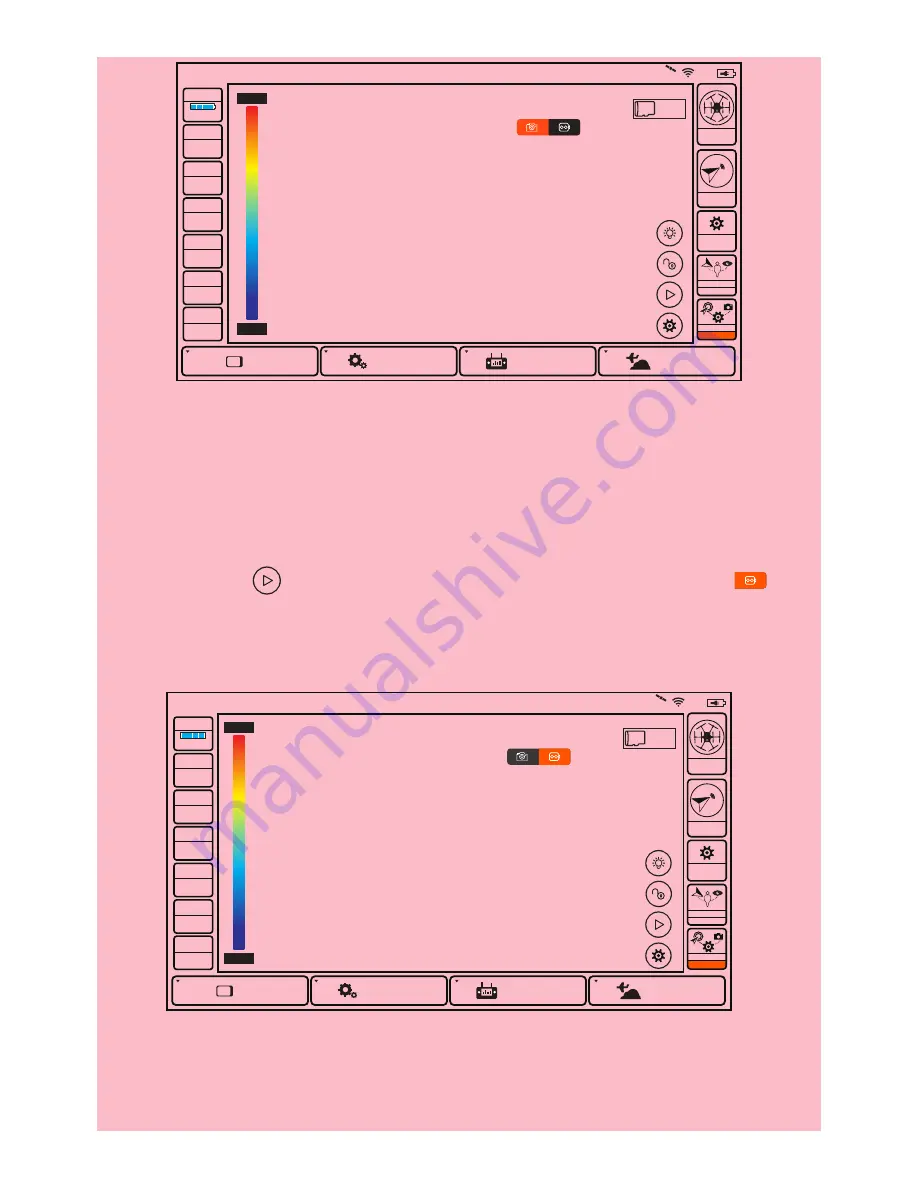
TEAM MODE
GIMBAL CAMERA TILT CONTROL
There is a gimbal tilt mode switch on ST16---S1. When the switch is in up/middle posi-
tion, the CGOET gimbal camera is in Angle Mode. Use the slider (C) on the left side of
the ST16 to set the tilt position of the gimbal camera. When the S1 is in bottom posi-
tion, the gimbal camera is in Velocity Mode. When the Elevator joystick is in the
middle position, it means the velocity rate is 0 for the CGOET, and it will stop tilting
up/down. When the Elevator joystick is above the middle position, the CGOET will
start tilting up. When the Elevator joystick is below the middle position, the CGOET
will start tilting down. The distance between the Elevator joystick and the middle posi-
tion decides the velocity rate, the further distance, the higher velocity it would be.
NOTICE:
Only in the velocity mode, the camera can tilt upwards 15°maximum.
GIMBAL CAMERA PAN CONTROL
There is a gimbal pan mode switch on ST16---S2. When the switch position is up, the
gimbal camera is in Follow Mode. The pan control of the gimbal camera is now dis-
abled. The gimbal camera will adjust its pan direction according to the aircraft’ s
movements. When the switch is in the middle position, the gimbal camera is in Follow
Pan Controllable Mode, the gimbal camera will adjust its pan direction according to
the aircraft’ s movements. Meanwhile, the pan control is activated, use the aileron
joystick to set the pan position of the gimbal camera.
When the switch position is down, the gimbal camera is in Global Mode. The pan
direction of the gimbal camera will be fixed regardless of the aircraft’ s movements.
Use the aileron joystick to set the pan position of the gimbal camera.
Model: Typhoon H
Welcome,Pilot
1:39 AM 0
System Settings
Pad
Channel Settings
Model Select
TASK
CAMERA
GPS
CALIBRATION
NOT
AVAILABLE
Disabled
OBS.
VOLTS
GPS
SAT
POS
ALT
G-SPD
DIS
15.6V
Ready
0
0.0000 E
0.0000 N
-0.0 m
0.0 KPH
N/A m
7%
SD 7.23G
N/A
43.9 C
41.3 C
Model: Typhoon H
Welcome,Pilot
1:39 AM 0
System Settings
Pad
Channel Settings
Model Select
TASK
CAMERA
GPS
CALIBRATION
NOT
AVAILABLE
Disabled
OBS.
VOLTS
GPS
SAT
POS
ALT
G-SPD
DIS
15.6V
Ready
0
0.0000 E
0.0000 N
-0.0 m
0.0 KPH
N/A m
7%
SD 7.23G
N/A
43.9 C
41.3 C
TO RECORD VIDEO
Press the button located near the lower right corner of the ST16. You'll hear an
audible indication from the ST16 each time the recording starts/stops. While video
is recording, the LED indicator on the front of the CGOET will flash blue and
green.
Touch the icon [ ] on the right side of the screen and press icon [ ], the
screen will display the list of videos you have taken before. If you slide from right to
left on one video icon and press the red “Delete” button, the video will be deleted.
15
NOTICE:
The pictures and videos you have taken are saved in camera SD card
and internal storage of ST16 Personal Ground Station. The ST16 can store up to
22 pictures and 10 videos. When the number of picture exceeds 22 and the
number of video exceeds 10, the oldest pictures and videos will be erased auto-
matically from the ST16.
CAUTION:
Do not change settings when aircraft is farther than1000 feet from
ST16 Ground Station.
CAUTION:
ALWAYS stop recording video before turning off the Typhoon H/C-
GOET to avoid data loss. If you accidentally turn off the Typhoon H/CGOET
before you stop recording, re-insert micro SD card (if removed) and turn the
system on again. Wait approximately 20 seconds until the camera LED starts to
glow solid green indicating the last video file was recovered.
























