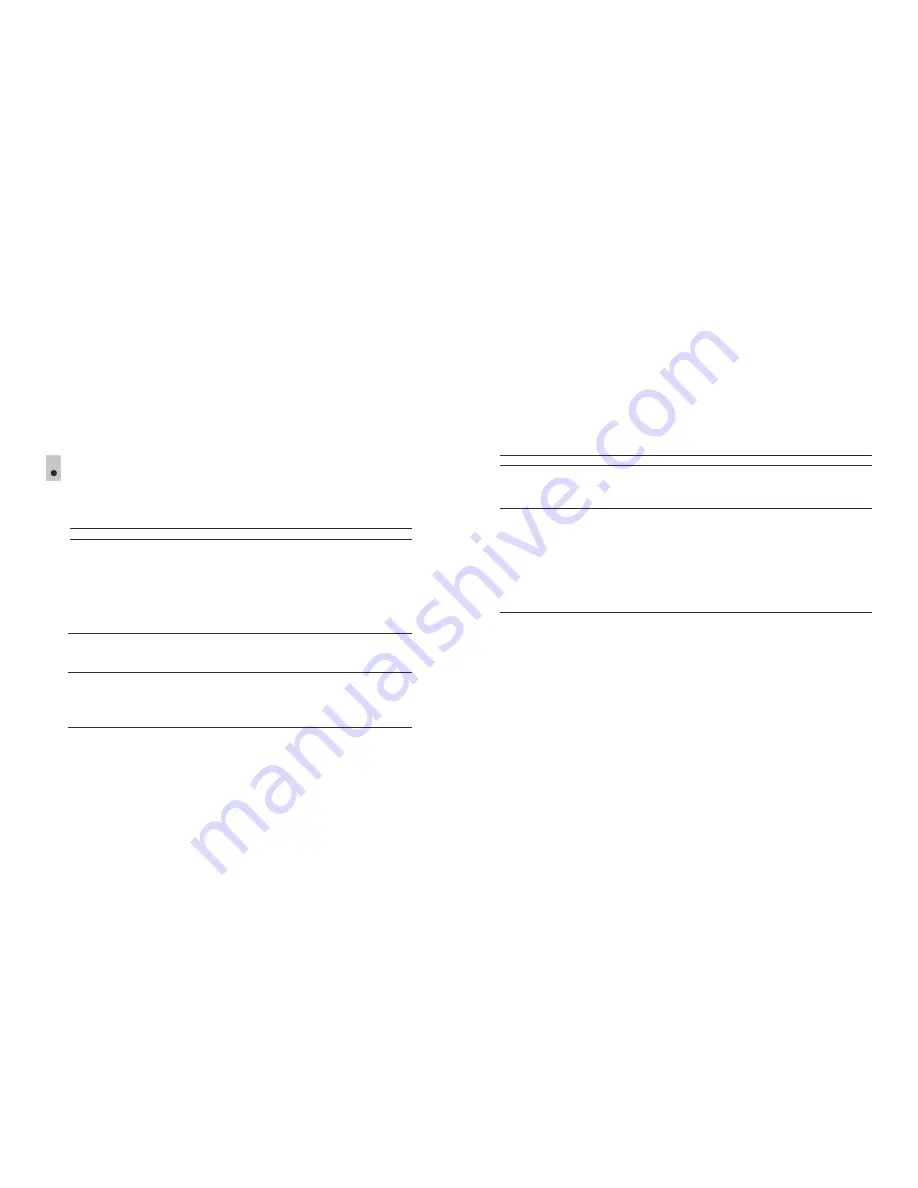
TROUBLESHOOTING
1
8
The table below lists some potential problems that may occur when using the scope. If the problem
experienced with the scope is not listed, or if the suggested action does not resolve the problem,
the unit should be returned for repair.
The unit will not turn on.
Check that the batteries are correctly
fitted in the battery compartment.
Check battery operation.
Oxidized contacts in
the battery
compartment due to “leaky” batteries
or contacts have been exposed to
a chemically active liquid.
Replace the batteries or fit the batteries
correctly.
The unit does not
operate on external
power supply.
Make sure your power supply Is
providing output voltage.
Charge the external power supply
(if required).
Check that the USB cable is intact.
No Wi-Fi signal or erratic
signal.
The unit is beyond reliable Wi-Fi range.
There are obstacles between the unit
and the signal receiver (concrete walls
for example).
Place the unit in line-of-sight of the Wi-Fi signal.
Check
Corrective action
Problem
Poor image quality.
Check that the eyepiece and
lens are adjusted in accordance with
the user manual.
Make sure the lenses are not misted or
soiled.
Adjust the unit according in
accordance with the user manual.
Clean the lenses with a cloth moistened
with alcohol.
Clean the battery compartment,
clean the contacts.
The unit is not operating
properly due to software
update.
Please restore the original software
version.
1) Hold down simultaneously the REC and ZOOM
buttons.
2) Hold down the ON button (while holding REC
and ZOOM).
3) The green LED will blink twice, then will start
blink constantly:
the original software is being installed
.
4) Release REC and ZOOM.
5) Once software installation is over, the LED is
blinking with a 1 sec interval.
6) Disconnect the unit from the power supply
(remove the batteries or disconnect an external
power supply).
Check
Corrective action
Problem
22
21
Summary of Contents for Ranger RT 6.5x42
Page 1: ......
Page 2: ......
Page 73: ...power bank ON Power USB USB Mass storage device 15 16 2 3 17 USB 18 140 139...
Page 74: ...Wi Fi Wi Fi c Wi Fi 1 REC ZOOM 2 ON REC ZOOM 3 4 REC ZOOM 5 1 6 142 141...
Page 75: ...DE AU FR BE IT ES...
Page 76: ...NOTES NOTES...









































