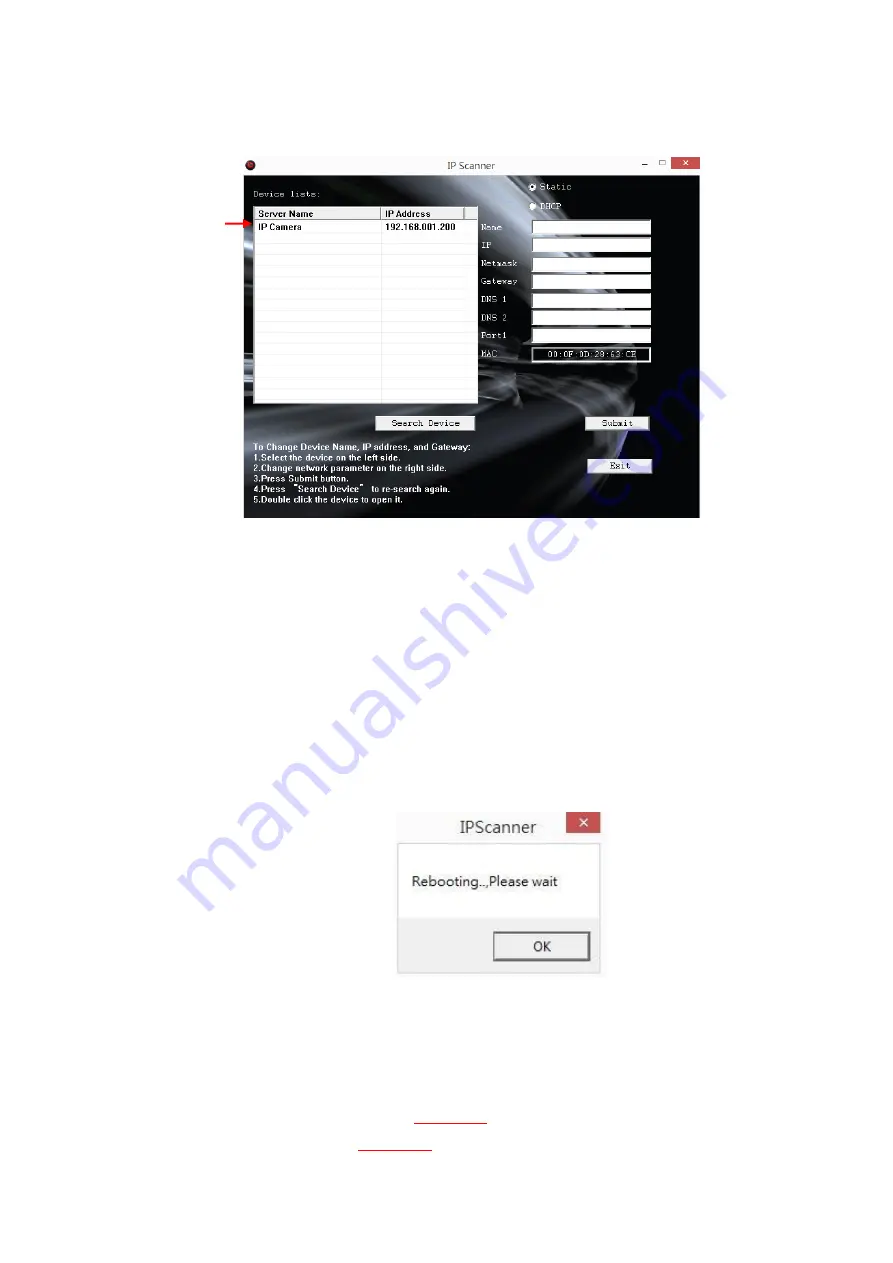
13
6.
IP Scanner
configuration:
7.
IP Scanner
will search for all the IP Cameras connected on the LAN. The
user can click
Search Device
to search again.
8. Click one of the IP Cameras listed on the left side. The network
configuration of this IP camera will be shown on the right side once you
highlight the device with your mouse. You can change the
name
of the IP
Camera to your preference (e.g.: Office, warehouse). Change the
parameters and click
Submit
, then click
OK
, it will apply the changes and
reboot the device.
9. Please make sure the subnet of the PC IP address and the IP Camera IP
address are the same.
The same Subnet:
IP Camera IP address:
192.168.1
.200
PC IP address:
192.168.1
.100
Summary of Contents for YUC-KH26
Page 1: ...1 INDOOR DOME IP CAMERA V1 1 2 0K_1608 User Manual...
Page 15: ...15 11 Enter admin for both Username and Password to gain access...
Page 17: ...17 1 2 3 4 5 When popup the following dialogue box click Yes...
Page 49: ...49 Enter the password and click Next Click Allow...
Page 64: ...64 Corridor mode None Degrees Position Image 0 degrees 90 degrees 270 degrees...




























