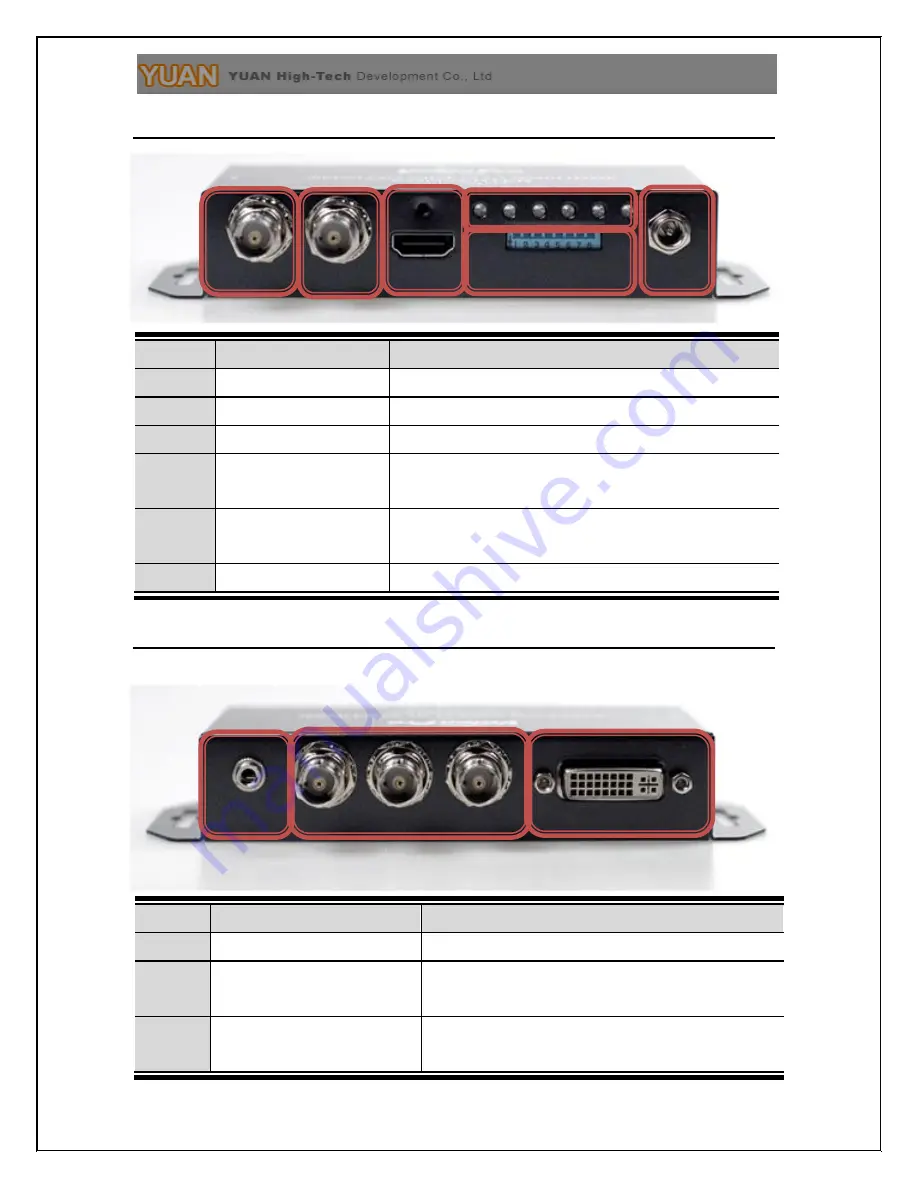
Front Panel
NO
Component
Function
1
SDI Input Port
From your SDI Device plug into this port
2
SDI Pass Thru
From your SDI Display Device plug into this ports
3
HDMI Input Port
From your HDMI Device plug into this port
4
Input Port/ Ouptut
Port LED
The LEDs are indicate Input Ports and Ouptut
Source
5
Dipswitch
Control the Box ( Input Port/Audio/Output
Format)
6
Power Jack
The Power adapter plug into here
Rear Panel
NO
Component
Function
1
Phone Jack
From you Audio Device plug into this port
2
Component/CVBS/S-Video
Output Port
From your YPbPr/CVBS/S-Video Device plug
into this port
3
DVI-D/DVI-A Input Port
From your DVI-D/DIV-A Device plug into this
port
1
3
1
6
3
2
4
5
2



































