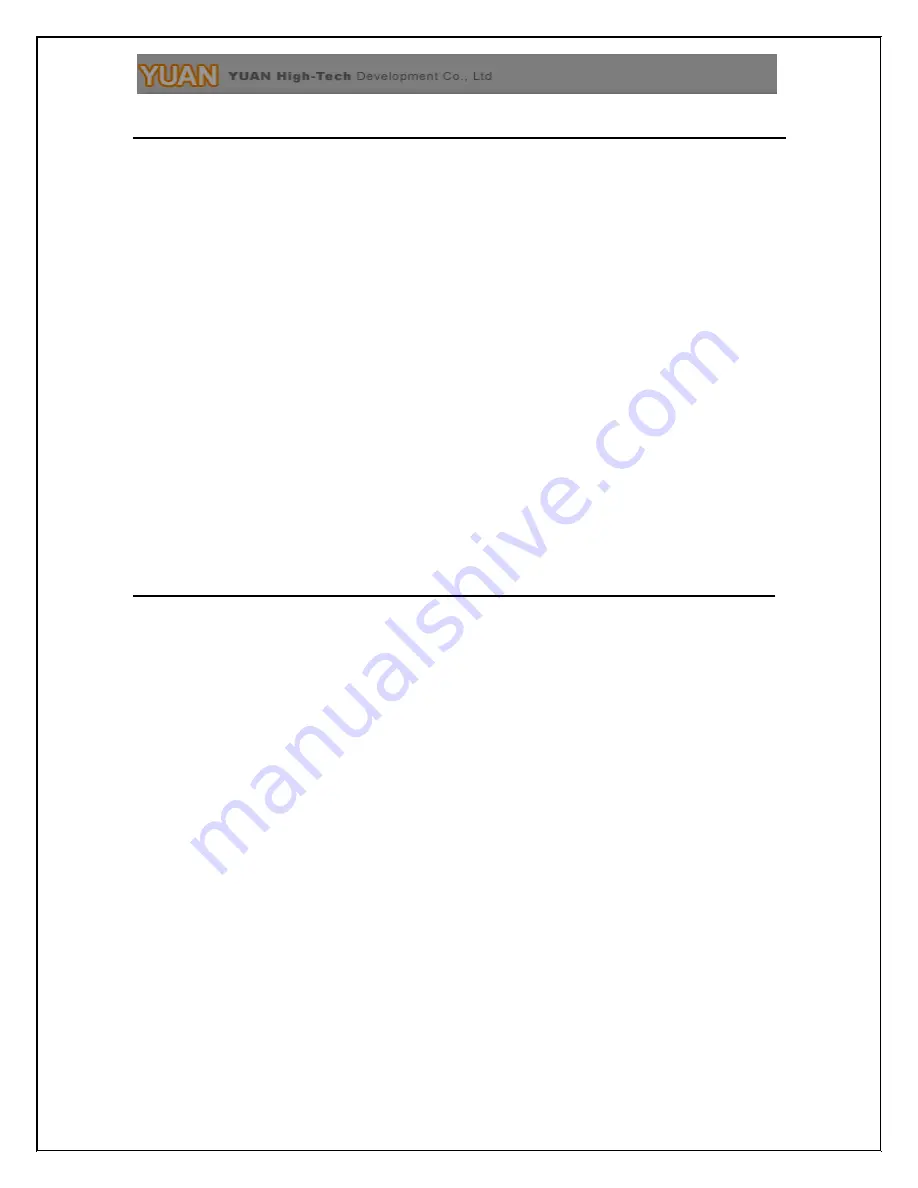
Installation
SDI2MULTI installation consists of the following:
1.
Disc12DC adaptor to converter.
2.
Connect Video Source to the Input Connector.
3.
Connect Display Equipment to the output’s connector
4.
Connect the +12DC adaptor to the converter.
Package Contents
The SDI2MULTI package contains the following items:
User Manual x 1
+12 DC Adapter x 1
SDI2MULTI Converter x 1



































