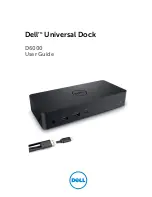TABLE OF CONTENTS
Introduction . . . . . . . . . . . . . . . . . . . . . . . . . . . . . . . . . . . . . . . . . . . 1
Overview . . . . . . . . . . . . . . . . . . . . . . . . . . . . . . . . . . . . . . . . . . . . . 1
Main Console . . . . . . . . . . . . . . . . . . . . . . . . . . . . . . . . . . . . . . . . 1
LCD Display . . . . . . . . . . . . . . . . . . . . . . . . . . . . . . . . . . . . . . . . . 3
Wireless Hygro-Thermo Indoor Sensor . . . . . . . . . . . . . . . . . . . . . . . . . . . 3
Wireless 6-IN-1 Outdoor Sensor . . . . . . . . . . . . . . . . . . . . . . . . . . . . . . . 4
Installation and Setup . . . . . . . . . . . . . . . . . . . . . . . . . . . . . . . . . . . . . . 5
Wireless indoor Sensor . . . . . . . . . . . . . . . . . . . . . . . . . . . . . . . . . . . 5
Wireless outdoor Sensor . . . . . . . . . . . . . . . . . . . . . . . . . . . . . . . . . . 5
Main Console . . . . . . . . . . . . . . . . . . . . . . . . . . . . . . . . . . . . . . . . 6
Create a Wunderground Account and Setup Wi-fi Connection
. . . . . . . . . . . . . . . 7
Viewing Live Weather Data . . . . . . . . . . . . . . . . . . . . . . . . . . . . . . . . 13
Operation and Other Setting of the Console . . . . . . . . . . . . . . . . . . . . . . . . . 14
Time & Date, Moon Phase, Sunrise & Sunset . . . . . . . . . . . . . . . . . . . . . . . 14
Wi-fi Connection Status
. . . . . . . . . . . . . . . . . . . . . . . . . . . . . . . . . . 15
Time Server Connection Status . . . . . . . . . . . . . . . . . . . . . . . . . . . . . . 15
Setting Date & Time . . . . . . . . . . . . . . . . . . . . . . . . . . . . . . . . . . . . 15
Setting Alarm Time . . . . . . . . . . . . . . . . . . . . . . . . . . . . . . . . . . . . . 16
Activating Alarm and Temperature Pre-alarm Function . . . . . . . . . . . . . . . . . . 16
Indoor and Outdoor Temperature & Humidity . . . . . . . . . . . . . . . . . . . . . . . 16
Wind . . . . . . . . . . . . . . . . . . . . . . . . . . . . . . . . . . . . . . . . . . . . 17
Weather Index . . . . . . . . . . . . . . . . . . . . . . . . . . . . . . . . . . . . . . . 18
Weather Forecast . . . . . . . . . . . . . . . . . . . . . . . . . . . . . . . . . . . . . 21
Barometric Pressure . . . . . . . . . . . . . . . . . . . . . . . . . . . . . . . . . . . . 22
Rainfall . . . . . . . . . . . . . . . . . . . . . . . . . . . . . . . . . . . . . . . . . . . 23
History Graph . . . . . . . . . . . . . . . . . . . . . . . . . . . . . . . . . . . . . . . 23
Weather Alert Setting . . . . . . . . . . . . . . . . . . . . . . . . . . . . . . . . . . . . . 25
Pointing the 6-In-1 Sensor to South . . . . . . . . . . . . . . . . . . . . . . . . . . . . . 26
Maintenance . . . . . . . . . . . . . . . . . . . . . . . . . . . . . . . . . . . . . . . . . . 26
Battery Replacement . . . . . . . . . . . . . . . . . . . . . . . . . . . . . . . . . . . 26
Cleaning the Rain Collector . . . . . . . . . . . . . . . . . . . . . . . . . . . . . . . . 26
Cleaning the Thermo-Hygro Sensor of the Outdoor Sensor . . . . . . . . . . . . . . . . 26
Cleaning the UV sensor and calibration . . . . . . . . . . . . . . . . . . . . . . . . . . 27
Console Firmware Update . . . . . . . . . . . . . . . . . . . . . . . . . . . . . . . . . 27
Precautions . . . . . . . . . . . . . . . . . . . . . . . . . . . . . . . . . . . . . . . . . . 28
Specification
. . . . . . . . . . . . . . . . . . . . . . . . . . . . . . . . . . . . . . . . . . 29
Main Console . . . . . . . . . . . . . . . . . . . . . . . . . . . . . . . . . . . . . . . 29
6-In-1 Outdoor Sensor . . . . . . . . . . . . . . . . . . . . . . . . . . . . . . . . . . . 31
Indoor Sensor . . . . . . . . . . . . . . . . . . . . . . . . . . . . . . . . . . . . . . . 31