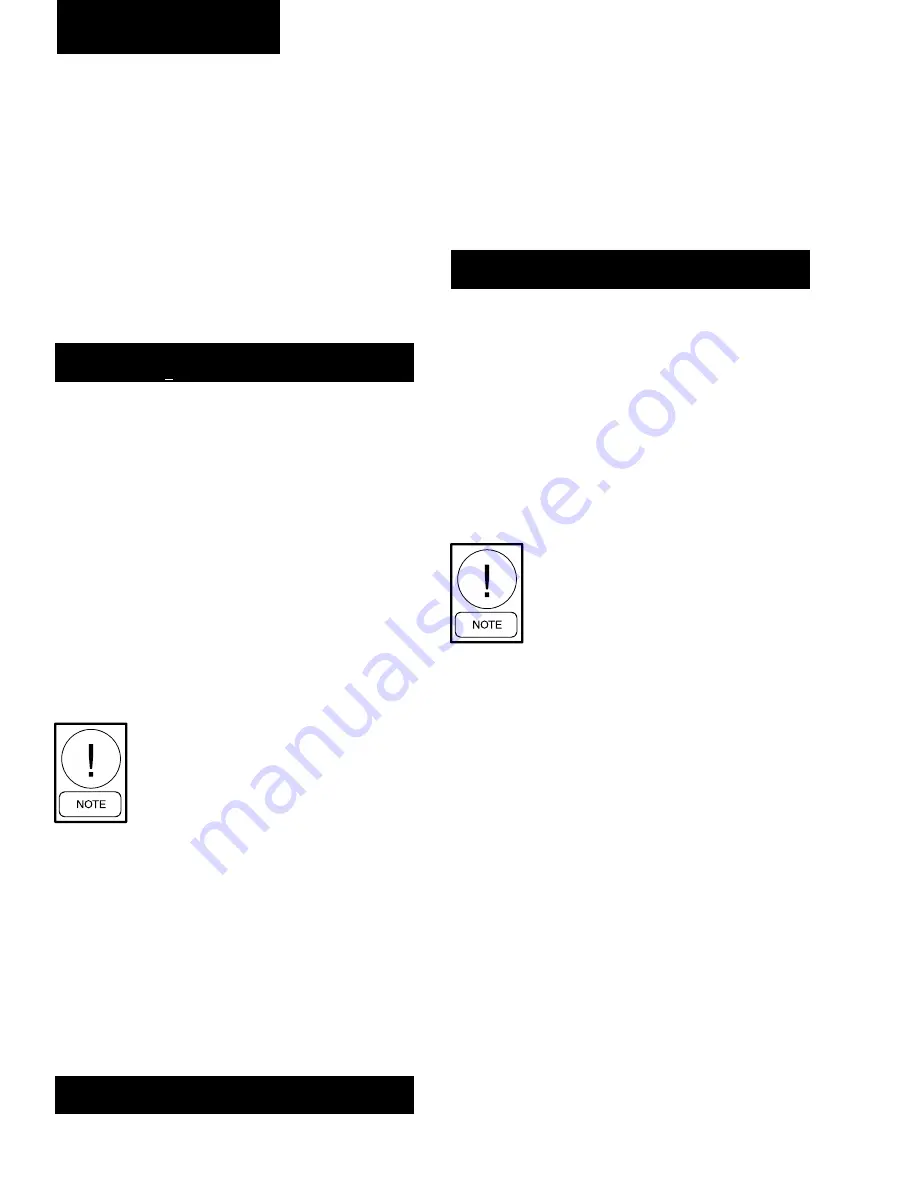
224
JOHNSON CONTROLS
FORM 201.21-NM2 (616)
The line below the empty space is the cursor and will
move to the next or previous empty space when the
◄
(LEFT ARROW) or
►
(RIGHT ARROW) keys and
pressed. To set a day for the Holiday Schedule, the
cursor must be moved to the space following the day
of the week. The
*
key is then pressed and an “*” will
appear in the space signifying that day as a holiday.
The Holiday schedule must be programmed weekly. If
there is no holiday, the “*” key is also used to delete the
“*”. The
(ENTER) key is used to accept the holiday
schedule for the entire week.
The HOLIDAY SCHEDULE is a tem-
porary schedule. Once the schedule is
executed, the selected holidays will be
cleared from memory for the following
week.
MICRO PANEL
DATE / TIME & SCHEDULE KEYS (CON'T)
SCHEDULE
UNIT OPERATING
HOL START = 00:00 AM STOP = 00:00 PM
SCHEDULE
UNIT OPERATING
S M T W T F S HOLIDAY NOTED BY *
UNIT OPERATING SCHEDULE
The Unit Operating Schedule is used to enable/disable
the chiller unit on time of day. The chiller can be enabled
and disabled once each day or it can be programmed
to run continuously. Any time the daily or holiday
schedule shuts the chiller down, the running system(s)
will go through a controlled ramped shutdown. If the
UNIT OPERATING SCHEDULE is selected under the
CHOOSE SCHEDULE display, the following message
will appear:
SCHEDULE
UNIT OPERATING
MON START = 06:00 AM STOP = 10:00 PM
The line under the 0 is the cursor. If the start time is
wrong, it can be changed by keying in the new time
from the numeric keypad. Once the correct values
for the START hour and minute are entered, press the
(ENTER) key. The cursor will then move to the
AM/PM selection. The meridian (AM/PM) value may
be changed by the
◄
(LEFT ARROW) or
►
(RIGHT
ARROW) keys and entered by pressing
(ENTER) key.
Repeat this process for the STOP time. Once a schedule
is entered, the schedule for the next day will appear. The
start and stop time of each day may be programmed dif-
ferently. To view the schedule without making a change,
simply press the SCHEDULE key until the day you wish
to view appears. The
▲
(UP ARROW) key will scroll
backwards to the previous screen.
If at any time the schedule is changed
for Monday, all the other days will
change to the new Monday schedule.
This means if the Monday times are not
applicable for the whole week, then the
exceptional days would need to be re-
programmed to the desired schedule.
To program the chiller for 24 hour operation, program
the start and stop times of each day of the week for
00:00.
After the SUN (Sunday) schedule appears on the display,
a subsequent press of the SCHEDULE or
▲
(UP AR-
ROW) key will display the Holiday schedule. This is a
two-part display. The first reads:
The holiday times may be set using the same procedure
as described above for the days of the week. Be sure to
press the
(ENTER) key after setting the START and
STOP times to save the change in memory. Pressing the
SCHEDULE key a second time, the display will show
the individual days:
Summary of Contents for YCAV0569
Page 43: ...43 JOHNSON CONTROLS FORM 201 21 NM2 616 This page intentionally left blank 6...
Page 51: ...51 JOHNSON CONTROLS FORM 201 21 NM2 616 This page intentionally left blank 6...
Page 53: ...53 JOHNSON CONTROLS FORM 201 21 NM2 616 ELEMENTARY CONTROL WIRING DIAGRAM CON T 6 LD12519...
Page 60: ...60 JOHNSON CONTROLS FORM 201 21 NM2 616 LOCATION LABEL LD10519 TECHNICAL DATA...
Page 61: ...61 JOHNSON CONTROLS FORM 201 21 NM2 616 This page intentionally left blank 6...
Page 91: ...91 JOHNSON CONTROLS FORM 201 21 NM2 616 This page intentionally left blank 6...
Page 179: ...179 JOHNSON CONTROLS FORM 201 21 NM2 616 8 This Page Intentionally Left Blank...
Page 201: ...201 JOHNSON CONTROLS FORM 201 21 NM2 616 This page intentionally left blank 8...
Page 221: ...221 JOHNSON CONTROLS FORM 201 21 NM2 616 8 This page intentionally left blank...
Page 249: ...249 JOHNSON CONTROLS FORM 201 21 NM2 616 8 This page intentionally left blank...






























