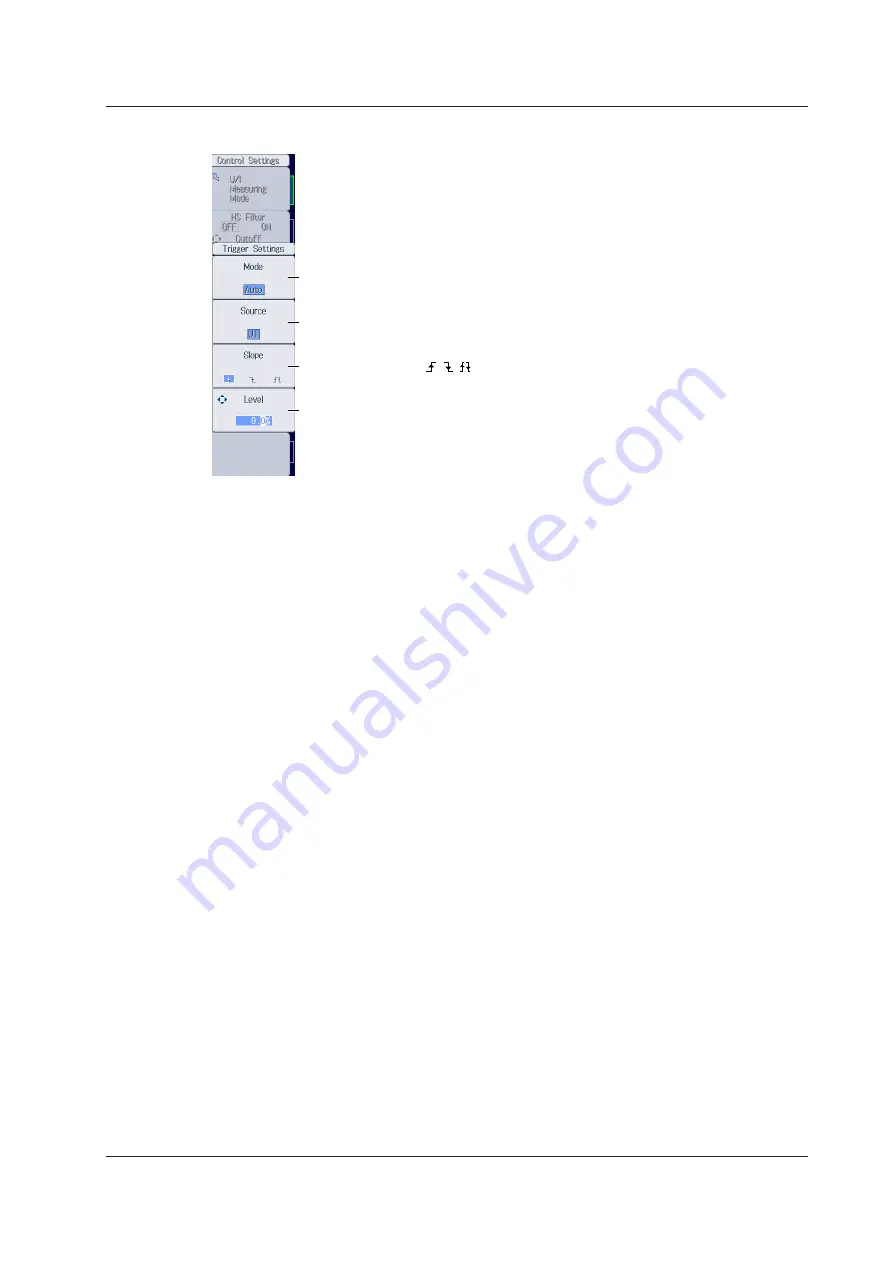
15-3
IM WT18O1E-02EN
Configuring Trigger Settings
Set the trigger slope ( , , ).
Set the trigger mode (Auto, Normal, OFF).
Set the trigger source (U1, I1, U2, I2, U3, I3, U4, I4, U5, I5, U6, I6, Ext Clk).
Set the trigger level (0.0% to ±100.0%).
15.1 Setting the Number of Data Captures and Configuring the Capture Control Settings






























