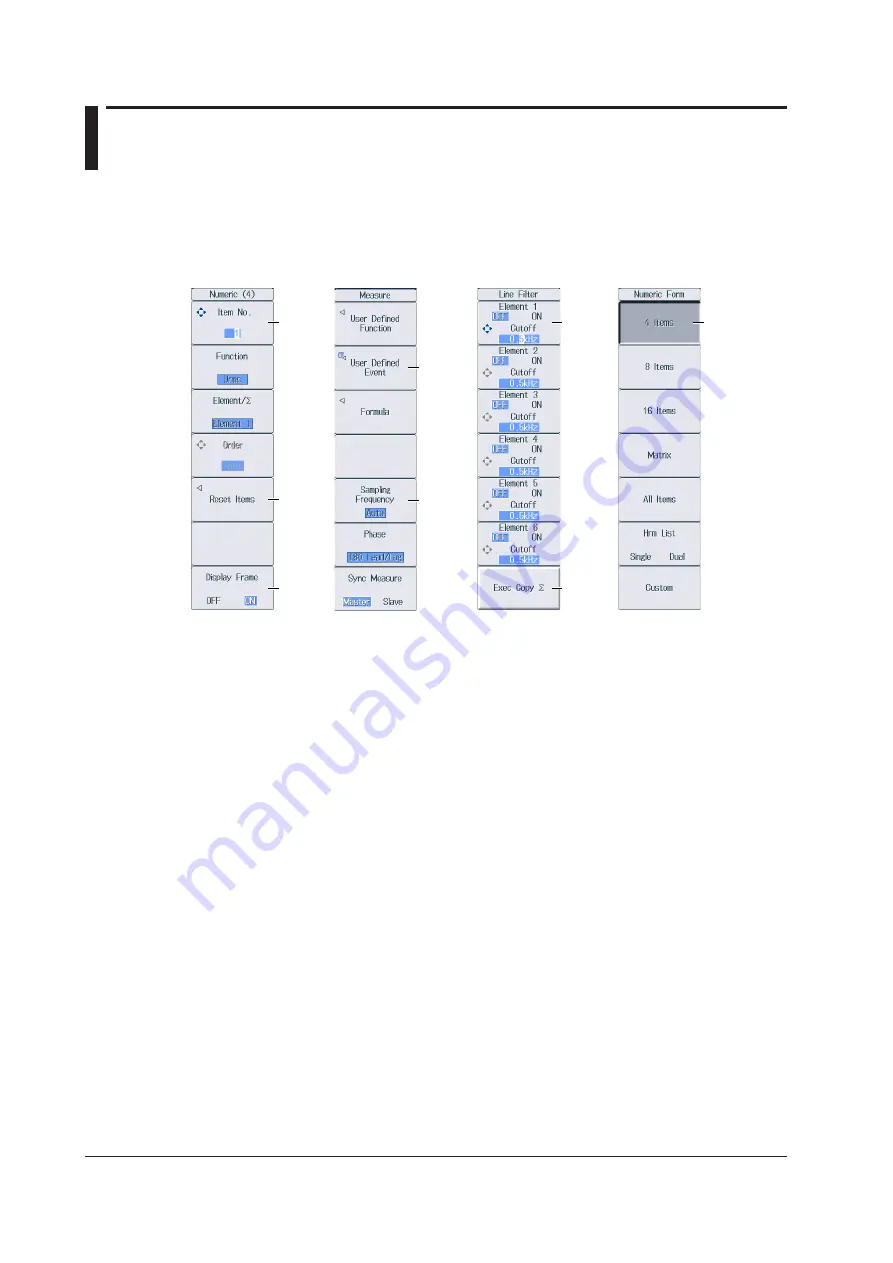
iv
IM WT18O1E-02EN
Key Operation and Functions
Key Operation
How to Use Setup Menus That Appear When Keys Are Pressed
The operation after you press a key varies depending on the key that you press.
F
G
Line Filter Menu
A
B
C
H
D
E
Numeric (4) Menu
Measure Menu
Numeric Form Menu
A: Press the soft key to use the cursor keys to configure this setting. Use the cursor keys to set the
value or select an item.
B: A related setup menu appears when you press the soft key.
C: The selected setting switches each time you press the soft key.
D: A dialog box or the keyboard appears when you press the soft key.
Use the cursor keys and the SET key to configure the settings.
E: Press the soft key to display a selection menu.
Press the soft key that corresponds to the appropriate setting.
F: Press the soft key to use the cursor keys to configure this setting. After you configure the setting,
the status of the selected setting switches each time you press the soft key.
G: Press the soft key to execute the specified feature.
H: Press the soft key to apply the value assigned to the key.
How to Display the Setup Menus That Are Written in Purple below the Keys
In the explanations in this manual, “SHIFT+key name (written in purple)” is used to indicate the
following operation.
1.
Press
SHIFT
. The SHIFT key lights to indicate that the keys are shifted.
Now you can select the setup menus written in purple below the keys.
2.
Press the key that you want to display the setup menu of.
ESC Key Operation
If you press
ESC
when a setup menu or available options are displayed, the screen returns to the
menu level above the current one. If you press
ESC
when the highest level menu is displayed, the
setup menu disappears.




















