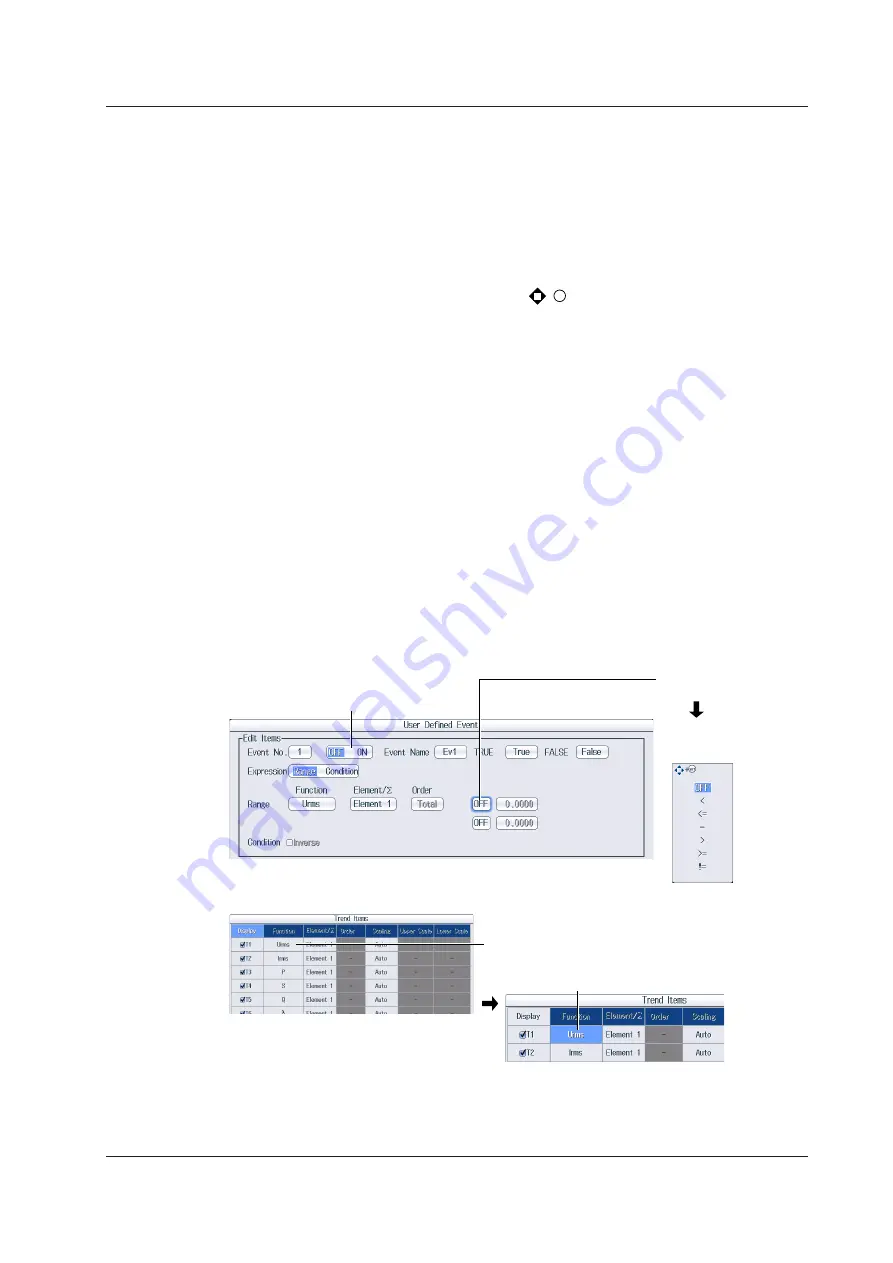
v
IM WT18O1E-02EN
RESET Key Operation
If you press
RESET
when you are using the cursor keys to set a value or select an item, the setting
is reset to its default value (depending on the operating state of this instrument, the setting may not
be reset).
SET Key Operations
The operation varies as indicated below depending on what you are setting.
• For a setup menu that has two values that you use the cursor keys to adjust
Press
SET
to switch the value that the cursor keys adjust.
• For a menu that has the cursor keys + SET mark (
+
SET
) displayed on it
Press
SET
to confirm the selected item.
Cursor Keys Operations
The operation varies as indicated below depending on what you are setting.
• When setting a value
Up and down
cursor
keys: Increases and decreases the value
Left and right
cursor
keys: Changes which digit to set
• When selecting the item to set
Up and down
cursor
keys: Moves the cursor between settings
How to Enter Values in Setup Dialog Boxes
1.
Use the keys to display the appropriate setup dialog box.
2.
Use the
cursor
keys to move the cursor to the item that you want to set.
3.
Press
SET
. The operation varies as indicated below depending on what you are setting.
• A selection menu appears.
• A check box is selected or cleared.
• An item is selected.
• A table of settings is selected.
Displaying a Selection Menu and Selecting an Item
Select OFF or ON.
Displays the selection
menu
After selecting an item
with the cursor keys,
press SET to confirm it.
Setting Items in a Table
After moving the cursor to the table, press SET
to select the setting that you want to change.
Use the cursor keys and the SET key to
select a table entry.
How to Clear Setup Dialog Boxes
Press
ESC
to clear the setup dialog box from the screen.
Key Operation and Functions





















