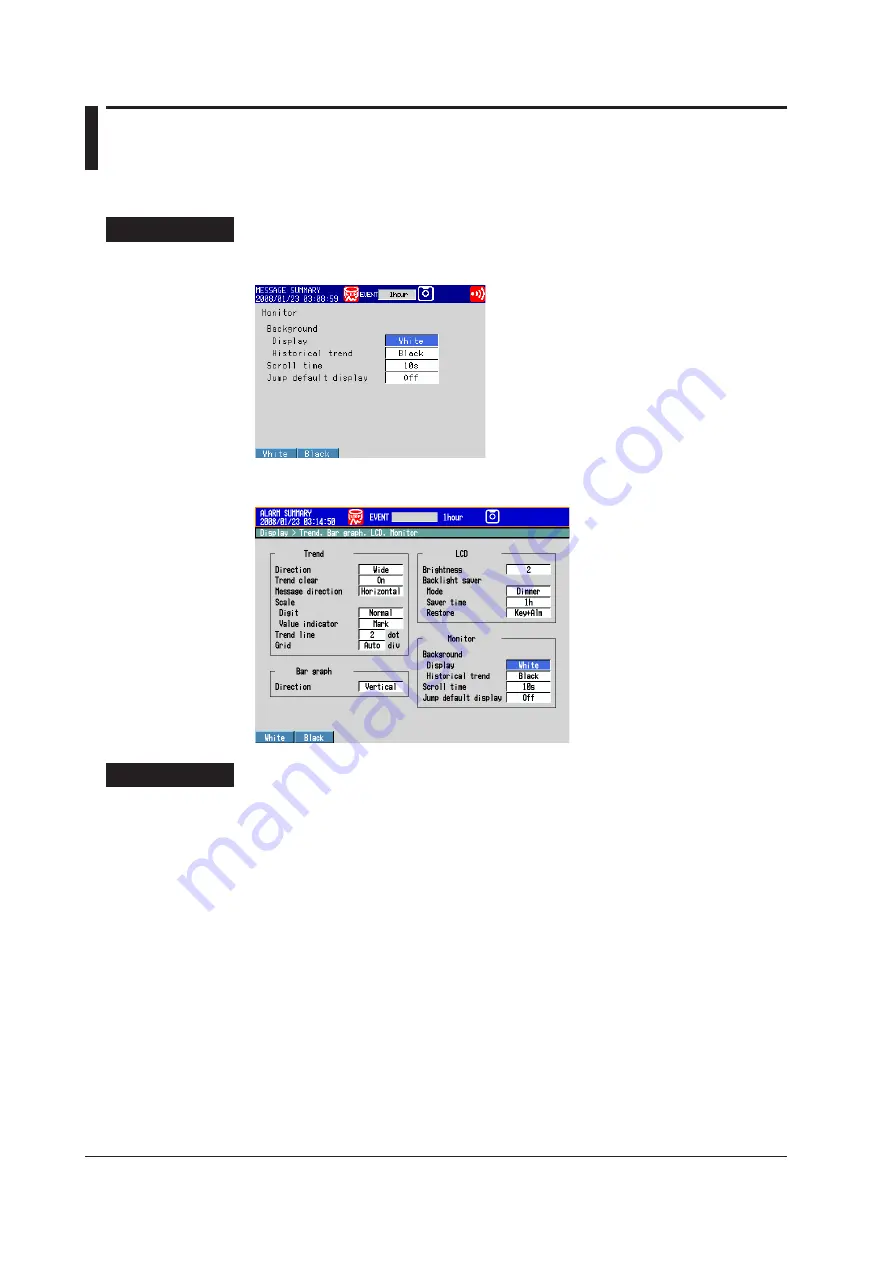
6-28
IM MV1000-01E
6.12 Changng the Dsplay Background Color
This section explains how to change the display background color. This setting is applied
to the operation screen.
Dsplay
MV1000
Press
MENU
and then select
Menu
tab >
Dsplay
>
Montor
.
MV2000
Press
MENU
and then select
Menu
tab >
Dsplay
>
Trend, Bar graph, LCD, Montor
.
Settngs
• Montor > Background > Dsplay
Set the background color of the operation screen to White (default setting) or Black.
• Montor > Background > Hstorcal trend
Select the background color of the historical trend display from the following:
Settings: White, Black (default setting), Cream, and Lightgray






























