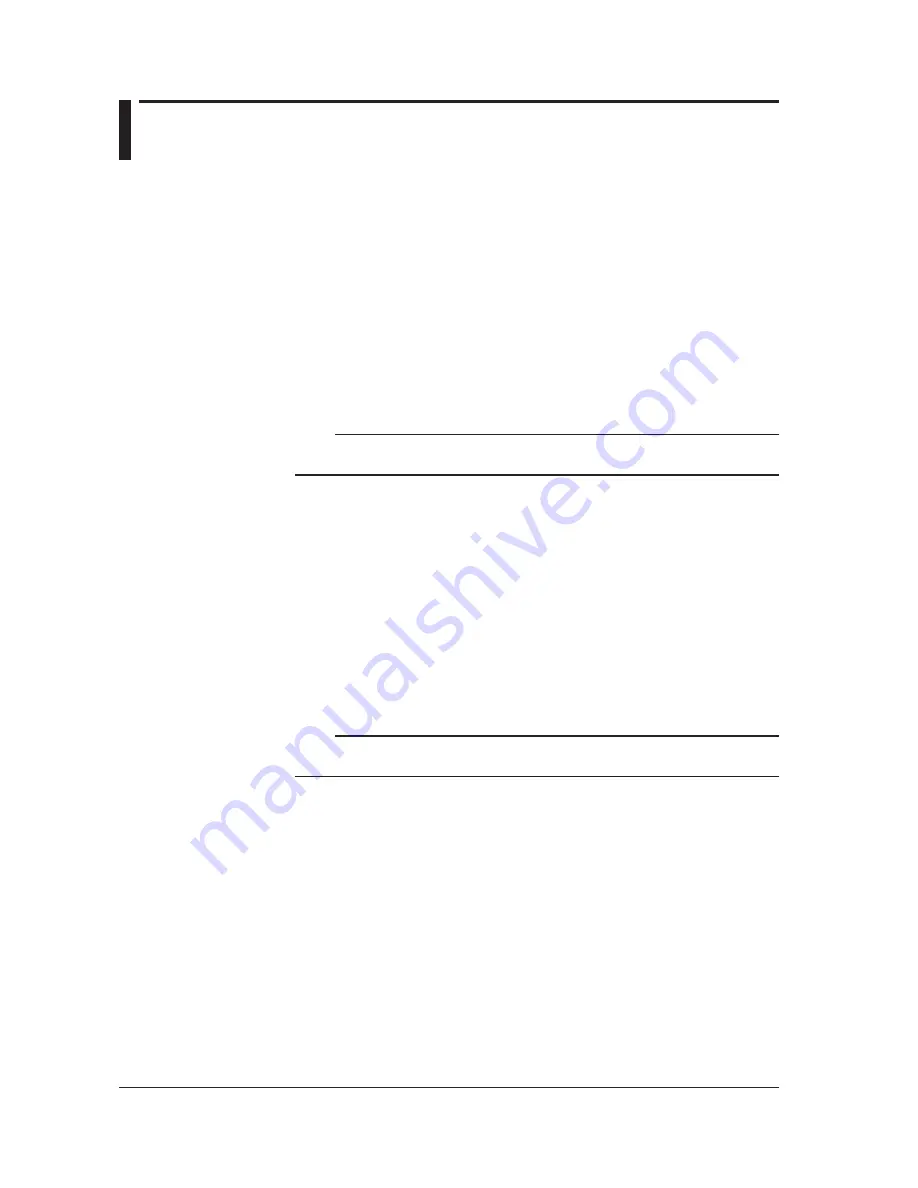
26
IM AQ6375-02EN
7
Connecting a Communication Interface
Connecting the Mouse
You can use a USB or PS/2 mouse.
Supported USB Mouse
The instrument can support a USB HID Class Ver. 1.1 compliant mouse (with wheel).
Connections
The USB mouse is connected to the USB interface on the front panel of the instrument.
1.
Confirm that
MAIN POWER
switch on the rear panel is OFF.
2.
Orient the USB mouse connector in the proper direction so that it is perpendicular
to the USB port on the front panel, and insert it into the port.
Note
• There are two USB ports, but do not connect a mouse to each port at the same time.
• In addition to a mouse, you can connect a USB storage device.
Supported PS/2 Mouse
The PS/2 wheel mouse by Microsoft® Corporation is recommended for this instrument.
Connections
The PS/2 mouse is connected to the KBD interface (PS/2 terminal) on the rear panel of
the instrument through the keyboard.
1.
Confirm that the
MAIN POWER
switch on the rear panel is OFF.
2.
Orient the keyboard with the PS/2 mouse terminal to match the direction of the
connector, then connect to the KBD interface on the rear panel.
3.
Connect the PS/2 mouse to the PS/2 terminal on the keyboard.
Note
The default for the PS/2 terminal is the keyboard. To attach a PS/2 mouse directly without going
through the keyboard requires a splitter cable.
For instructions on using the mouse, see section 4.2 of IM AQ6375-01EN.



























