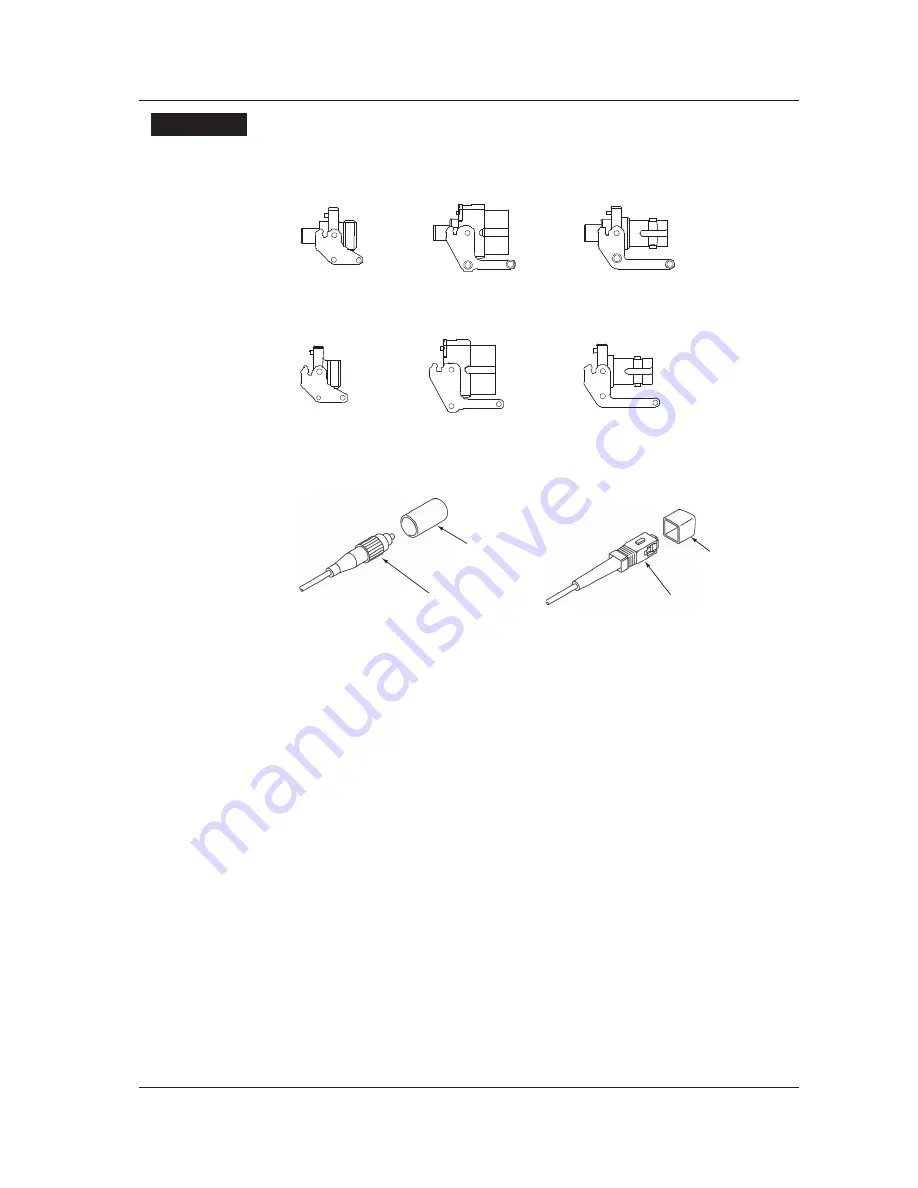
25
IM AQ6375-02EN
Explanation
Types of Connector Adapter
The connector adapter for internal reference light output (AQ9441) comes in the following
three types.
FC type
SC type
ST type
The optical input connector adapter (AQ9447) comes in the following three types.
SC type
ST type
FC type
Optical Connectors Types
The instrument can use FC, SC, or ST type optical connectors.
FC type optical
connector
Cap
SC type optical
connector
Cap
6 Attaching the Connector Adapter




























