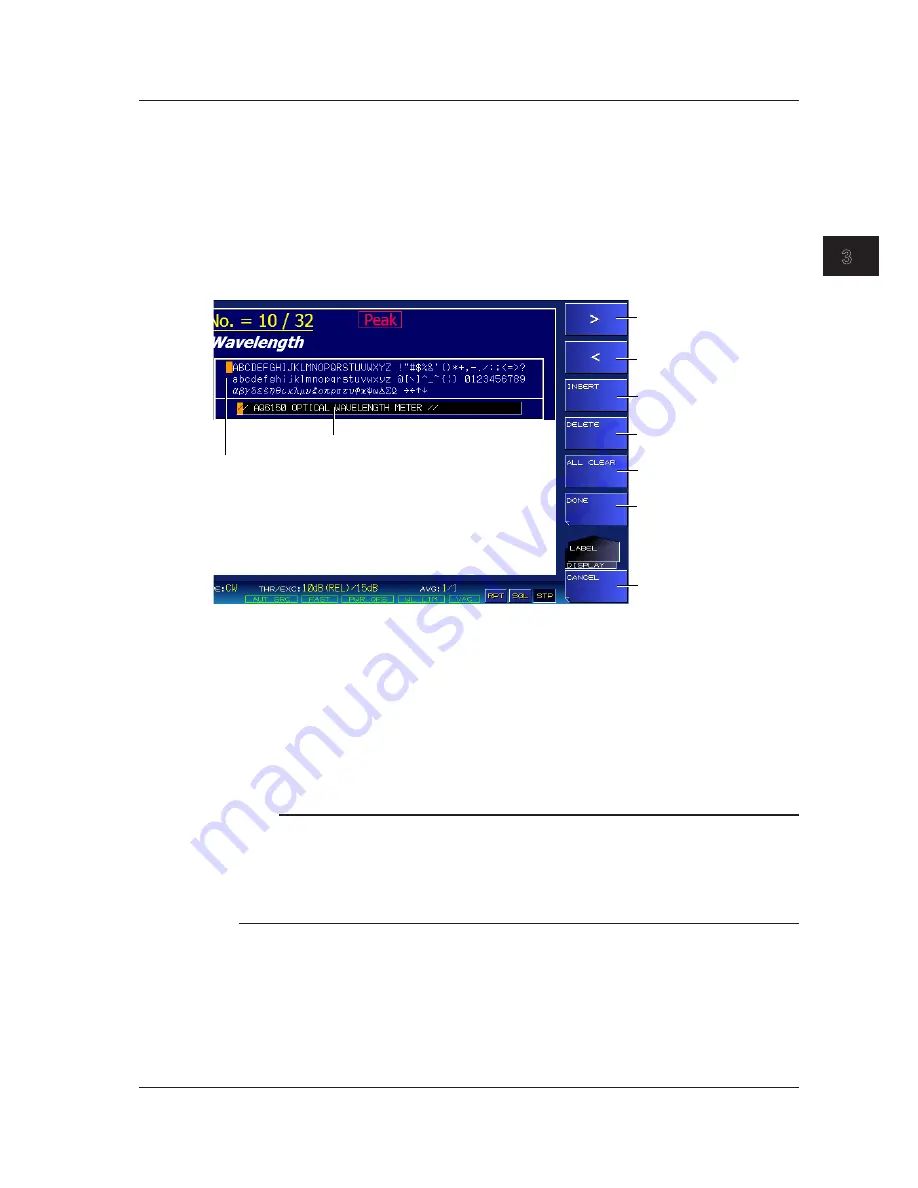
3-5
IM AQ6150B-02EN
Key Operations and Entering V
alues and Character Strings
1
2
3
4
5
App
Index
Entering Character Strings
To enter character strings, you can use the soft keys in the character selection area that appears on
the screen.
An example of how to enter a label is shown below.
1.
Press
DISPLAY
.
A display condition setup menu appears.
2.
Press the
MORE 1/2
soft key.
3.
Press the
LABEL
soft key.
A setup menu and a character input screen for entering characters appear.
Character selection area
Character input area
Moves the cursor to the right
in the character input area
Moves the cursor to the left
in the character input area
Inserts a space at the cursor
position
Deletes the character at the
cursor position
Deletes all characters
in the character input area
Confirms the characters
that you have entered
Discards the characters
that you have entered
4.
In the character selection area, move the cursor to the character that you want to enter. Use the
arrow keys to move the cursor.
5.
Press
ENTER
.
The character that you select appears at the cursor in the character input area.
6.
To move the cursor, insert a space, or delete a character in the character input area, press the
corresponding soft key.
7.
Press the
DONE
soft key.
The entered character string is confirmed, and the entry is complete.
Note
• In addition to appearing when you press the DISPLAY key, the character string input screen also appears
when you need to enter character strings, such as when you are entering the names of files you want to
save.
• You can enter numbers directly from the numeric keypad.
• You can also use an external keyboard to enter values and character strings. For details on connecting an
external keyboard, see section 2.5.
3.3 Entering Values and Character Strings
















































