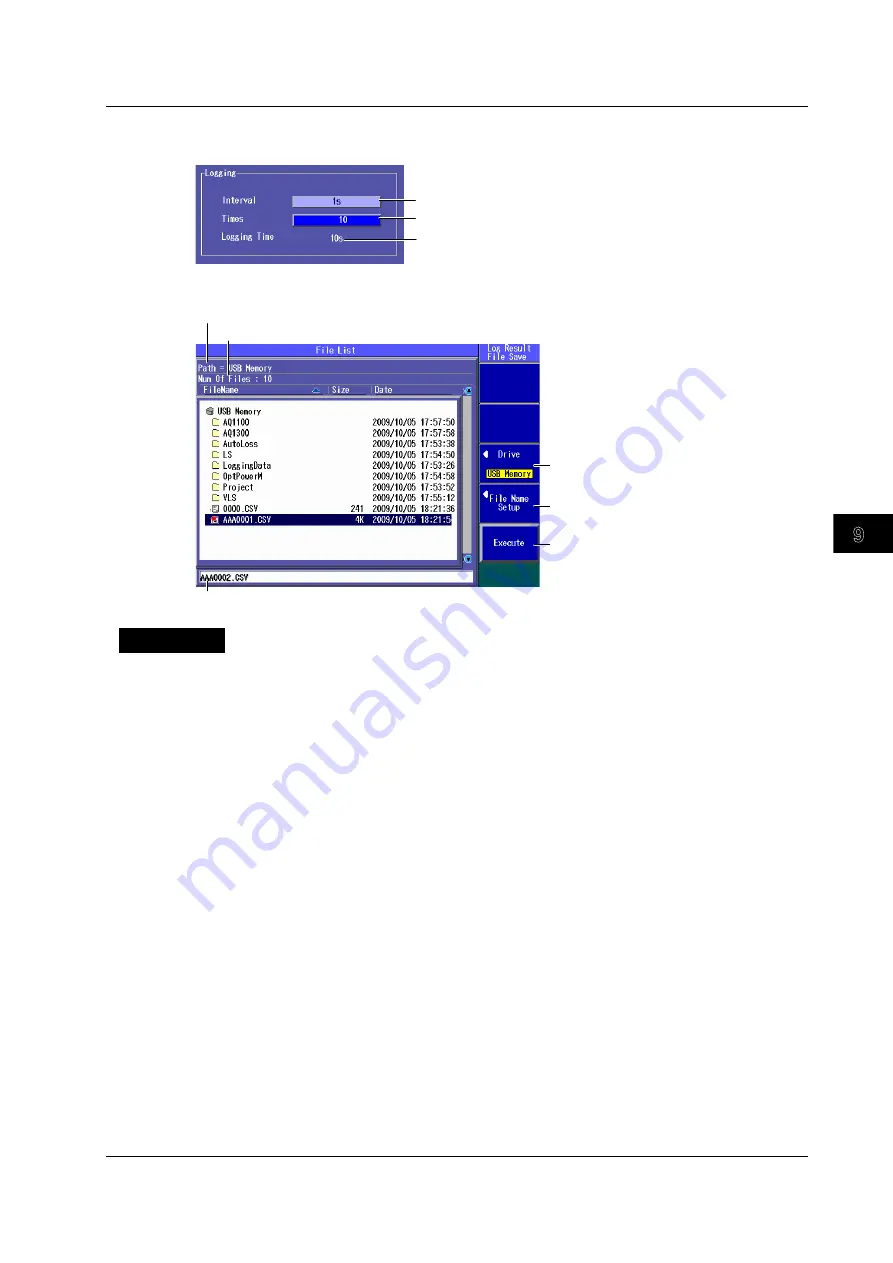
9-7
IM AQ1200-01EN
Optical Power Meter (Option)
3
2
1
4
5
6
7
8
9
10
11
12
13
14
15
16
17
18
Index
App
Detailed Setup Screen
Press the
SETUP
soft key and then the
Data Save Logging
soft key to display the following screen.
Set the measurement interval (500ms, 1s, 2s, 5s, 10s).
Set the logging count (10 to 36000).
The time to perform logging measurements over is
calculated automatically from the measurement
interval and the logging count and displayed.
File Save Screen
The path of the destination folder
The file name candidate for the next save operation
The number of folders and files in the destination folder
Set the file name (see section 16.2).
Saves the data
Set the destination drive (internal memory,
USB memory).
Explanation
This feature is available on models with the /SLT, /HLT or /PPM option.
Creating and Saving Logs
The AQ1200 is always measuring power when the Power Meter screen is displayed. To save the
measured values, you must log them.
• To start logging, press the Logging START soft key. During logging, on the menu, “Logging START”
changes to “Logging STOP.”
• Logging stops when the specified number of logs are recorded or when you press the Logging
STOP soft key. Then, on the menu, “Logging STOP” changes to “Logging START,” and the file save
screen appears.
• You can save logged results in CSV format.
Measurement Interval
You can set the interval for logging measured values to one of the following values.
500 ms, 1 s, 2 s, 5 s, 10 s
9.3 Logging Measured Values and Saving Logged Results















































