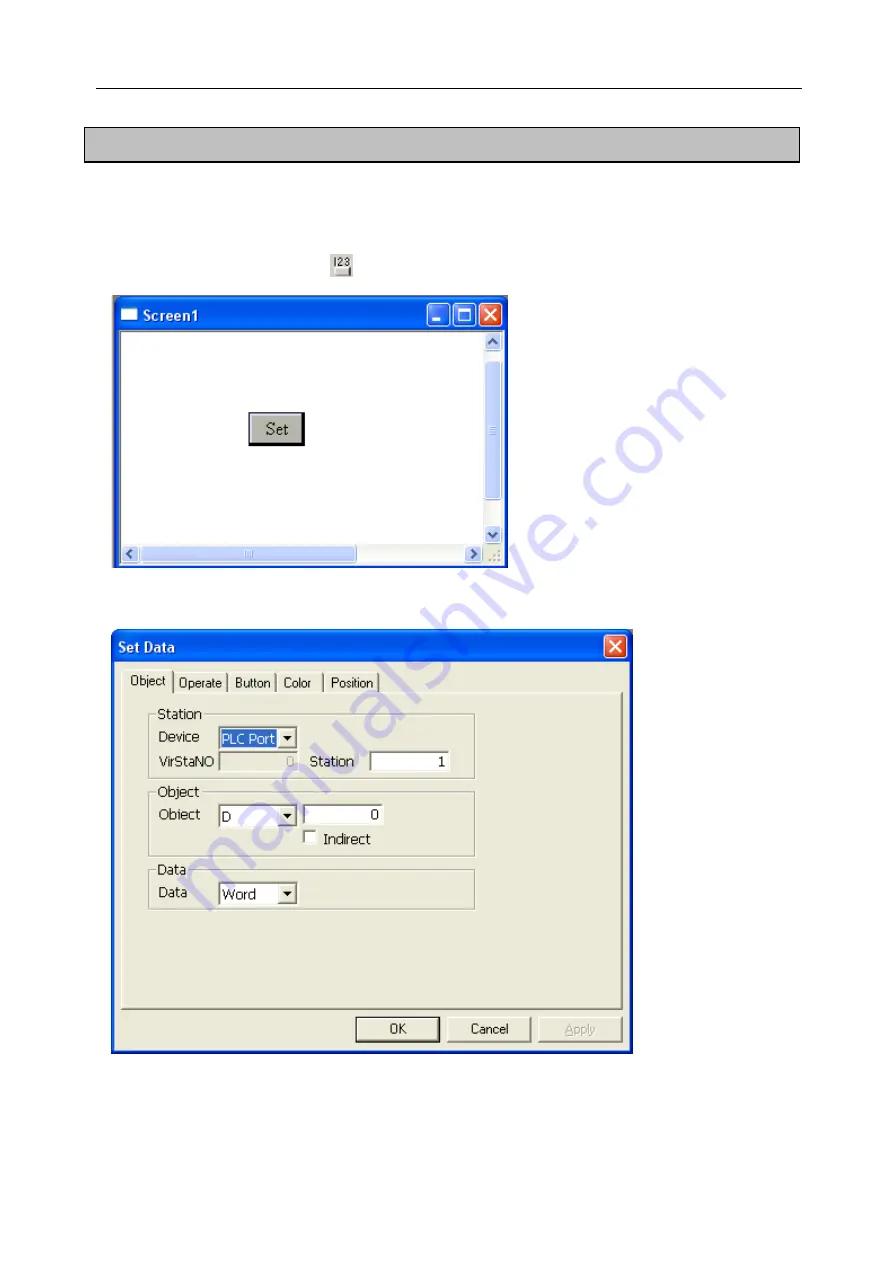
Software Parts
5-13. Set Data
“Set Data” is used for
le and swift in some
we use data to control and “
ke this operation more simple.
1) Add one Set Data component
“
evaluating register .Although it is not used too often, it is simp
places. Normally, we use relays to stand for two status and the relay is controlled by button and other
components. While ,sometimes
Set Data” can ma
”
,as shown below:
) Open its property dialog box, the first tab is “Object” which you modified object in it.
2
123
Summary of Contents for TOUCHWIN TP Series
Page 1: ...TP Series Touch Screen User s Manual Ying s Electronic Co Ltd ...
Page 4: ......
Page 8: ...1 15 OEMax NX7 series 252 ...
Page 11: ......
Page 14: ......
Page 38: ...Software Parts Edit name author and remark as show ing below 7 n in the follow 28 ...
Page 106: ...Software Parts Align Middle Align Bottom 96 ...
Page 143: ...Software Parts Set address Set Window No 133 ...
Page 204: ...Software Parts Spring Event Spring Manner 194 ...
Page 220: ...Software Parts 210 From panel click set parameter can modify the number of PFW as shown below ...
Page 230: ......
Page 264: ...254 MEMO ...






























