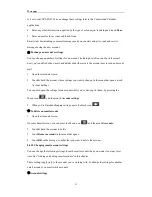More apps
41
While reading a message, touch the star in its header.
When viewing a conversation, touch its star to start the newest message in the conversation.
To unstar a message, touch its star again. You can also touch a star in a conversation list to unstar
all messages in the conversation.
8.2.10 Labeling a conversation
You can organize conversations by labeling them. Gmail has several preset labels you can use, and
you can also add your own labels, using Gmail on the web.
1. While viewing the messages in a conversation, press the Menu icon
and then touch
Change labels
.
2. Select the labels that you want to assign to the conversation, and then tap
OK
.
Viewing conversations by label
You can view a list of the conversations that have the same label.
1.
When viewing your Inbox or another conversation list, press the Menu icon
, and then
touch
View labels
.
2.
Touch a label to view a list of conversations with that label.
The conversation list resembles your Inbox, but the label replaces “Inbox” in the title bar. You
work with labeled conversations lists in the same way as with your Inbox..
8.2.11 Changing Gmail synchronization settings
1.
In the Home screen, tap
Gmail
.
2.
Press the Menu icon
, and then tap
Settings
>
Labels
.
3.
To set the number of days to synchronize, tap
Number of days to sync
.
4.
To set synchronization for a particular label, tap the label. You can select to synchronize the
default number of days, or you can sync all or none of the label‟s messages.
8.2.12 Working with conversations in batches
You can archive, label, delete, or perform other actions on a batch of conversations at once, in
your Inbox or in another labeled list of conversations.
1.
In the Inbox or other conversation list, select the check boxes for the conversations you want
to work with as a batch. When you select a check box, the Archive, Labels, and Delete buttons
are displayed at the bottom of the screen.
Summary of Contents for GPS-PAD PI 08
Page 1: ...1 User Guide to GPS PAD PI 08 YF Technology...
Page 65: ...61...