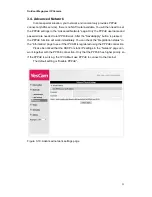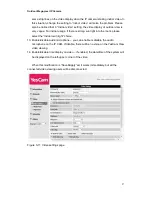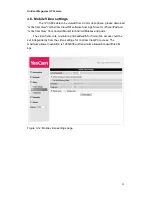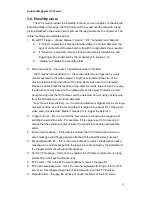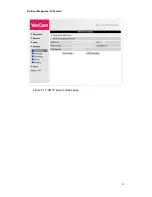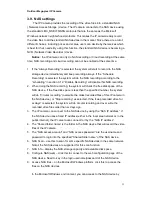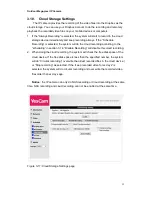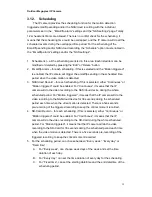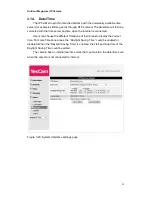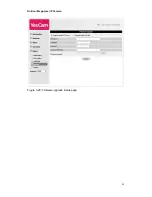Outdoor Mega-pixel IP Camera
30
3.8. Email/ftp alarm
The IP Camera provides the Email/ftp function, you can enable or schedule the
Email/ftp ability in this page, the IP Camera will then send out an email with a jpeg
picture attached in the email and/or send out the jpeg picture file to a ftp server. The
related settings are explained below:
1. Email/FTP trigger
– choose between “motion”, “D/I”, “schedule” and “disable”
A.
If
“motion” is selected, it means that when there is a motion detected, the
system will send out the email and/or ftp with the captured video snapshot.
B.
If
“schedule” is selected, it means that the email/ftp alarm detection and
triggering will be scheduled by the
“scheduling” in section 3.12.
C.
“disable” will disable the email/ftp alarm.
2. Motion sensitivity
– there are 10 possible choices in this field.
“High” means high sensitivity, i.e., the motion detection is triggered by a very
small movement in the video image. If “High” is selected and the size of the
moving object is larger than about 1% of the whole video area, it is detected.
Please be noticed that the real size of the object could be large or small, anyway,
the detection is only based on the relative size of the object. Probably a small
pencil moving near the IP Camera could be detected, but a moving car far away
from the IP Camera could not be detected.
“Low” means low sensitivity, i.e., the motion detection is triggered by a very large
movement. If the size of the moving object is larger than about 10% of the whole
video area, it is detected. “Median” means 3% to trigger the detection.
3. Trigger Interval
– this is to control the time interval of consecutive triggering of
sending the email/ftp alarm. For example, if this value is set to 10 seconds, it
means that the system will wait at least 10 seconds for sending next email/ftp
alarm.
4. Send email message
– if this item is enabled, the IP Camera will send out an
email message with the jpeg picture attached to the specified email account.
5. Email recipient#1~#3
– this is the email address to receive the detection notice
message. An email message with the jpeg picture file named by the date/time of
the triggered moment will reach this address.
6. Send FTP message
– if this item is enabled, the IP Camera will send out a jpeg
picture file to the specified ftp account.
7. FTP server
– this is the FTP server address to receive the jpeg file.
8. FTP username/password
– this is the username/password to login into the FTP
server, so, this triggered jpeg file will be allowed to reach this FTP server.
9. Remote folder
– the jpeg file will be put under this folder of the FTP server.
Summary of Contents for Yes727
Page 1: ...Yes727 Outdoor Mega pixel IP Network Camera User Manual Date 2015 3 9...
Page 14: ...Outdoor Mega pixel IP Camera 14 Figure 2 9 Pop up play video password window...
Page 21: ...Outdoor Mega pixel IP Camera 21 Figure 3 6 Network settings page for fixed IP address...
Page 24: ...Outdoor Mega pixel IP Camera 24 Figure 3 9 WiFi testing page...
Page 32: ...Outdoor Mega pixel IP Camera 32 Figure 3 15 SMTP server settings page...
Page 36: ...Outdoor Mega pixel IP Camera 36 Figure 3 18 Cloud Storage logged in page...
Page 38: ...Outdoor Mega pixel IP Camera 38 Figure 3 20 SD Card information page...
Page 40: ...Outdoor Mega pixel IP Camera 40 Figure 3 21 Schedule management page...
Page 45: ...Outdoor Mega pixel IP Camera 45 Figure 3 26 Firmware upgrade status page...