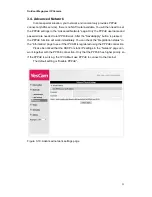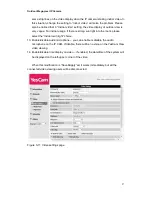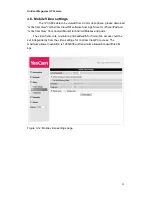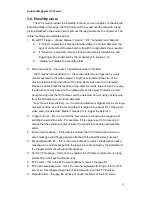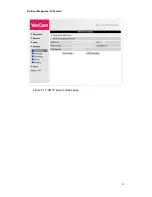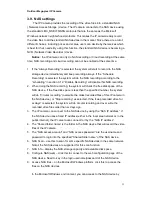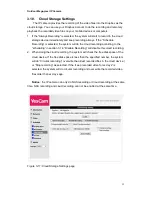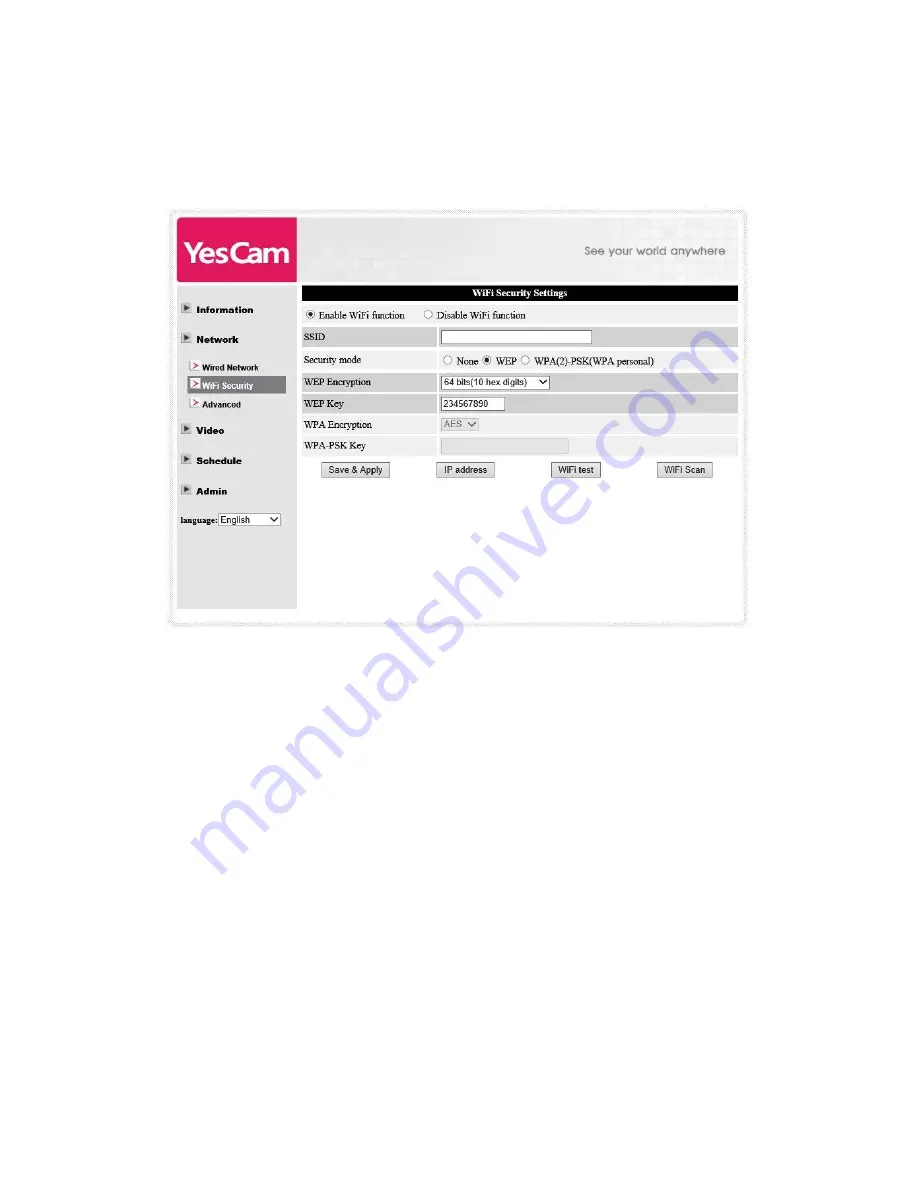
Outdoor Mega-pixel IP Camera
23
WPA2-PSK is also supported. But WPA Enterprise or WPA2 Enterprise is not
supported.
All the fields in this page must be filled correctly with the same settings the wireless
router or AP using.
Figure 3-8: WiFi security enabled page
You can click
the “WiFi test” button to check if the IP CAM can connect to the
wireless network for these settings. You will need to unplug the Ethernet cable to
enable the wireless connection after the “WiFi test” is successful.
You can
click the “WiFi scan” button to scan for all the available access points
nearby.
If you want to define fixed IP address when using WiFi connection, please press the
“IP address” button and key in your preferred IP address.
After the setting
and “Save&Apply”, do not need to restart the IP CAM to let the WiFi
work, only need to unplug the Ethernet cable.
The default setting is “Disable WiFi Function”.
Summary of Contents for Yes727
Page 1: ...Yes727 Outdoor Mega pixel IP Network Camera User Manual Date 2015 3 9...
Page 14: ...Outdoor Mega pixel IP Camera 14 Figure 2 9 Pop up play video password window...
Page 21: ...Outdoor Mega pixel IP Camera 21 Figure 3 6 Network settings page for fixed IP address...
Page 24: ...Outdoor Mega pixel IP Camera 24 Figure 3 9 WiFi testing page...
Page 32: ...Outdoor Mega pixel IP Camera 32 Figure 3 15 SMTP server settings page...
Page 36: ...Outdoor Mega pixel IP Camera 36 Figure 3 18 Cloud Storage logged in page...
Page 38: ...Outdoor Mega pixel IP Camera 38 Figure 3 20 SD Card information page...
Page 40: ...Outdoor Mega pixel IP Camera 40 Figure 3 21 Schedule management page...
Page 45: ...Outdoor Mega pixel IP Camera 45 Figure 3 26 Firmware upgrade status page...