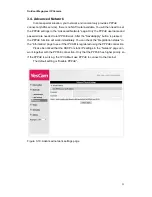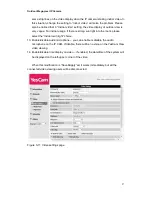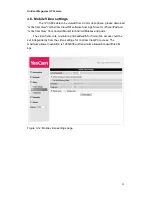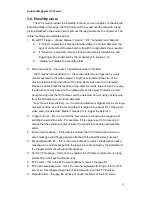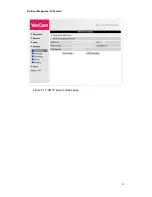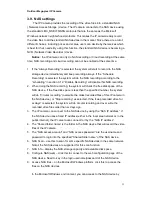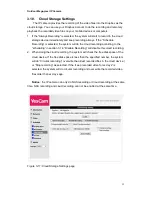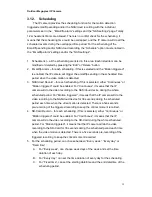Outdoor Mega-pixel IP Camera
26
3.5. Video Settings
The IP CAM is designed to provide high quality video for viewing from YesCam
View software. In this page, you cam modify some settings related to the video
viewing:
1. Password(play video)
– this is the password needed for viewing the video from the
YesCam View software. Together with the IP CAM ID, you can view the video of
this IP CAM anywhere in the world through the Internet.
2. Internet speed
– this is the Internet bandwidth of your network environment.
Higher value will generate higher video quality. But if your internet connection can
not provide more bandwidth than the specified value, the video quality could
degrade. So, please key in a value that is lower than your internet bandwidth.
3. Select resolution & frame rate automatically
– you can let the system select the
suitable video resolution and frame rate automatically for you. The selection is
based on the “Internet speed” value. This is the recommended default setting.
4. Resolution
– there are four choices : 320x240, 640x480, 1024x768 and 1280x800.
If you decided to choose the value manually, you can choose one of the four
values. But, please be noticed that if the Internet speed is slow(low value), high
resolution(1280x800) or frame rate could cause very bad video quality.
5. Frame rate
– the video frame display rate. Higher value means faster movement
and continuity in the video display.
6. Favor/Preference
– choose between “Video motion”, “Image quality”, “better
quality
” and “best quality”. When the real bandwidth is not enough for the selected
“Internet speed”, the system will need to degrade the video motion or image
quality. This selection will decide if the user want to maintain the
“video motion” or
“image quality” when the internet speed is not good enough.
7. Brightness
– the brightness of the video, lower value means darker display.
8. Sharpness
– the sharpness of the video, higher value means sharper video.
9. Low light sensitivity
– The low light sensitivity could be normal, high or very high.
When the low light sensitivity is high, the system could see better video clearance
under low light situation, but the moving object will not be very clear under this low
light environment. Under very dark environment, set to
“very high” will get better
video clearance. The default value of this setting is
“high”.
10. Video color
– choose between “colored” and “black&white”.
11. Video flip
– can do “normal” or “flip” video display, this is needed if the ip camera is
hung on the ceiling or wall.
12. Outdoor/Indoor video
– for better video display quality, modify this setting when
taking indoor or outdoor video. The default setting is
“Outdoor video”, in most
cases, this is also ok for indoor usage. Under some special cases, there could be
Summary of Contents for Yes727
Page 1: ...Yes727 Outdoor Mega pixel IP Network Camera User Manual Date 2015 3 9...
Page 14: ...Outdoor Mega pixel IP Camera 14 Figure 2 9 Pop up play video password window...
Page 21: ...Outdoor Mega pixel IP Camera 21 Figure 3 6 Network settings page for fixed IP address...
Page 24: ...Outdoor Mega pixel IP Camera 24 Figure 3 9 WiFi testing page...
Page 32: ...Outdoor Mega pixel IP Camera 32 Figure 3 15 SMTP server settings page...
Page 36: ...Outdoor Mega pixel IP Camera 36 Figure 3 18 Cloud Storage logged in page...
Page 38: ...Outdoor Mega pixel IP Camera 38 Figure 3 20 SD Card information page...
Page 40: ...Outdoor Mega pixel IP Camera 40 Figure 3 21 Schedule management page...
Page 45: ...Outdoor Mega pixel IP Camera 45 Figure 3 26 Firmware upgrade status page...