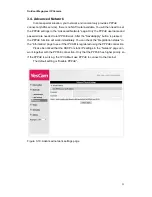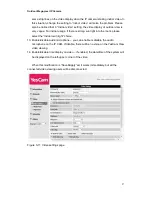Outdoor Mega-pixel IP Camera
12
After the installation is complete, there will be a YesCam View icon on the desktop of
your computer screen, please execute this icon. The YesCam View program will run
immediately.
Figure 2-6: The installation CD disk
Third, Use YesCam View program to see the video
Figure 2-8 is the running window of the YesCam View program. If the computer and IP
CAM is connected to the same network, the IP CAM ID will be displayed in the “Auto
Search” list. You can double click the “Auto Search” to search all the connected IP
CAMs any time. The only thing left right now for seeing the video is to double click the
IP CAM ID item in the “Auto Search” list. For example, if the IP CAM ID is
001-001-
029, you can then double click the 001001029 item in the “Auto Search” list
to view the video. A window asking for password input will pop up. Please key-in the
password in your ID/Password card into this field
and click “ok”. The video will then be
displayed on the window.
Figure 2-7: The ID/Password card
Notice 1:
1. You can modify this play-video password by entering into the web configuration
pages. Please refer to section 3.6 for more information.
2.
You can also add the IP CAM into the CameraList in the YesCam View software to
Summary of Contents for Yes727
Page 1: ...Yes727 Outdoor Mega pixel IP Network Camera User Manual Date 2015 3 9...
Page 14: ...Outdoor Mega pixel IP Camera 14 Figure 2 9 Pop up play video password window...
Page 21: ...Outdoor Mega pixel IP Camera 21 Figure 3 6 Network settings page for fixed IP address...
Page 24: ...Outdoor Mega pixel IP Camera 24 Figure 3 9 WiFi testing page...
Page 32: ...Outdoor Mega pixel IP Camera 32 Figure 3 15 SMTP server settings page...
Page 36: ...Outdoor Mega pixel IP Camera 36 Figure 3 18 Cloud Storage logged in page...
Page 38: ...Outdoor Mega pixel IP Camera 38 Figure 3 20 SD Card information page...
Page 40: ...Outdoor Mega pixel IP Camera 40 Figure 3 21 Schedule management page...
Page 45: ...Outdoor Mega pixel IP Camera 45 Figure 3 26 Firmware upgrade status page...