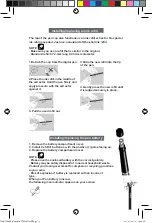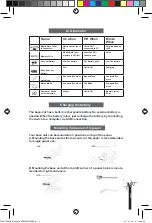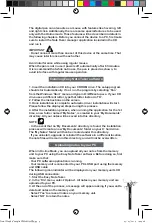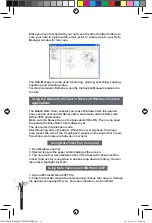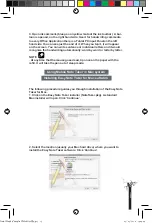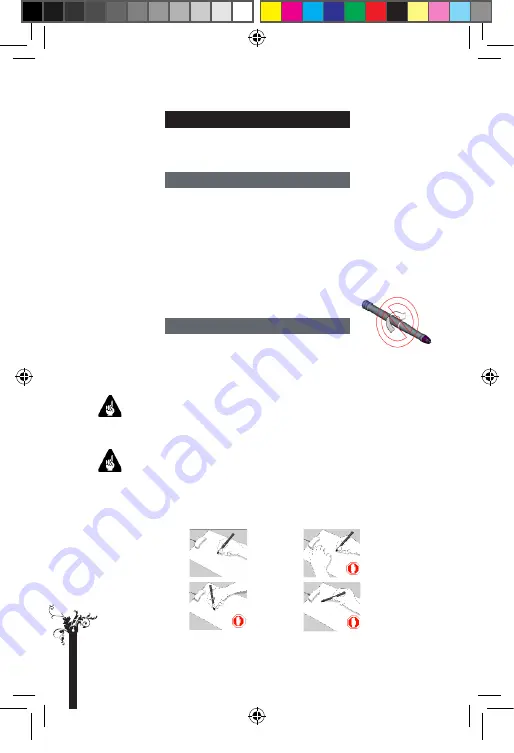
p
a
g
e
2
Congratulations on purchasing the CPK-S100 Mobile Note Taker. Please
read this instruction manual to learn about the features and functions of
this unit.
Capture natural handwritings and drawings while being away from
computer.
Save captured handwritten notes into built-in flash memory.
Upload captured handwritten notes to computer via USB connection.
Act as a digital ink pen with hovering and mouse functionality to directly
write into Windows Vista and MS Office 2007.
No installation is required to activate digital ink in Windows Vista and MS
Office 2007.
No need for special paper.
Standard off-the-shelf ink refill and batteries.
The digital pen is used with any of receiving units such as Mobile
NoteTaker and PC Notes Taker. It is a unique device that captures notes
handwritten on plain paper, and transmits them to the base unit.
Do not attempt to open the Digital Pen. This may cause the pen to
malfunction.
When you are writing with the digital pen, make sure its inclination to the
paper surface is between 45° and 90°.
Be careful to hold the pen in a way that does not block signals sent from
the tip of the pen to the receiver unit.
For better writing
quality
Introduction
Features
About the digital pen
Hold the pen
firmly and write
normally.
Do not place your
hand between the
pen and receiver.
Do not block the
base unit with your
hand.
Do not hold the pen
like a paintbrush.
Final Mode d'emploi YWS08NetBEng4 4
05/05/2010 14:24:28