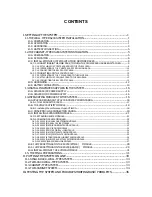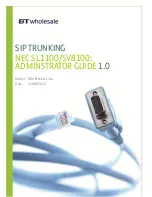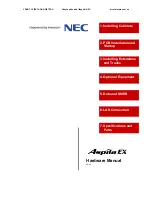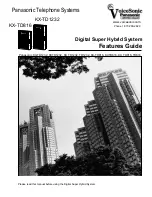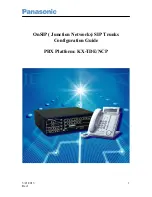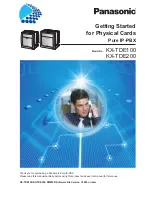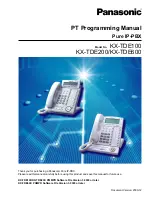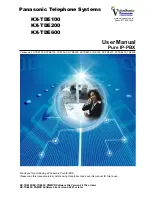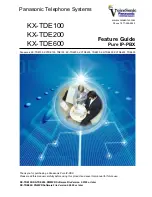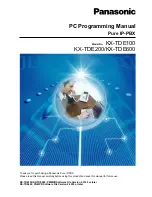S-Series Extension User Guide
6
Prompt Language
: choose the prompt language.
2)
Voicemail
Enable Voicemail
: check the box to enable voicemail feature.
Send Voicemail to Email
: check the box to send voicemail to your email address.
Voicemail Access PIN
: the password to enter the voicemail menu.
3)
Call Forwarding
Always:
always redirect the call to the designated destination.
No Answer:
redirect the call to the designated destination when it is not answered.
When Busy:
redirect the call when the extension is busy
4)
Mobility Extension
Ring Simultaneously:
when the extension has an incoming call, it rings the mobile number
simultaneously.
Mobility Extension:
to make the system ring your mobile phone, a prefix matching the
outbound route also needs to be filled in.
Enable Mobility Extension:
if you enable this setting, when you call in the system with your
mobile phone, the phone will have the same user permission with the desktop extension. So
your mobile phone will be able to reach the other extension, dial out with the trunk, and play
voicemail.
5)
Other Settings
Ring Timeout:
customize the timeout in seconds. Phone will stop ringing over the time
defined.