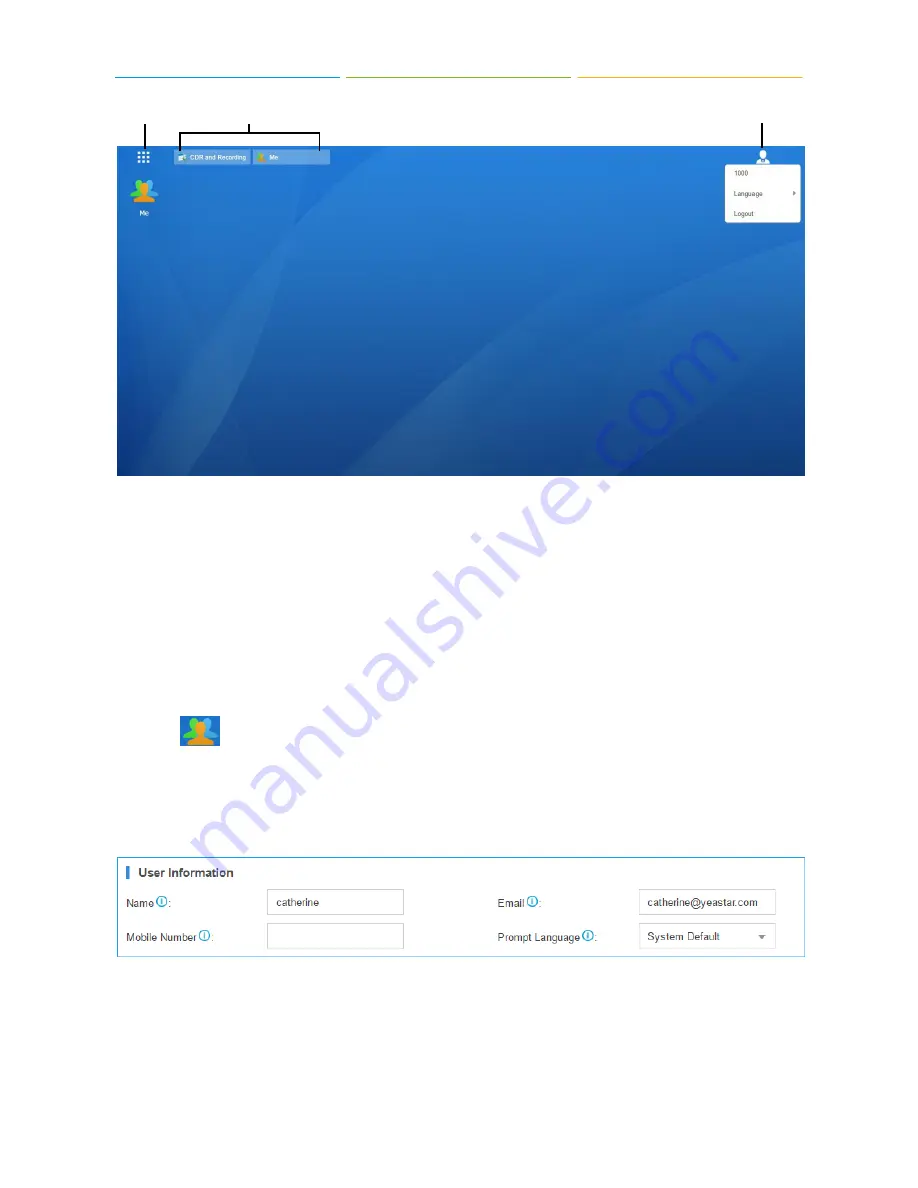
S-Series Extension User Guide
5
Main Menu Open Application
Options
Main Menu
: view and open the extension user applications. Right-click the application icon, you
can add the application to the desktop.
Open Application
:
Click the icon of an application to show or hide its window on the desktop.
Right-click the icon and choose from the shortcut menu to manage the application window
Options
: logout, change Web language.
1.2 Me
Click on
to configure your extension settings and check voicemail box.
1.2.1 Extension Settings
1)
User Information
Name
: enter your name.
: enter your email address, the email will be used to recover password, receive
forwarding voicemails, receive fax as an attachment and receive event notifications
.
Mobile Number
: enter your phone number. The phone number can receive forwarded calls
and event notifications.














