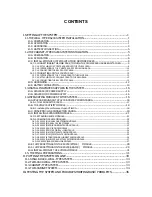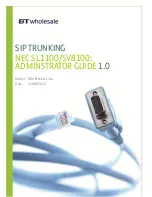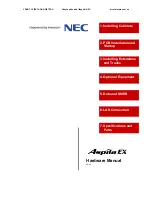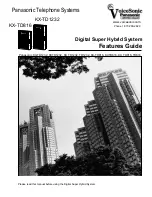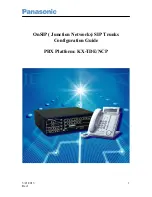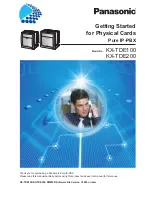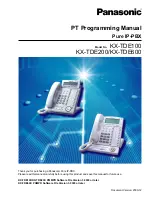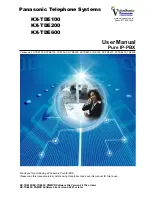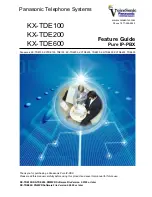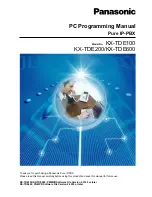Summary of Contents for KX-NS1000
Page 3: ...Section 1 Before Installation Getting Started 3...
Page 8: ...8 Getting Started 1 3 Unpacking...
Page 9: ...Section 2 Installation Getting Started 9...
Page 18: ...18 Getting Started 2 4 2 Connecting the IP Telephones to the LAN...
Page 19: ...Section 3 Before Programming Getting Started 19...
Page 27: ...Section 4 Programming Getting Started 27...
Page 54: ...54 Getting Started 4 3 2 Registering IP Telephones...
Page 55: ...Section 5 Confirming the Connection Getting Started 55...