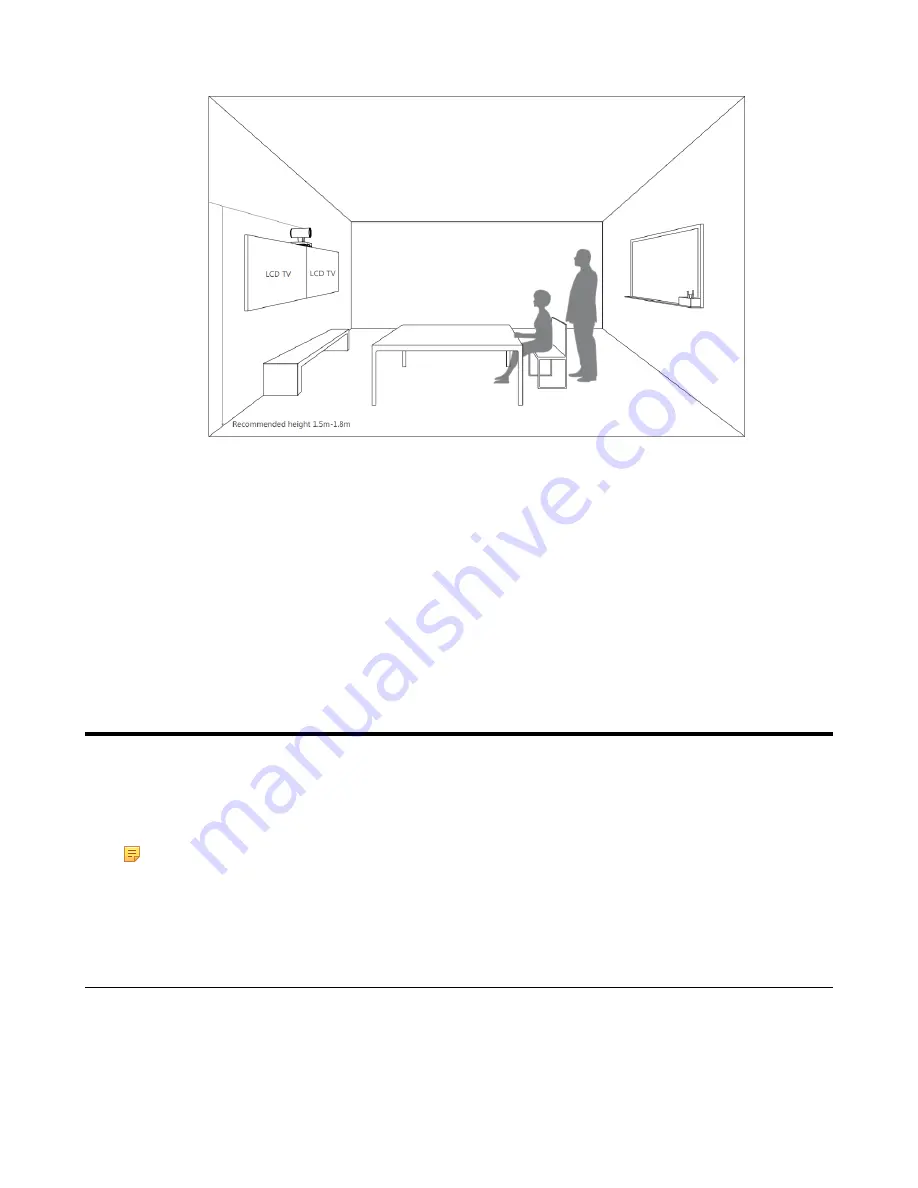
| Initial Setup |
16
• Install the LCD TV and video camera relative to the center of the participants. Ensure that the participants face the
camera and LCD TV directly during calls.
• The camera should be mounted on the wall, about 1.5 m to 1.8 m above the ground. Install the LCD TV below the
camera.
• The camera should not face the light source directly, to prevent bad experience caused by dazzling light.
Recommendations of Mini-PC Installation
You can mount the mini-PC on the wall near the TV, or stick it to the table or the backside of the TV cart.
For more information on how to install the mini-PC, please refer to
Yealink Mini-PC Box Quick Start Guide
Initial Setup
Once the mini-PC is powered on, the mini-PC will load the Microsoft Windows 10 IoT Enterprise operating system.
By default, there are two Windows accounts (ZoomRooms account and ZoomRoomsAdmin account) built into the
Zoom Rooms system out of the factory. After the initial setup, the Zoom Rooms system is automatically run with the
ZoomRooms account.
Note:
Starting the mini-PC for the first time may take a long time to configure the Windows system and we
recommend using the wireless mouse and keyboard to complete the Windows configuration.
•
•
ZoomRooms Account
ZoomRooms account is the default account from which the Zoom Rooms app runs. This account is limited to running
the Zoom Rooms app. The default password is “zoom123” without quotes. No administrator privileges are available
from this account. The default account to run the Zoom Rooms Room is “ZoomRooms ”, and this account will be
automatically signed in when the system boots.
Summary of Contents for Zoom Rooms CP960-UVC
Page 1: ......
Page 4: ...The display does not display the shared content 41 ...
















































