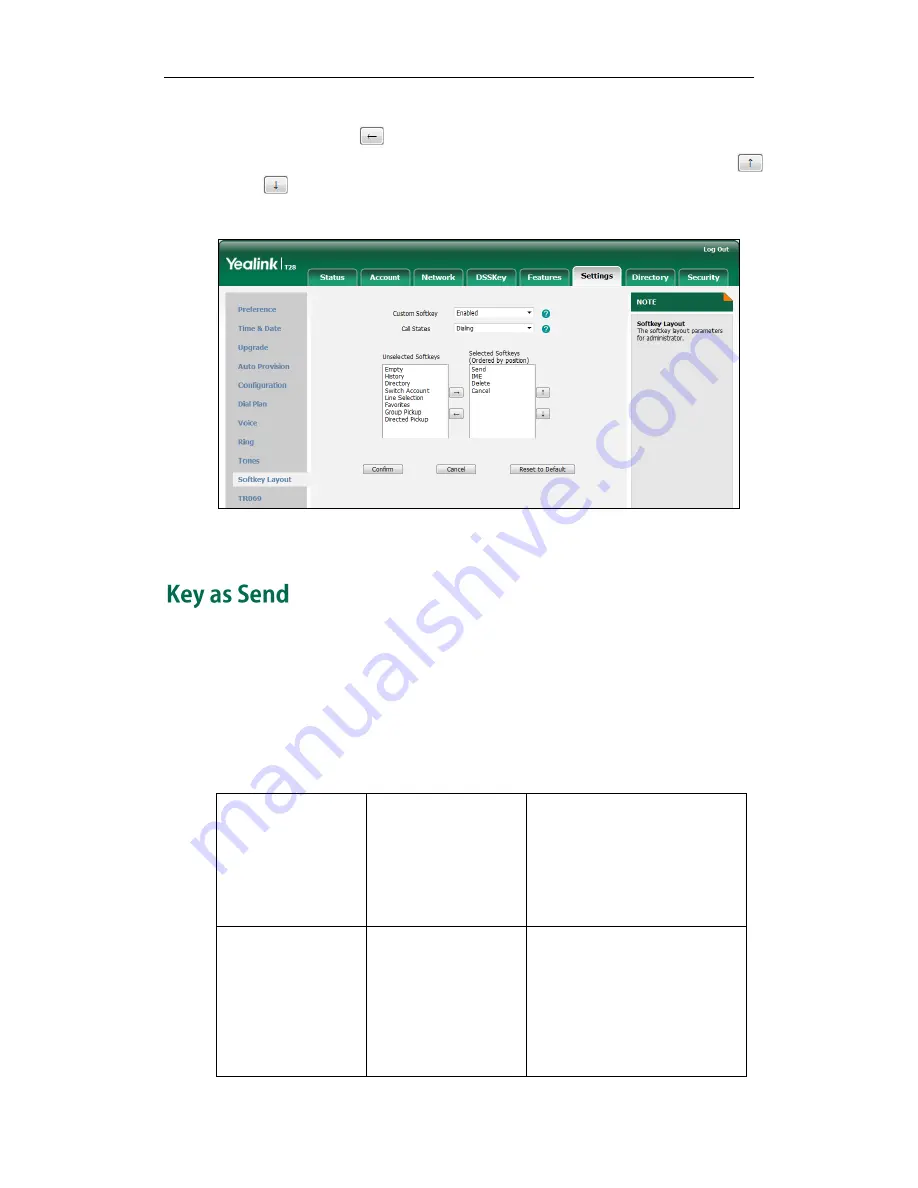
Configuring Basic Features
65
6.
To remove the soft key from the Selected Softkeys column, select the desired soft
key and then click .
7.
To adjust the display order of soft keys, select the desired soft key and then click
or .
The LCD screen displays the soft keys in the adjusted order.
8.
Click Confirm to accept the change.
Key as send allows assigning the pound key or star key as a send key. Send sound
allows the IP phone to play a key tone when a user presses the send key. Key tone
allows the IP phone to play a key tone when a user presses any key. Send sound works
only if Key tone is enabled.
Procedure
Key as send can be configured using the configuration files or locally.
Configuration File
<y0000000000xx>.cfg
Configure a send key.
Configure a send sound.
Configure a key tone.
For more information, refer to
Key
as Send
on page
301
.
Local
Web User Interface
Configure a send key.
Navigate to:
http://<phoneIPAddress>/servlet
?p=features-general&q=load
Configure a send sound and key
tone.
Summary of Contents for Yealink SIP-T28P
Page 1: ......
Page 28: ...Administrator s Guide for SIP T2xP and SIP T19P IP Phones 12 ...
Page 76: ...Administrator s Guide for SIP T2xP and SIP T19P IP Phones 60 ...
Page 226: ...Administrator s Guide for SIP T2xP and SIP T19P IP Phones 210 ...
Page 238: ...Administrator s Guide for SIP T2xP and SIP T19P IP Phones 222 ...
Page 253: ...Configuring Security Features 237 ...
Page 265: ...Resource Files 249 ...
Page 279: ...Troubleshooting 263 ...






























