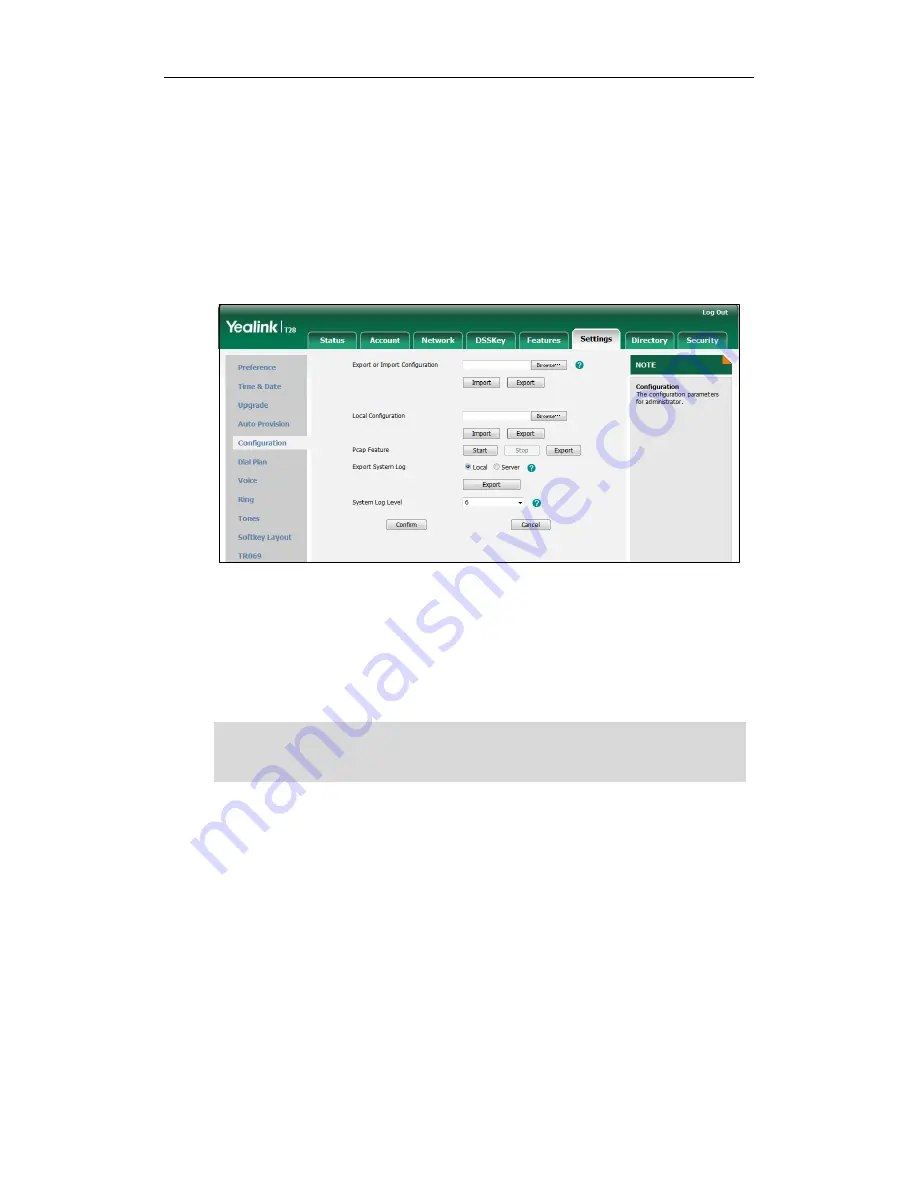
Troubleshooting
251
5: normal but significant condition
6: informational
For more information on the system log setting parameters, refer to
Log Settings
on
page
409
.
To configure the level of the system log via web user interface:
1.
Click on Settings->Configuration.
2.
Select the desired level from the pull-down list of System Log Level.
3.
Click Confirm to accept the change.
A dialog box pops up to prompt “Do you want to restart your machine?”. The
configuration will take effect after a reboot.
4.
Click OK to reboot the IP phone.
After a reboot, the system log level is set as 6, the informational level.
Note
To configure the phone to export the system log to a syslog server via web user
interface:
1.
Click on Settings->Configuration.
2.
Mark the Server radio box in the Export System Log field.
Informational level may make some sensitive information accessible (e.g.,
password-dial number), we recommend that you reset the system log level to 3 after
having the syslog file provided.
Summary of Contents for Yealink SIP-T28P
Page 1: ......
Page 28: ...Administrator s Guide for SIP T2xP and SIP T19P IP Phones 12 ...
Page 76: ...Administrator s Guide for SIP T2xP and SIP T19P IP Phones 60 ...
Page 226: ...Administrator s Guide for SIP T2xP and SIP T19P IP Phones 210 ...
Page 238: ...Administrator s Guide for SIP T2xP and SIP T19P IP Phones 222 ...
Page 253: ...Configuring Security Features 237 ...
Page 265: ...Resource Files 249 ...
Page 279: ...Troubleshooting 263 ...






























