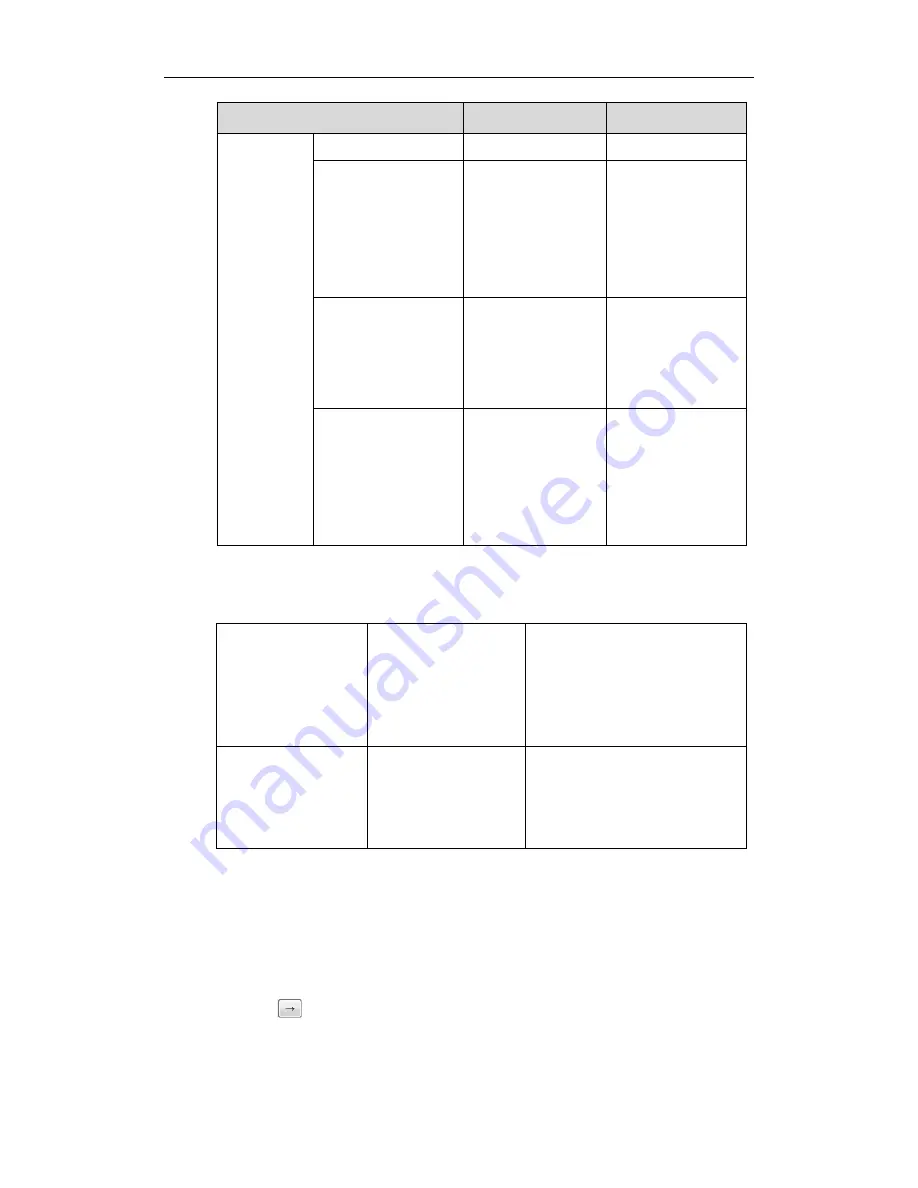
Administrator’s Guide for SIP-T2xP and SIP-T19P IP Phones
64
Call State
Default Soft Keys
Optional Soft Keys
Cancel
Reject
Held
Empty
Empty
Empty
Cancel
Empty
Switch
Answer
Reject
NewCall
PreTrans
Transfer
IME
Delete
Cancel
Empty
Directory
Switch
Send
Conferenced
Empty
Hold
Split
Cancel
Empty
Switch
Answer
Reject
Mute
Procedure
Softkey layout can be configured using the configuration files or locally.
Configuration File
<y0000000000xx>.cfg
Specify the access URL of the
softkey layout template.
For more information, refer to
Access URL of Softkey Layout
on
page
404
.
Local
Web User Interface
Configure the softkey layout.
Navigate to:
http://<phoneIPAddress>/servlet
?p=settings-softkey&q=load
To configure softkey layout via web user interface:
1.
Click on Settings->Softkey Layout.
2.
Select the desired value from the pull-down list of Custom Softkey.
3.
Select the desired state from the pull-down list of Call States.
4.
Select the desired soft key from the Unselected Softkeys column and then
click .
The selected soft key appears in the Selected Softkeys column.
5.
Repeat the step 4 to add more soft keys to the Selected Softkeys column.
Summary of Contents for Yealink SIP-T28P
Page 1: ......
Page 28: ...Administrator s Guide for SIP T2xP and SIP T19P IP Phones 12 ...
Page 76: ...Administrator s Guide for SIP T2xP and SIP T19P IP Phones 60 ...
Page 226: ...Administrator s Guide for SIP T2xP and SIP T19P IP Phones 210 ...
Page 238: ...Administrator s Guide for SIP T2xP and SIP T19P IP Phones 222 ...
Page 253: ...Configuring Security Features 237 ...
Page 265: ...Resource Files 249 ...
Page 279: ...Troubleshooting 263 ...






























