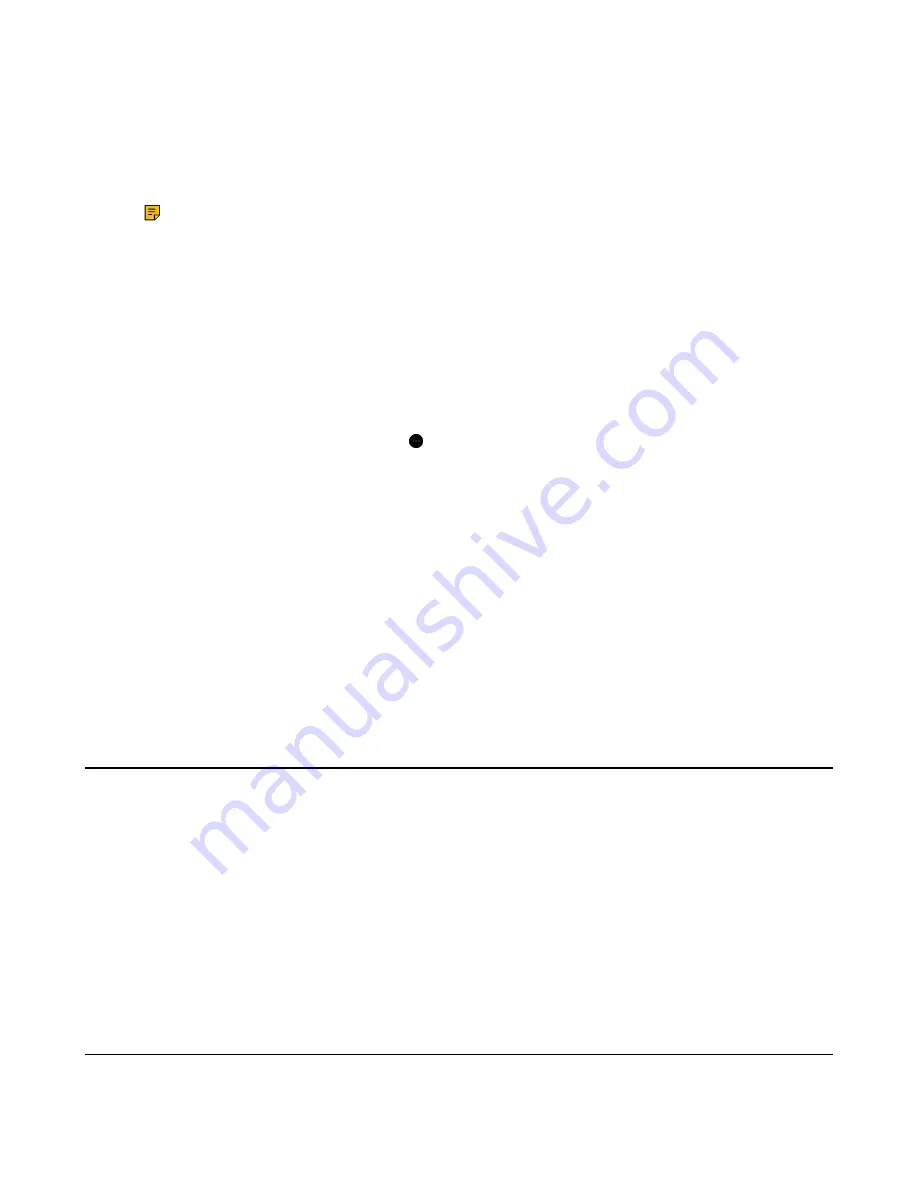
| How to Manage Calls |
41
4.
Press the
Call Control
button on the primary headset within 10s to accept the additional headset to the
conference.
Once the call is established by primary headset, the audio will be shared between headsets. When the
call ends, the additional headset will disconnect from the base.
By default, the additional headset will be muted.
Note:
Additional headsets use their own tuning settings while in conferencing mode. You can
mute and adjust the volume in your headset, but it dose not affect any other paired headsets.
Add Additional Headset(s) without Docking
1.
Power off the additional headset by pressing the
Call Control button
for 3 seconds without docking
until you hear "power off".
2.
Put the additional headset into pairing mode by pressing the
Call Control button
for 5 seconds until
you hear "power on", and the button flashes orange.
3.
Put the base into pairing mode.
• For WH62/WH63 in idle state, press the
PC button
for 5 seconds until the button flashes green and
white.
• For WH66/WH67 during a call, go to >
Add Headset
>
Pair without docking
.
A tone indication will play in the primary headset.
4.
Press the
Call Control
button on the primary headset within 10s to accept the additional headset.
When the dditional headset is added successfully, you will hear "new headset joined" in the primary
headset.
End or Leave a Conference Call
• To end the conference for all headsets:
1.
Press the
Call Control
button on the primary headset, or dock the primary headset in the base.
• To leave the conference:
1.
Press the
Call Control
button on the additional headset, the conference call will continue for all other
headsets.
Transfer a Call from Desk Phone to Headset
• The base is connected to the Yealink phone via USB.
• A call is answered on the phone using the handset or speakerphone.
1.
For WH62/WH63, do one of the following:
• Press the
Call Control
button on the headset.
• Lift the headset from the base.
If necessary, press the HEADSET key on the desk phone. The audio will transfer from the desk phone
to the headset.
2.
For WH66/WH67, press the HEADSET key on the desk phone.
The audio will transfer from the desk phone to the headset.
Transfer a Call from Headset to Desk Phone
• The base is connected to the Yealink phone.






























