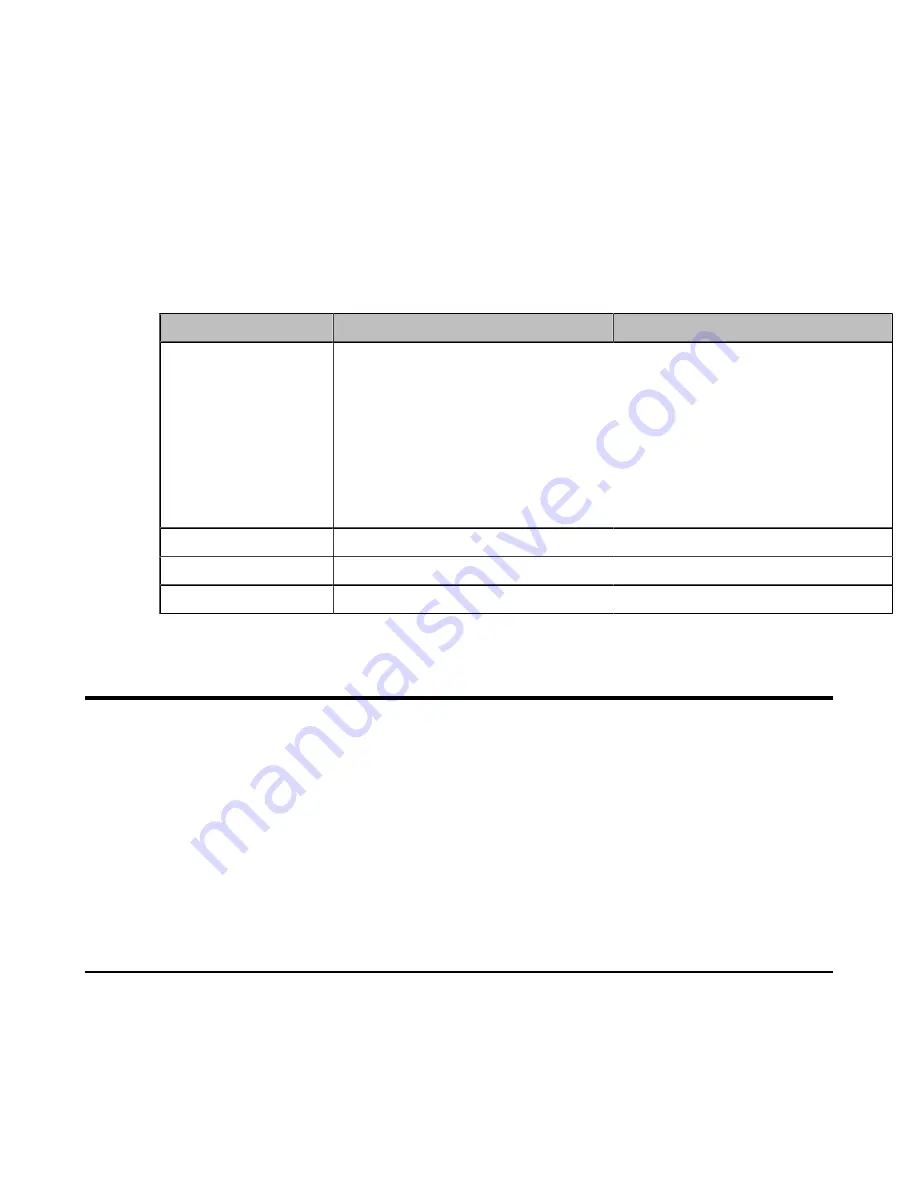
| Phone Network |
10
Procedure
1.
From the web user interface, navigate to
Security
>
License
>
Import License
.
2.
In the
Upload License File
block, click the white box to upload the license from your local system.
3.
Click
Upload
.
Importing license Configuration
The following table lists the parameter you can use to import license.
Parameter
lync_license_dat.url
<y0000000000xx>.cfg
Description
It configures the access URL of the Teams feature license.
Example
:
lync_license_dat.url = http://192.168.1.20/License_$MAC.dat
The phones will replace the characters “$MAC” with its MAC addresses during
autoprovisioning. For example, the MAC address of one T58A Teams phone
is 00156543EC97. When performing auto provisioning, the phone will request
to downloadthe License_00156543ec97.dat file from the provisioning server
address“http://192.168.1.20” .
Permitted Values
String within 99 characters
Default
Blank
Web UI
Security
>
License
>
Import License
Phone Network
Yealink Teams IP Phones operate on an Ethernet local area network (LAN). You can configure the local area network
to accommodate a number of network designs, which varies by organizations and Yealink Teams IP Phones.
•
IPv4 and IPv6 Network Settings
•
•
•
•
•
•
IPv4 and IPv6 Network Settings
Teams IP Phones support IPv4 addressing mode, IPv6 addressing mode, as well as an IPv4&IPv6 dual-stack
addressing mode.After connected to the wired network, the phones can obtain the IPv4 or IPv6 network settings from
a Dynamic Host Configuration Protocol (DHCP) server if your network supports it. To make it easier to manage IP
settings, we recommend using automated DHCP which is possible to eliminate repetitive manual data entry. You can
also configure IPv4 or IPv6 network settings manually.
Summary of Contents for Teams Series
Page 1: ......

























