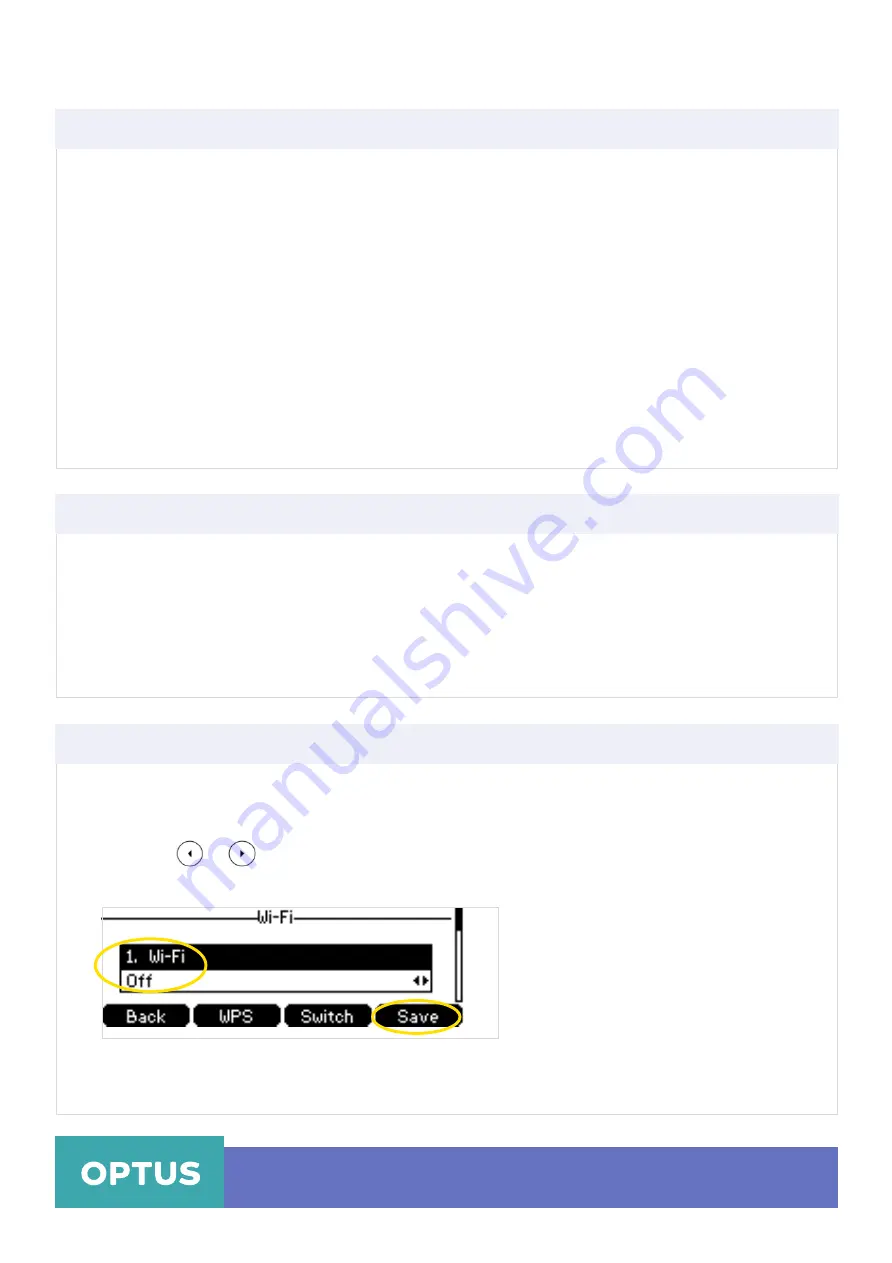
3. Do one of the following:
-
To edit the wireless network profile:
•
Select
Edit
from the prompt list
•
Edit the desired wireless network information
•
Press the
Save
soft key
-
To change the priority of the wireless network:
•
Select
Move Up
or
Move Down
from the prompt list to improve or lower the priority of the
wireless network that the IP phone automatically connects to
-
To delete the saved wireless network profile (s):
•
Select
Delete
or
Delete All
from the prompt list
Yealink T41S Wireless Settings
Managing the Saved Wireless Network Cont.
Note:
If you delete your wireless network profile from your phone, you will need to manually connect
to it next time
Disconnecting the Wireless Network Connection
To disconnect wireless network via phone user interface:
1. Press
Menu > Settings > Basic Settings > Wi-Fi > X Available Network(s)
(X represents the number
of available networks)
2. Select the connected wireless network, and then press the
Disconnect
soft key.
The wireless network is disconnected. You can press the
Connect
soft key to connect again
Deactivating the Wi-Fi Mode
To deactivate the Wi-Fi mode via phone user interface:
1. Press
Menu > Settings > Basic Settings > Wi-Fi
2. Tap Press
or
, or the
Switch
soft key to select
Off
from the
Wi-Fi
field
3. Press the
Save
soft key to accept the changes
Optus Loop – Yealink T41S Wireless Settings QRG
6
4. The LCD screen displays that Wi-Fi is
Off
Note:
Wi-Fi is configurable via web user interface at the path Network->Wi-Fi.







