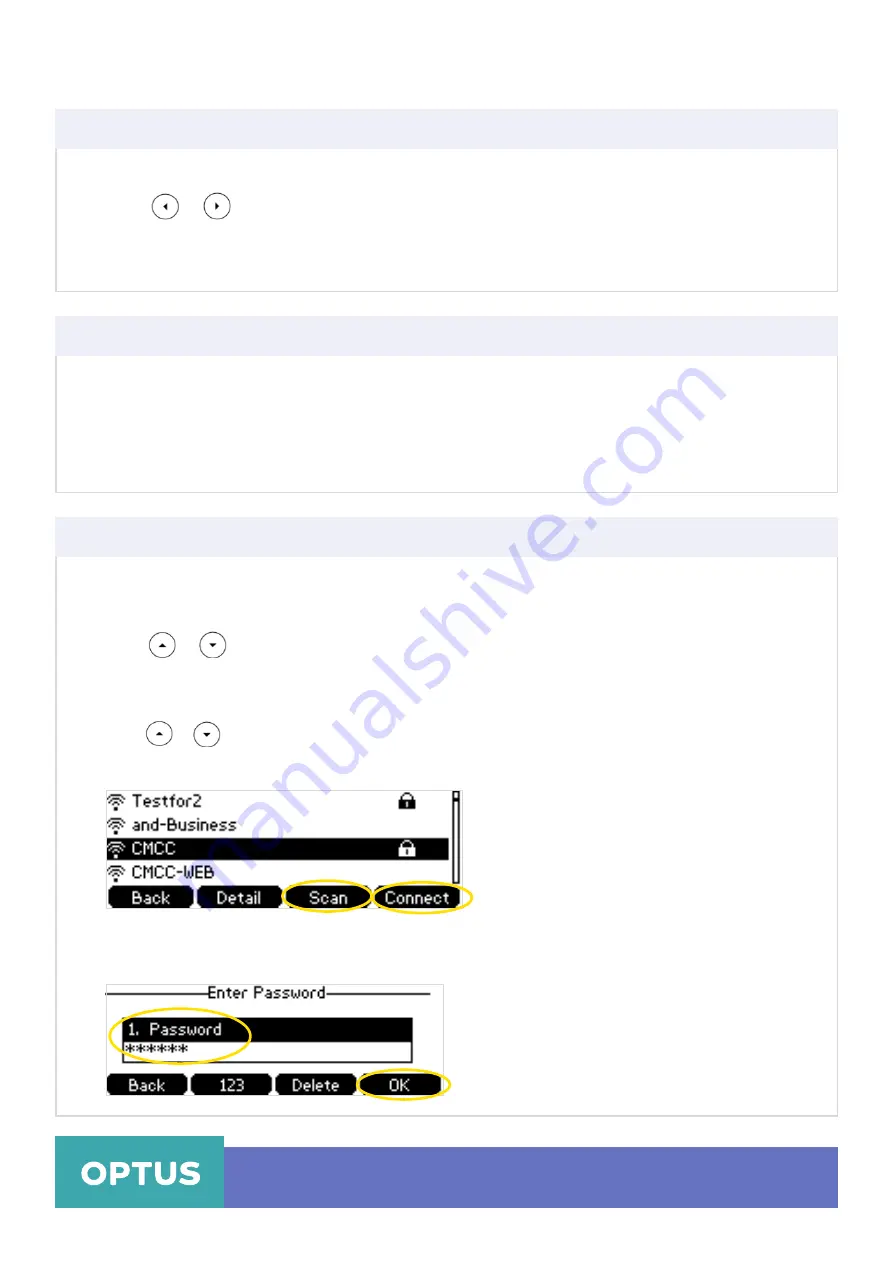
2
3. Tap the
Menu > Basic > Wi-Fi
4. Press
or
, or the
Switch
soft key to select
On
from the
Wi-Fi
field.
5. Press the
Save
soft key
The IP phone scans the available wireless networks in your area
There are 3 ways to connect your T41S IP Phone to the wireless network
•
Manually connect to an available wireless network
•
Wi-Fi Protected Setup (WPS)
•
Manually add a wireless network
To manually connect to a wireless network via phone user interface:
1.
2.
Press
Menu > Settings > Basic Settings > Wi-Fi
Press
o r
to
X Available Network(s)
(X represents the number of available
networks),
and then press the
Enter
soft key.
Yealink T41S Wireless Settings
Activating the Wi-Fi Mode via the phone user interface
Connecting to the Wireless Network
Manually Connect to an Available Wireless Network
3. If there is no available wireless network, press the
Scan
soft key to search for the wireless network
again
4. Press
or
to select the desired wireless network
5. Press the
Connect
soft key
6.
If the Network is secure, enter its password in the
Password
field
7.
Press the
OK
soft key
Optus Loop – Yealink T41S Wireless Settings QRG
2

























