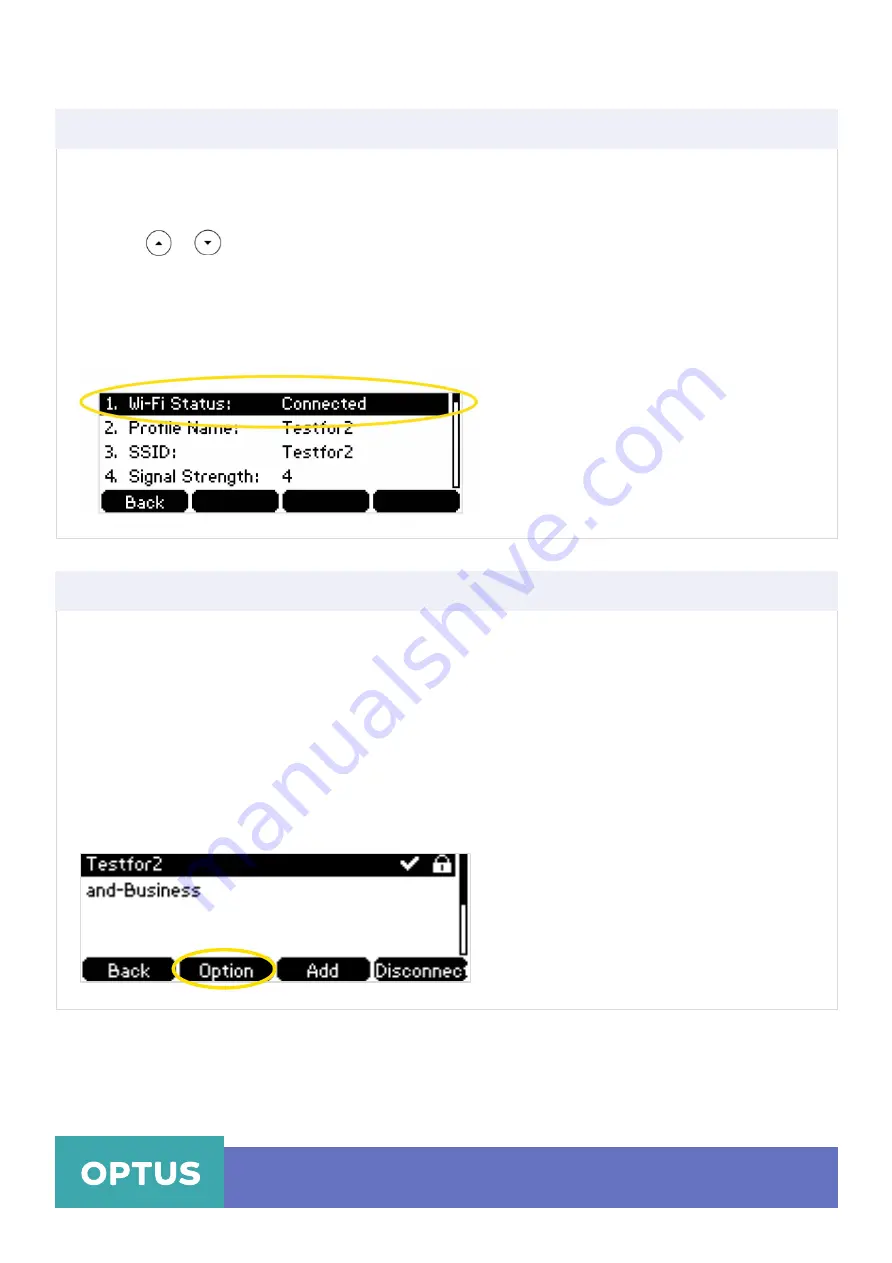
To view the wireless network information via your phone user interface:
1. Press
Menu > Settings > Basic Settings > Wi-Fi
2. Press
3.
3. Press the
Detail
soft key to view the detailed wireless network information (e.g., Profile Name,
SSID or Signal Strength).
4.
If the IP phone is connected to a wireless network successfully, you can also press
Menu > Settings
>
Basic Settings > Wi-Fi > Wi-Fi Status
to view the connected wireless network information
or
to highlight the desired wireless network
Yealink T41S Wireless Settings
Viewing the Wireless Network Information
Managing the Saved Wireless Network
Once the IP phone has ever been connected to a wireless network successfully, the wireless network
profile will be saved in Known Network(s) list. The next time you enable Wi-Fi feature, the IP phone
will be automatically connected to the wireless network which has the highest priority (the top one).
Up to 5 wireless network profiles can be saved in Known Network(s) list. If you want to add a new
one when the IP phone has already saved 5 wireless network profiles, please delete the older saved
profile before adding.
To manage the known network(s) via phone user interface:
1. Press
Menu > Settings > Basic Settings > Wi-Fi > Known Network(s)
2. Press the
Option
soft key
Optus Loop – Yealink T41S Wireless Settings QRG
5

























