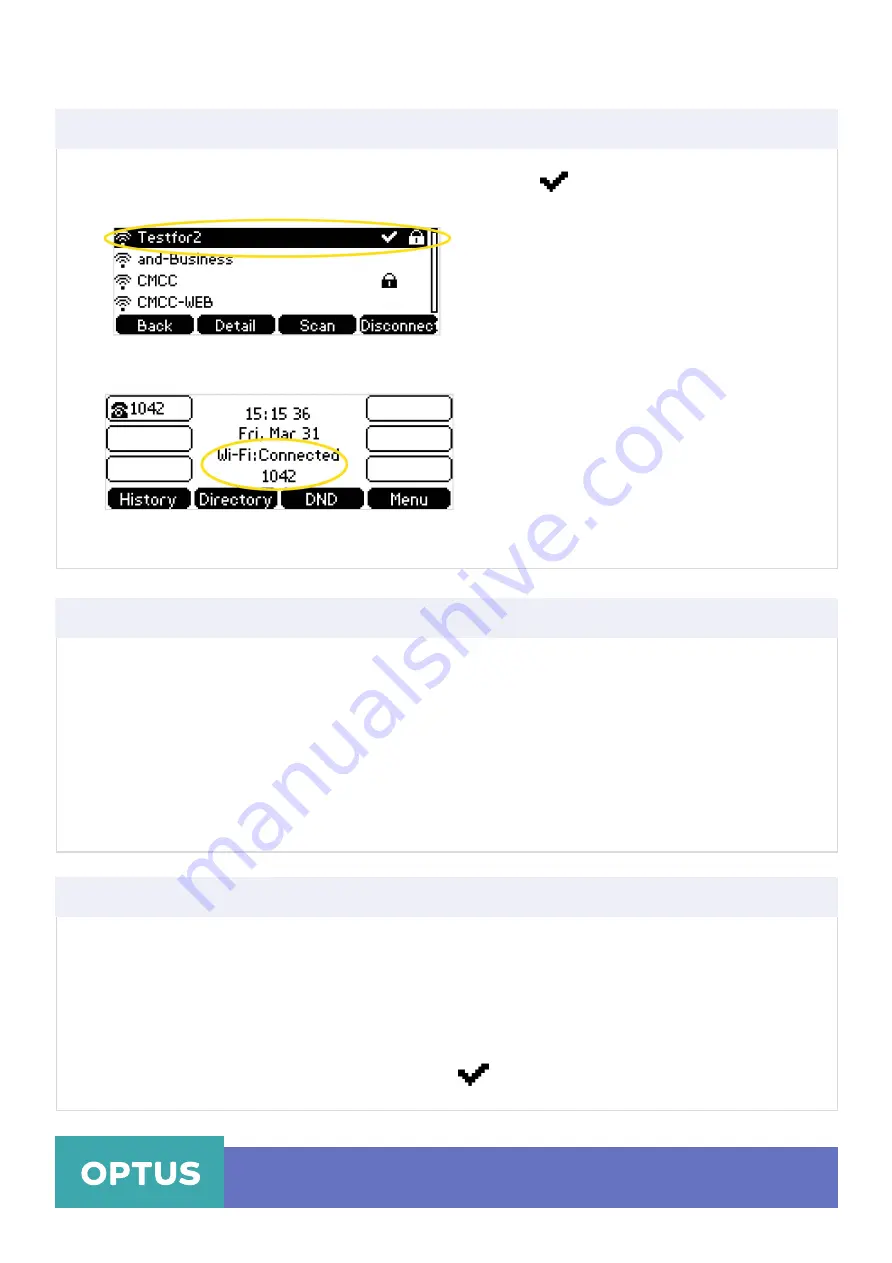
8. Once the connection has completed successfully, the icon
appears after the name of the
wireless network
9. The Wi-Fi status displays on the centre of the LCD screen when the phone is idle
Yealink T41S Wireless Settings
Manually Connect to an Available Wireless Network Cont.
Note:
For more information on the password of the wireless network, contact your system administrator
Wi-Fi Protected Setup (WPS)
Wi-Fi Protected Setup (WPS) provides simplified mechanisms to configure secure wireless networks.
WPS can automatically configure a wireless network with a network name (SSID) and strong WPA
data encryption and authentication.
Two methods supported by Yealink IP phones in the Wi-Fi protected setup:
•
Push Button Configuration
(PBC): The user simply has to press WPS key on both the IP
phone and gateway/router to connect.
•
Personal Identification Number
(PIN): The user has to enter a PIN generated randomly by
the IP phone on the gateway/router to connect.
Push Button Configuration (PBC)
To connect to the wireless network using PBC method:
1.
Press
Menu > Settings > Basic Settings > Wi-Fi
2.
Press the
WPS
soft key, then select
WPS
3.
The LCD screen prompts “
WPS has been activated, connect in 120s
”
4.
Long press the
WPS
key on your gateway/router
5. Once WPS setup has completed successfully, the
icon appears after the name of wireless
network
Optus Loop – Yealink T41S Wireless Settings QRG
3

























