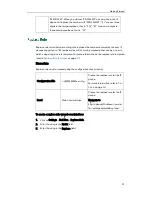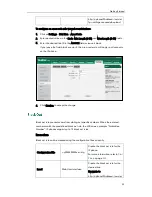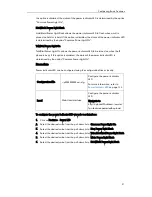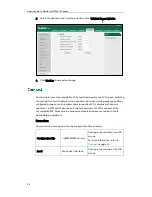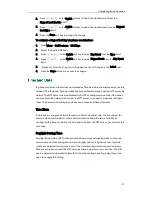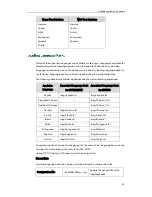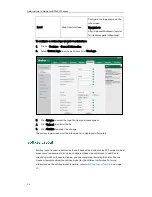Administrator’s Guide for SIP-T4X IP Phones
42
4.
Select the desired value from the pull-down list of Backlight Time (seconds).
5.
Click Confirm to accept the change.
To configure the backlight via phone user interface:
1.
Press Menu->Basic->Display-> Backlight.
2.
Press or , or the Switch soft key to select the desired level from the
Backlight Active Level field.
3.
Press or , or the Switch soft key to select the desired value from the
Backlight Inactive Level field.
4.
Press or , or the Switch soft key to select the desired time from the
Backlight Time field.
5.
Press the Save soft key to accept the change.
Some menu options are protected by two privilege levels, user and administrator, each
with its own password. When logging into the web user interface, you need to enter the
user name and password to access various menu options.
A user or an administrator can change the user password. The default user password is
“user”. For security reasons, the user or the administrator should change the default
user password as soon as possible.
Procedure
User password can be changed using the configuration files or locally.
Configuration File
<y0000000000xx>.cfg
Change the user password of the
IP phone.
Summary of Contents for SIP-T4X
Page 1: ...T 4 XI PP h o n e A d mi n i s t r a t o r G u i d e...
Page 2: ......
Page 15: ...Administrator s Guide for SIP T4X IP Phones xiv...
Page 23: ...Administrator s Guide for SIP T4X IP Phones 8...
Page 217: ...Administrator s Guide for SIP T4X IP Phones 202...
Page 233: ...Administrator s Guide for SIP T4X IP Phones 218...
Page 245: ...Administrator s Guide for SIP T4X IP Phones 230...
Page 257: ...Administrator s Guide for SIP T4X IP Phones 242...