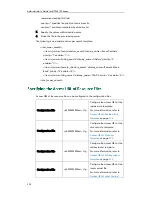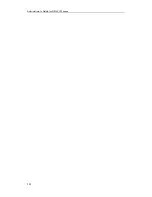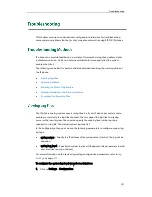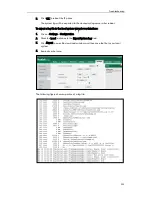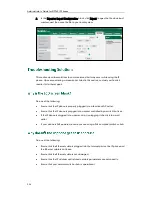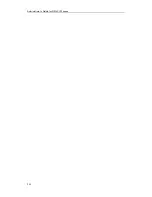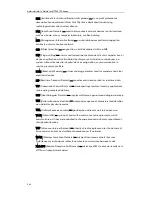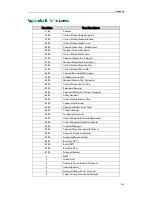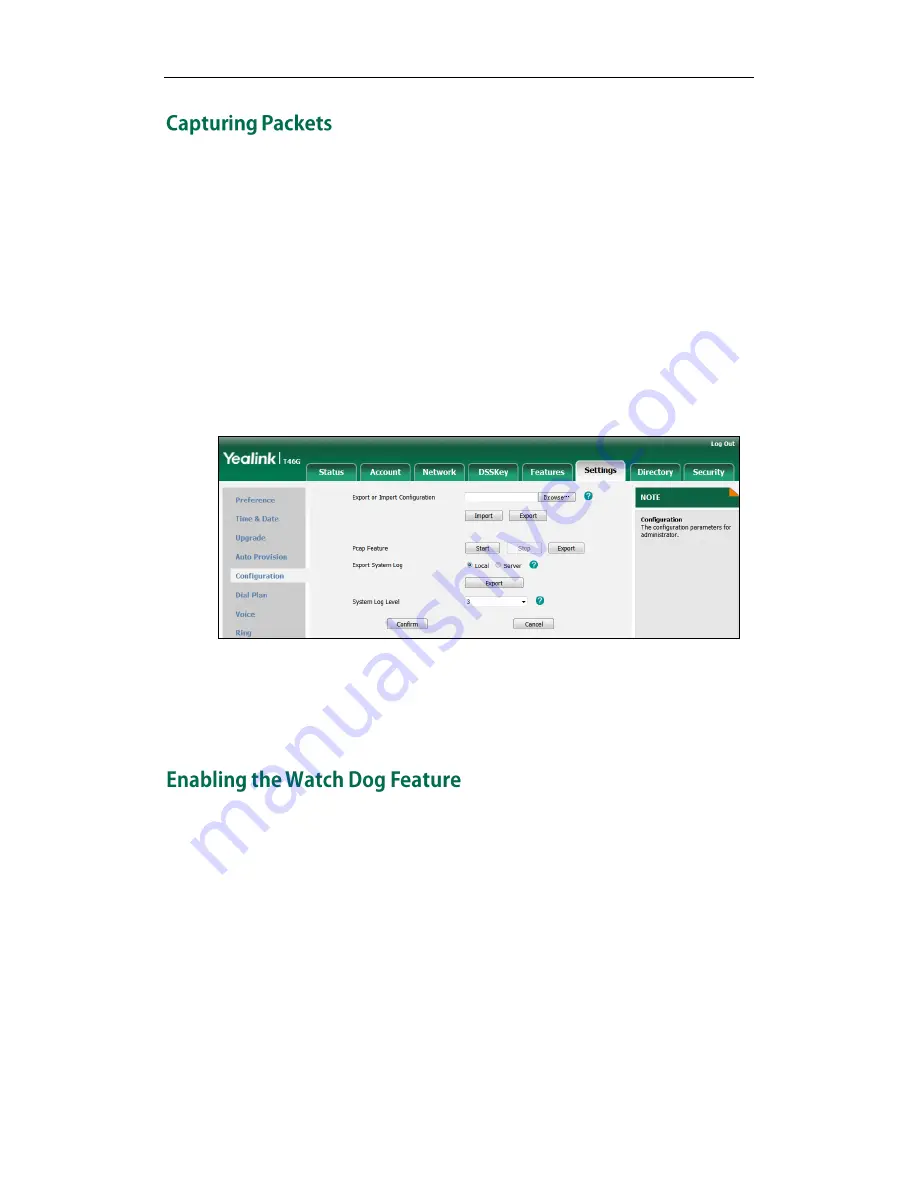
Administrator’s Guide for SIP-T4X IP Phones
234
You can capture packets in two ways: capturing the packets via web user interface or
using the Ethernet software. You can analyze the packets captured for troubleshooting
purpose.
To capture packets via web user interface:
1.
Click on Settings->Configuration.
2.
Click Start to start capturing signal traffic.
3.
Reproduce the issue to get stack traces.
4.
Click Stop to stop capturing.
5.
Click Export to open the file download window, and then save the file to your local
system.
To capture packets using the Ethernet software:
Connect the Internet port of the IP phone and the PC to the same HUB, and then use
Sniffer, Ethereal or Wireshark software to capture the signal traffic.
IP phones support a troubleshooting feature called Watch Dog, which helps you monitor
IP phones status and provides the ability to get stack traces from the last time the IP
phone failed. If watch dog is enabled, IP phones will automatically reboot when it
detects a fatal failure. This feature can be configured using the configuration files or via
web user interface.
You can use the “watch_dog.enable” parameter to configure watch dog in the
configuration files. For more information, refer to
Watch Dog
on page
380
.
Summary of Contents for SIP-T4X
Page 1: ...T 4 XI PP h o n e A d mi n i s t r a t o r G u i d e...
Page 2: ......
Page 15: ...Administrator s Guide for SIP T4X IP Phones xiv...
Page 23: ...Administrator s Guide for SIP T4X IP Phones 8...
Page 217: ...Administrator s Guide for SIP T4X IP Phones 202...
Page 233: ...Administrator s Guide for SIP T4X IP Phones 218...
Page 245: ...Administrator s Guide for SIP T4X IP Phones 230...
Page 257: ...Administrator s Guide for SIP T4X IP Phones 242...