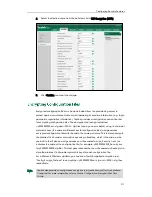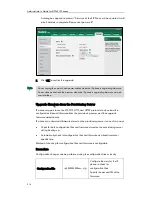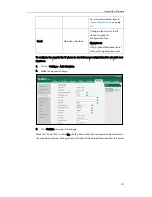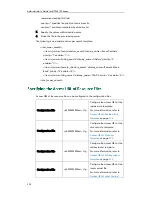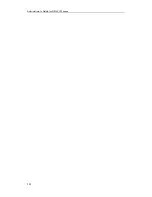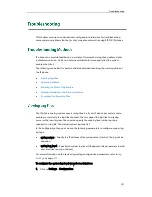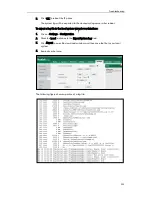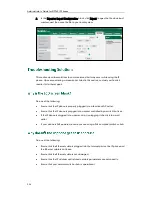Administrator’s Guide for SIP-T4X IP Phones
222
the end of the default soft key list, the default soft keys are displayed on the LCD
screen by default.
Procedure
Use the following procedures to customize a softkey layout template.
To customize a softkey layout template:
1.
Open the template file using an ASCII editor.
2.
For each soft key that you want to enable, add the following string to the file. Each
starts on a separate line:
<Key Type=""/>
Where:
Key Type="" specifies the enabled soft key (This value cannot be blank).
For each disabled soft key and each default soft key that you want to add, add the
same string introduced above.
3.
Specify the values within double quotes.
4.
Save the change and place this file to the provisioning server.
The following is an example of the CallFailed template file:
<CallFailed>
<Disable>
<Key Type="Empty"/>
<Key Type="Switch"/>
<Key Type="Cancel"/>
</Disable>
<Enable>
<Key Type="NewCall"/>
<Key Type="Empty"/>
<Key Type="Empty"/>
<Key Type="Empty"/>
</Enable>
<Default>
<Key Type="NewCall"/>
<Key Type="Empty"/>
<Key Type="Empty"/>
<Key Type="Empty"/>
</Default>
</CallFailed>
Summary of Contents for SIP-T4X
Page 1: ...T 4 XI PP h o n e A d mi n i s t r a t o r G u i d e...
Page 2: ......
Page 15: ...Administrator s Guide for SIP T4X IP Phones xiv...
Page 23: ...Administrator s Guide for SIP T4X IP Phones 8...
Page 217: ...Administrator s Guide for SIP T4X IP Phones 202...
Page 233: ...Administrator s Guide for SIP T4X IP Phones 218...
Page 245: ...Administrator s Guide for SIP T4X IP Phones 230...
Page 257: ...Administrator s Guide for SIP T4X IP Phones 242...