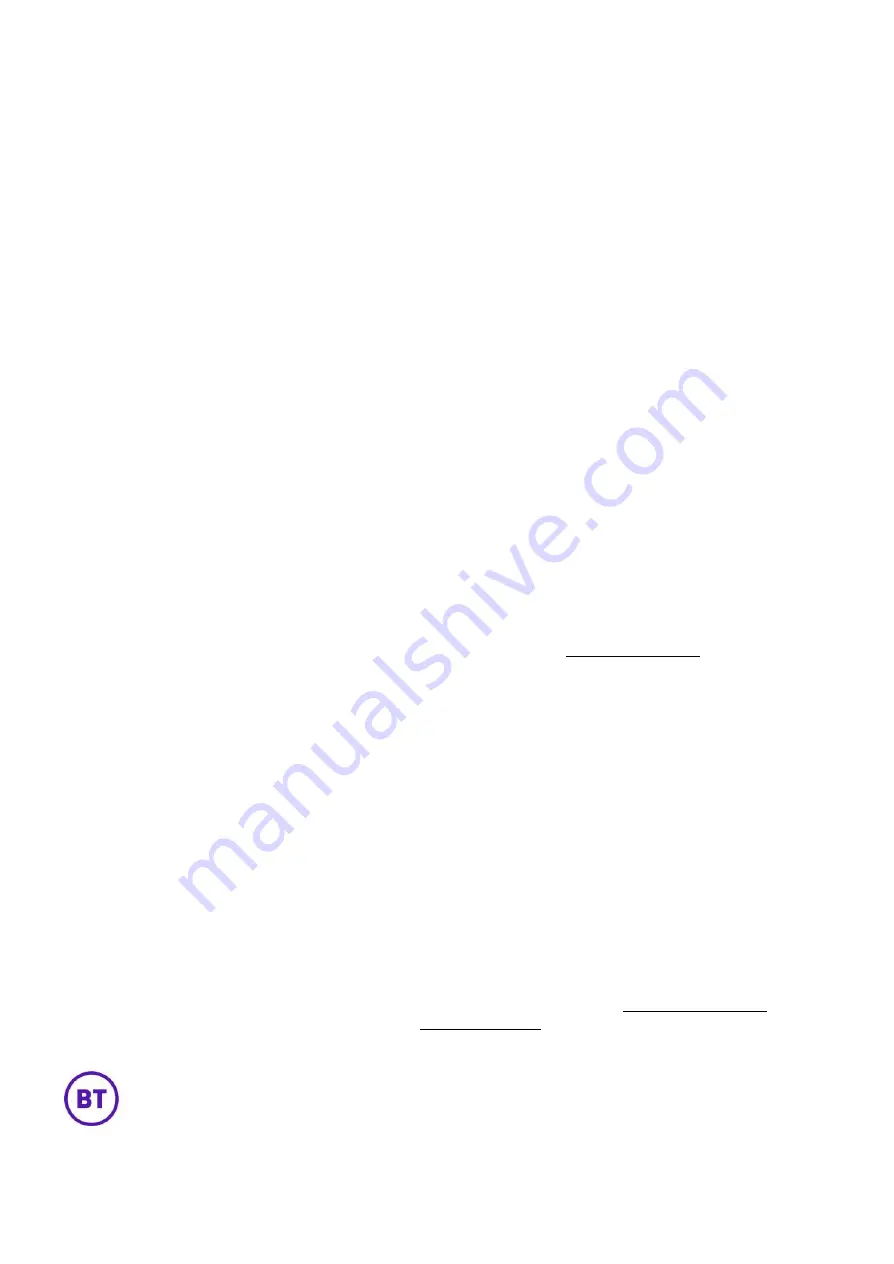
10. Activating the Bluetooth mode
When you insert Bluetooth USB dongle BT40 into the USB port at the back of the IP
phone, the LCD screen prompts
Adapter has been added, scanning the Bluetooth
devices right now?
Press the
OK
soft key to enter the Bluetooth screen. You can activate Bluetooth mode
and then scan Bluetooth devices.
Or go to
menu > basic > Bluetooth
, select
on
from the
Bluetooth
field and
save
.
The LCD screen will displays the Bluetooth icon.
Bluetooth mode is configurable via
menu > basic > Bluetooth
To pair a headset go to
menu > basic > Bluetooth > scan
, select the desired headset
and select
Connect
. Enter the desired PIN in the password field (the default PIN is
0000) and press
OK
.
To
Disconnect
your Bluetooth headset, press
menu > basic > Bluetooth > paired
Bluetooth device
. Then select the connected headset and press
disconnect.
11. BT One Phone portal
Our portal helps you manage your phone settings and preferences, making it easy for
you work smart on the move. You’ll find it at
If you change your portal password, your phone might stop working. If that happens,
just reboot it by pressing and holding the
X
key or unplugging the Ethernet cable and
then plugging it back in again.
12. Help and support
If you need help, and your administrator is unable to assist you, we have a
dedicated helpdesk for orders, billing, faults, general queries and for lost, stolen
or replacement SIMs. To contact the helpdesk, call
0345 154 8844
and select
the required menu option.
The helpdesk is open Monday to Friday 8am to 6pm. To report lost or stolen SIMs,
you can contact us 24/7 using the same number.
Or you could try any of these other sources of help:
•
You can refer to the FAQs that are available at
and on the
BT One Phone portal
Offices Worldwide
The services described in this publication are subject to availability and may be modified from time to time. Services and equipment are provided subject to British Telecommunications plc’s respective
standard conditions of contract. Nothing in this publication forms any part of any contract. © British Telecommunications plc 2016. Registered office: 81 Newgate Street, London EC1A 7AJ. Registered
in England No. 1800000.
February
202
2
v2.0
































